- Explore MCP Servers
- Companion
Companion
What is Companion
Companion is a utility application designed for testing and debugging Model Context Protocol (MCP) servers on macOS, iOS, and visionOS. It utilizes the official Swift SDK for enhanced functionality.
Use cases
Companion can be used by developers looking to connect to local or remote MCP servers, browse available prompts, resources, and tools, as well as call tools and generate prompts for efficient debugging and server interaction.
How to use
To use the Companion app, download it from the provided link and open it on macOS. Add an MCP server by clicking the ‘+’ button in the toolbar and inputting the server command. The app will automatically connect and display available prompts and resources for further exploration.
Key features
Key features of Companion include the ability to connect to both local and remote MCP servers, browse and manage available prompts, resources and tools, as well as generate prompts with specific arguments and download resources seamlessly.
Where to use
Companion can be used on macOS (requires macOS 15 or later), iOS/iPadOS (16 or later), and visionOS (2 or later), making it suitable for developers working on applications across these platforms.
Overview
What is Companion
Companion is a utility application designed for testing and debugging Model Context Protocol (MCP) servers on macOS, iOS, and visionOS. It utilizes the official Swift SDK for enhanced functionality.
Use cases
Companion can be used by developers looking to connect to local or remote MCP servers, browse available prompts, resources, and tools, as well as call tools and generate prompts for efficient debugging and server interaction.
How to use
To use the Companion app, download it from the provided link and open it on macOS. Add an MCP server by clicking the ‘+’ button in the toolbar and inputting the server command. The app will automatically connect and display available prompts and resources for further exploration.
Key features
Key features of Companion include the ability to connect to both local and remote MCP servers, browse and manage available prompts, resources and tools, as well as generate prompts with specific arguments and download resources seamlessly.
Where to use
Companion can be used on macOS (requires macOS 15 or later), iOS/iPadOS (16 or later), and visionOS (2 or later), making it suitable for developers working on applications across these platforms.
Content
Companion
Companion is a utility for testing and debugging your MCP servers
on macOS, iOS, and visionOS.
It’s built using the
official Swift SDK.

[!IMPORTANT]
Companion is in early development and is still missing some important features,
including authentication, roots, and sampling.For a more complete MCP debugging experience, check out the
MCP Inspector.
Features
- [x] Connect to local and remote MCP servers
- [x] Easily browse available prompts, resources, and tools
- [x] Call tools, generate prompts with arguments, and download resources
Getting Started
First, download the Companion app
(requires macOS 15 or later).
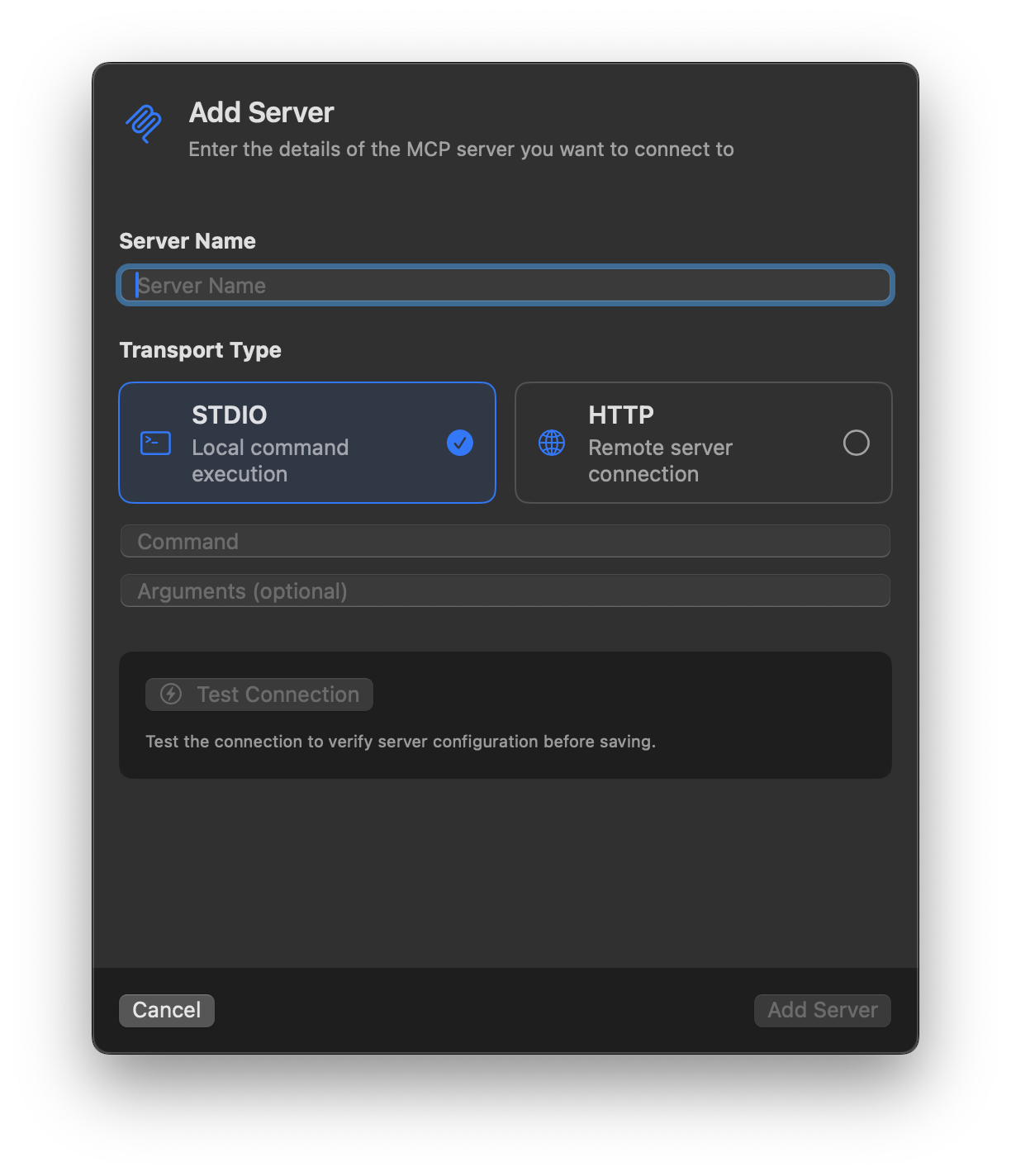
When you open the app,
you’ll see a sidebar on the left and a placeholder view on the right.
Click the + button in the toolbar to add an MCP server.
[!TIP]
Looking for a fun MCP server?
Check out iMCP,
which gives models access to your Messages, Contacts, Reminders and more.Click on the iMCP menubar icon,
select “Copy server command to clipboard”,
and paste that into the “Command” field for your STDIO server.
Once you add a server,
it’ll automatically connect.
When it does, it’ll show available prompts, resources, and tools.
Click on one of those sections to see a list, and drill into whatever you’re interested in.
Or, select the parent item in the sidebar to get information about the server.
Requirements
- Xcode 16.3+
- macOS Sequoia 15+
- iOS / iPadOS 16+
- visionOS 2+
License
This project is licensed under the Apache License, Version 2.0.
The app icon is a playful nod to Finder and
Henohenomoheji (へのへのもへじ),
a face drawn by Japanese schoolchildren using hiragana characters.
Finder® is a trademark of Apple Inc.
This project is not affiliated with, endorsed, or sponsored by Apple Inc.
