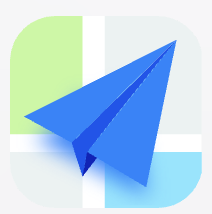- Explore MCP Servers
- MCP-connect
Mcp Connect
What is Mcp Connect
MCP-connect is a tool that enables cloud-based AI services to access local Stdio based MCP servers through HTTP requests, facilitating seamless integration between local resources and cloud applications.
Use cases
Use cases for MCP-connect include integrating local AI models into cloud applications, enabling remote access to local data processing tools, and facilitating secure communication between cloud services and local MCP servers.
How to use
To use MCP-connect, simply run the tool locally without modifying the MCP server. It automatically converts HTTP/HTTPS requests to Stdio communication, allowing cloud AI tools to interact with the MCP server.
Key features
Key features of MCP-connect include cloud integration, protocol translation from HTTP/HTTPS to Stdio, secure access to local resources, flexibility to support various MCP servers, ease of use with no modifications required, and built-in support for Ngrok tunneling.
Where to use
MCP-connect can be used in fields such as cloud computing, AI development, and any application that requires local resource access from cloud-based services.
Clients Supporting MCP
The following are the main client software that supports the Model Context Protocol. Click the link to visit the official website for more information.
Overview
What is Mcp Connect
MCP-connect is a tool that enables cloud-based AI services to access local Stdio based MCP servers through HTTP requests, facilitating seamless integration between local resources and cloud applications.
Use cases
Use cases for MCP-connect include integrating local AI models into cloud applications, enabling remote access to local data processing tools, and facilitating secure communication between cloud services and local MCP servers.
How to use
To use MCP-connect, simply run the tool locally without modifying the MCP server. It automatically converts HTTP/HTTPS requests to Stdio communication, allowing cloud AI tools to interact with the MCP server.
Key features
Key features of MCP-connect include cloud integration, protocol translation from HTTP/HTTPS to Stdio, secure access to local resources, flexibility to support various MCP servers, ease of use with no modifications required, and built-in support for Ngrok tunneling.
Where to use
MCP-connect can be used in fields such as cloud computing, AI development, and any application that requires local resource access from cloud-based services.
Clients Supporting MCP
The following are the main client software that supports the Model Context Protocol. Click the link to visit the official website for more information.
Content
MCP Connect
███╗ ███╗ ██████╗██████╗ ██████╗ ██████╗ ███╗ ██╗███╗ ██╗███████╗ ██████╗████████╗
████╗ ████║██╔════╝██╔══██╗ ██╔════╝██╔═══██╗████╗ ██║████╗ ██║██╔════╝██╔════╝╚══██╔══╝
██╔████╔██║██║ ██████╔╝ ██║ ██║ ██║██╔██╗ ██║██╔██╗ ██║█████╗ ██║ ██║
██║╚██╔╝██║██║ ██╔═══╝ ██║ ██║ ██║██║╚██╗██║██║╚██╗██║██╔══╝ ██║ ██║
██║ ╚═╝ ██║╚██████╗██║ ╚██████╗╚██████╔╝██║ ╚████║██║ ╚████║███████╗╚██████╗ ██║
╚═╝ ╚═╝ ╚═════╝╚═╝ ╚═════╝ ╚═════╝ ╚═╝ ╚═══╝╚═╝ ╚═══╝╚══════╝ ╚═════╝ ╚═╝
The Model Context Protocol (MCP) introduced by Anthropic is cool. However, most MCP servers are built on Stdio transport, which, while excellent for accessing local resources, limits their use in cloud-based applications.
MCP Connect is a tiny tool that is created to solve this problem:
- Cloud Integration: Enables cloud-based AI services to interact with local Stdio based MCP servers
- Protocol Translation: Converts HTTP/HTTPS requests to Stdio communication
- Security: Provides secure access to local resources while maintaining control
- Flexibility: Supports various MCP servers without modifying their implementation
- Easy to use: Just run MCP Connect locally, zero modification to the MCP server
- Tunnel: Built-in support for Ngrok tunnel
By bridging this gap, we can leverage the full potential of local MCP tools in cloud-based AI applications without compromising on security.
How it works
+-----------------+ HTTPS/SSE +------------------+ stdio +------------------+ | | | | | | | Cloud AI tools | <---------------> | Node.js Bridge | <------------> | MCP Server | | (Remote) | Tunnels | (Local) | | (Local) | | | | | | | +-----------------+ +------------------+ +------------------+
Prerequisites
- Node.js
Quick Start
- Clone the repository
git clone https://github.com/EvalsOne/MCP-connect.gitcd MCP-connect - Copy
.env.exampleto.envand configure the port and auth_token:cp .env.example .env - Install dependencies:
npm install - Run MCP Connect
# build MCP Connect npm run build # run MCP Connect npm run start # or, run in dev mode (supports hot reloading by nodemon) npm run dev
Now MCP connect should be running on http://localhost:3000/bridge.
Note:
- The bridge is designed to be run on a local machine, so you still need to build a tunnel to the local MCP server that is accessible from the cloud.
- Ngrok, Cloudflare Zero Trust, and LocalTunnel are recommended for building the tunnel.
Running with Ngrok Tunnel
MCP Connect has built-in support for Ngrok tunnel. To run the bridge with a public URL using Ngrok:
- Get your Ngrok auth token from https://dashboard.ngrok.com/authtokens
- Add to your .env file:
NGROK_AUTH_TOKEN=your_ngrok_auth_token - Run with tunnel:
# Production mode with tunnel npm run start:tunnel # Development mode with tunnel npm run dev:tunnel
After MCP Connect is running, you can see the MCP bridge URL in the console.
API Endpoints
After MCP Connect is running, there are two endpoints exposed:
GET /health: Health check endpointPOST /bridge: Main bridge endpoint for receiving requests from the cloud
For example, the following is a configuration of the official GitHub MCP:
{
"command": "npx",
"args": [
"-y",
"@modelcontextprotocol/server-github"
],
"env": {
"GITHUB_PERSONAL_ACCESS_TOKEN": "<your_github_personal_access_token>"
}
}You can send a request to the bridge as the following to list the tools of the MCP server and call a specific tool.
Listing tools:
curl -X POST http://localhost:3000/bridge \
-d '{
"method": "tools/list",
"serverPath": "npx",
"args": [
"-y",
"@modelcontextprotocol/server-github"
],
"params": {},
"env": {
"GITHUB_PERSONAL_ACCESS_TOKEN": "<your_github_personal_access_token>"
}
}'
Calling a tool:
Using the search_repositories tool to search for repositories related to modelcontextprotocol
curl -X POST http://localhost:3000/bridge \
-d '{
"method": "tools/call",
"serverPath": "npx",
"args": [
"-y",
"@modelcontextprotocol/server-github"
],
"params": {
"name": "search_repositories",
"arguments": {
"query": "modelcontextprotocol"
},
},
"env": {
"GITHUB_PERSONAL_ACCESS_TOKEN": "<your_github_personal_access_token>"
}
}'
Authentication
MCP Connect uses a simple token-based authentication system. The token is stored in the .env file. If the token is set, MCP Connect will use it to authenticate the request.
Sample request with token:
curl -X POST http://localhost:3000/bridge \
-H "Authorization: Bearer <your_auth_token>" \
-d '{
"method": "tools/list",
"serverPath": "npx",
"args": [
"-y",
"@modelcontextprotocol/server-github"
],
"params": {},
"env": {
"GITHUB_PERSONAL_ACCESS_TOKEN": "<your_github_personal_access_token>"
}
}'
Configuration
Required environment variables:
AUTH_TOKEN: Authentication token for the bridge API (Optional)PORT: HTTP server port (default: 3000, required)LOG_LEVEL: Logging level (default: info, required)NGROK_AUTH_TOKEN: Ngrok auth token (Optional)
Using MCP Connect with ConsoleX AI to access local MCP Server
The following is a demo of using MCP Connect to access a local MCP Server on ConsoleX AI:
License
MIT License
Dev Tools Supporting MCP
The following are the main code editors that support the Model Context Protocol. Click the link to visit the official website for more information.