- Explore MCP Servers
- MCP_server_for_Cisco_ACI
Mcp Server For Cisco Aci
What is Mcp Server For Cisco Aci
The MCP (Model Context Protocol) for Cisco APIC is a server application designed to facilitate interaction with Cisco’s Application Policy Infrastructure Controller (APIC). It allows users to access and manage Cisco’s Application Centric Infrastructure (ACI) through a command-line interface, enabling easier integration and automation of network management tasks.
Use cases
Use cases for the MCP server include network configuration management, troubleshooting, and automation of tasks within a Cisco ACI environment. It is particularly useful for network engineers and developers looking to streamline their workflows and enhance the capabilities of Cisco APIC by integrating AI tools or developing custom interactions.
How to use
To use the MCP server, configure your APIC credentials in a .env file and set up your development environment by registering the server with tools like Claude Desktop or Visual Studio Code. Users can run the server with local installations or inside a Docker container, and they can invoke various client tools to communicate with the MCP server seamlessly.
Key features
Key features of the MCP server include its configuration flexibility via environment variables, two tools designed for APIC interaction, compatibility with local execution setups in STDIO mode, and support for running as a Docker container. The server can be easily integrated with popular programming environments and AI applications.
Where to use
The MCP server is primarily used in environments where Cisco ACI is deployed, including data centers and enterprise networks. It is ideal for network management operations, integration with development tools for automation, and environments utilizing AI for enhanced network operations.
Overview
What is Mcp Server For Cisco Aci
The MCP (Model Context Protocol) for Cisco APIC is a server application designed to facilitate interaction with Cisco’s Application Policy Infrastructure Controller (APIC). It allows users to access and manage Cisco’s Application Centric Infrastructure (ACI) through a command-line interface, enabling easier integration and automation of network management tasks.
Use cases
Use cases for the MCP server include network configuration management, troubleshooting, and automation of tasks within a Cisco ACI environment. It is particularly useful for network engineers and developers looking to streamline their workflows and enhance the capabilities of Cisco APIC by integrating AI tools or developing custom interactions.
How to use
To use the MCP server, configure your APIC credentials in a .env file and set up your development environment by registering the server with tools like Claude Desktop or Visual Studio Code. Users can run the server with local installations or inside a Docker container, and they can invoke various client tools to communicate with the MCP server seamlessly.
Key features
Key features of the MCP server include its configuration flexibility via environment variables, two tools designed for APIC interaction, compatibility with local execution setups in STDIO mode, and support for running as a Docker container. The server can be easily integrated with popular programming environments and AI applications.
Where to use
The MCP server is primarily used in environments where Cisco ACI is deployed, including data centers and enterprise networks. It is ideal for network management operations, integration with development tools for automation, and environments utilizing AI for enhanced network operations.
Content
MCP (Model Context Protocol) for Cisco APIC
This project provides a simple MCP (Model Context Protocol) server that interacts with a Cisco APIC controller.
If you’d like to understand how this works in detail, please check out this blog post
- Tested with Claude Desktop and Visual Studio Code in Agent mode with Copilot.
- The server runs in STDIO mode, intended for local execution.
Features
- Exposes two tools for APIC interaction (see
app/main.pyfor details). - Easily configurable via environment variables.
Setup
-
Specify APIC credentials in the
.envfile. -
If you want Claude or VS Code to run the Python code directly (no container), install UV
-
Register the MCP server with Claude or VS Code.
For VS Code, create a
.vscode/mcp.jsonfile like this in your workspace:{ "servers": { "ciscoApicServer": { "type": "stdio", "command": "C:\\Users\\cpaggen\\.local\\bin\\uv.EXE", "args": [ "run", "--with", "mcp[cli]", "mcp", "run", "C:\\MCP\\app\\main.py" ] } } } -
Instruct Claude Desktop or VS Code to use it:
-
Install MCP client tools locally if you invoke the MCP server with
uv run mcpas above.- Use
uv add "mcp[cli]"orpip install "mcp[cli]"
- Use
Docker Support
You can run the server directly using UV, or build a Docker image and run it as a container. If using Docker, adapt the mcp.json config accordingly.
Note: Local installation of MCP client tools is recommended for debugging the server code.
Screenshots
Below are some screenshots demonstrating the MCP server in action and its integration with Claude Desktop and VS Code:
| MCP Server Registered | Tool Registered in Claude | Claude Tools List |
|---|---|---|
 |
 |
 |
| MCP Server Output | Sample Question in VS Code | Sample Question in Claude |
|---|---|---|
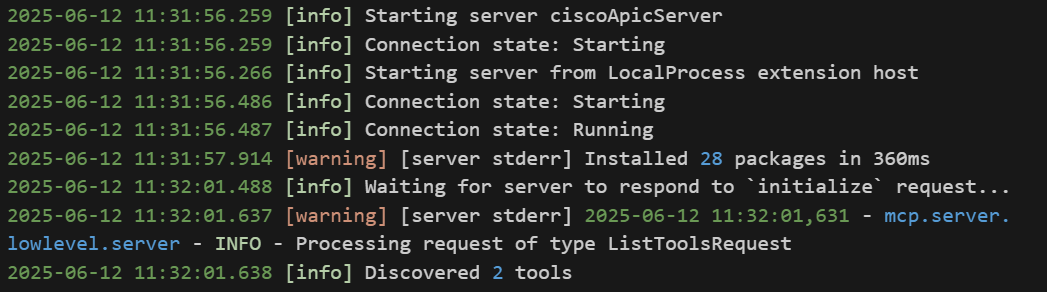 |
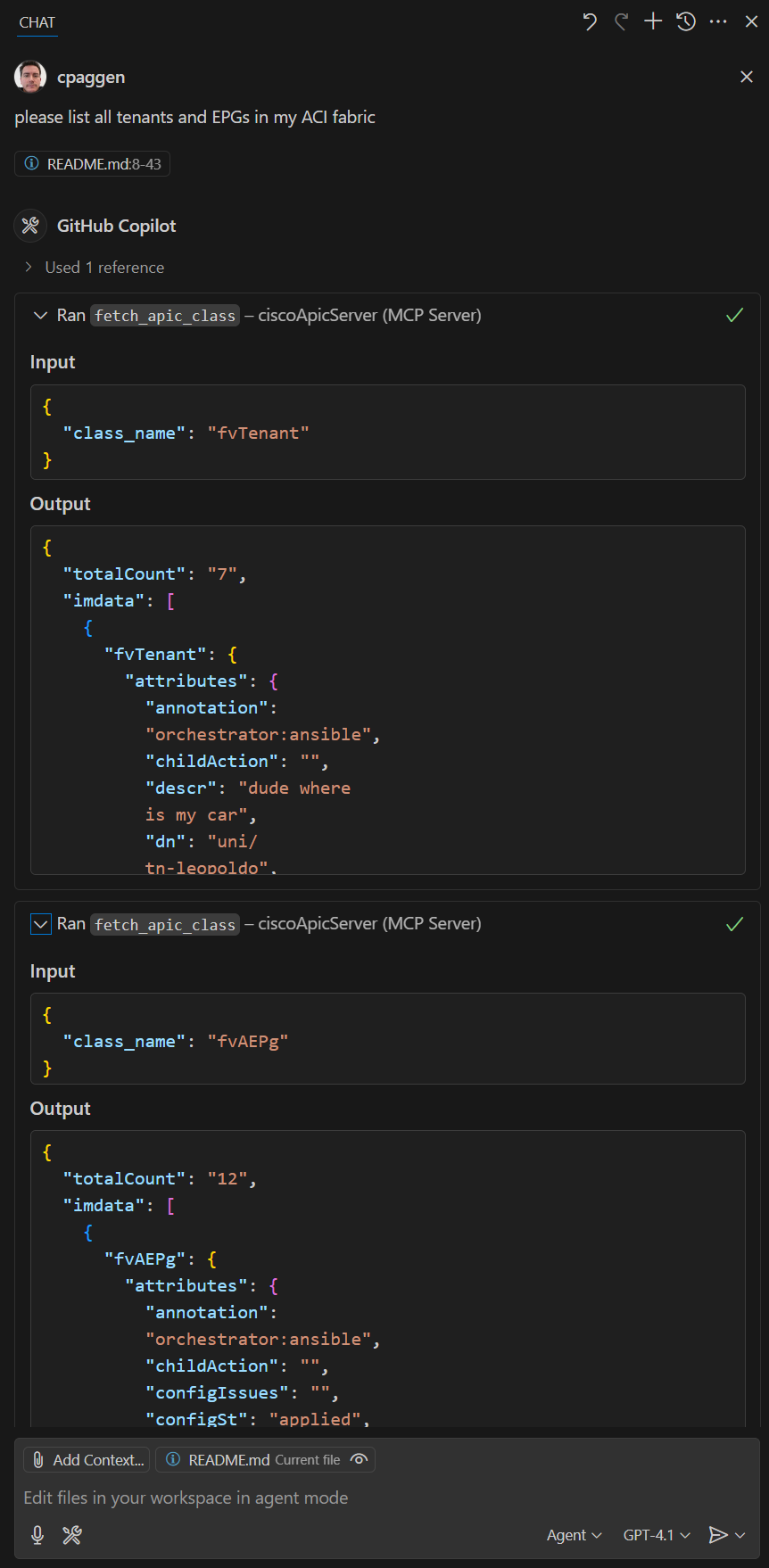 |
 |
| How to Use ACI Backup |
|---|
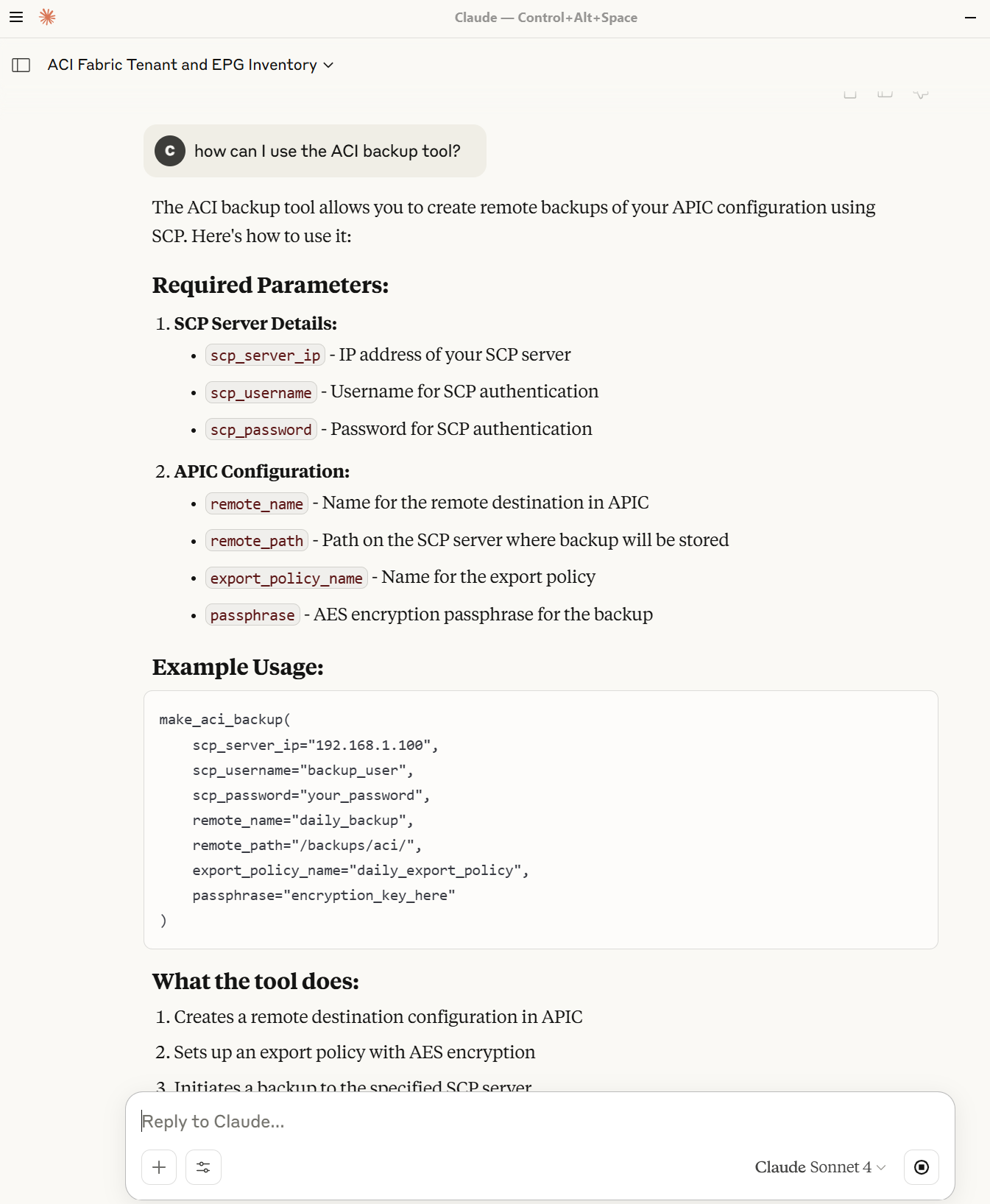 |
These images illustrate the registration process, available tools, and example interactions.
