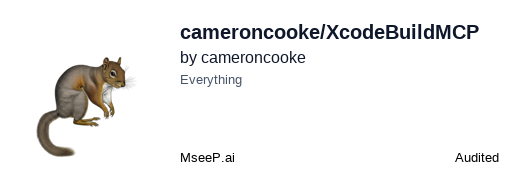- Explore MCP Servers
- XcodeBuildMCP
Xcodebuildmcp
What is Xcodebuildmcp
XcodeBuildMCP is a Model Context Protocol (MCP) server that provides tools for Xcode integration with AI assistants and other MCP clients, enabling programmatic interaction with Xcode projects through a standardized interface.
Use cases
Use cases for XcodeBuildMCP include automating build processes, managing iOS simulators, deploying applications, and enabling AI agents to validate code changes independently.
How to use
To use XcodeBuildMCP, integrate it with your AI agent and invoke the provided tools for Xcode operations via the MCP protocol, allowing for automated development workflows.
Key features
Key features include Xcode project management (build operations, project information, clean operations), simulator management (simulator control, app deployment), and app utilities (bundle ID extraction).
Where to use
XcodeBuildMCP is primarily used in software development environments, particularly for projects involving macOS and iOS applications, where AI-driven development workflows are beneficial.
Clients Supporting MCP
The following are the main client software that supports the Model Context Protocol. Click the link to visit the official website for more information.
Overview
What is Xcodebuildmcp
XcodeBuildMCP is a Model Context Protocol (MCP) server that provides tools for Xcode integration with AI assistants and other MCP clients, enabling programmatic interaction with Xcode projects through a standardized interface.
Use cases
Use cases for XcodeBuildMCP include automating build processes, managing iOS simulators, deploying applications, and enabling AI agents to validate code changes independently.
How to use
To use XcodeBuildMCP, integrate it with your AI agent and invoke the provided tools for Xcode operations via the MCP protocol, allowing for automated development workflows.
Key features
Key features include Xcode project management (build operations, project information, clean operations), simulator management (simulator control, app deployment), and app utilities (bundle ID extraction).
Where to use
XcodeBuildMCP is primarily used in software development environments, particularly for projects involving macOS and iOS applications, where AI-driven development workflows are beneficial.
Clients Supporting MCP
The following are the main client software that supports the Model Context Protocol. Click the link to visit the official website for more information.
Content

A Model Context Protocol (MCP) server that provides Xcode-related tools for integration with AI assistants and other MCP clients.
Table of contents
- Overview
- Why?
- Features
- Getting started
- Incremental build support
- Code Signing for Device Deployment
- Troubleshooting
- Privacy
- Selective tool registration
- Demos
- Contributing
- Licence
Overview
This project implements an MCP server that exposes Xcode operations as tools that can be invoked by AI agents via the MCP protocol. It enables programmatic interaction with Xcode projects through a standardised interface, optimised for agent-driven development workflows.
Why?
The XcodeBuild MCP tool exists primarily to streamline and standardise interaction between AI agents and Xcode projects. By providing dedicated tools for common Xcode operations, it removes reliance on manual or potentially incorrect command-line invocations.
This ensures a reliable and efficient development process, allowing agents to seamlessly leverage Xcode’s capabilities while reducing the risk of configuration errors.
Critically, this MCP enables AI agents to independently validate code changes by building projects, inspecting errors, and iterating autonomously. In contrast to user-driven tools like Sweetpad, XcodeBuild MCP empowers agents to automate these workflows effectively.
Features
The XcodeBuildMCP server provides the following tool capabilities:
Xcode project management
- Discover Projects: Xcode projects and workspaces discovery
- Build Operations: Platform-specific build tools for macOS, iOS simulator, and iOS device targets
- Project Information: Tools to list schemes and show build settings for Xcode projects and workspaces
- Clean Operations: Clean build products using xcodebuild’s native clean action
- Incremental build support: Lightning fast builds using incremental build support (experimental, opt-in required)
- Project Scaffolding: Create new iOS and macOS projects from modern templates with workspace + SPM package architecture, customizable bundle identifiers, deployment targets, and device families
Swift Package Manager
- Build Packages: Build Swift packages with configuration and architecture options
- Run Tests: Execute Swift package test suites with filtering and parallel execution
- Run Executables: Execute package binaries with timeout handling and background execution support
- Process Management: List and stop long-running executables started with Swift Package tools
- Clean Artifacts: Remove build artifacts and derived data for fresh builds
Simulator management
- Simulator Control: List, boot, and open simulators
- App Lifecycle: Complete app management - install, launch, and stop apps on simulators
- Log Capture: Capture run-time logs from a simulator
- UI Automation: Interact with simulator UI elements
- Screenshot: Capture screenshots from a simulator
Device management
- Device Discovery: List connected physical Apple devices over USB or Wi-Fi
- App Lifecycle: Complete app management - build, install, launch, and stop apps on physical devices
- Testing: Run test suites on physical devices with detailed results and cross-platform support
- Log Capture: Capture console output from apps running on physical Apple devices
- Wireless Connectivity: Support for devices connected over Wi-Fi networks
App utilities
- Bundle ID Extraction: Extract bundle identifiers from app bundles across all Apple platforms
- App Lifecycle Management: Complete app lifecycle control across all platforms
- Launch apps on simulators, physical devices, and macOS
- Stop running apps with process ID or bundle ID management
- Process monitoring and control for comprehensive app management
[!IMPORTANT]
Please note that XcodeBuildMCP will request xcodebuild to skip macro validation. This is to avoid errors when building projects that use Swift Macros.
Getting started
Prerequisites
- macOS 14.5 or later
- Xcode 16.x or later
- Node 18.x or later
Configure your MCP client
Quick install
For a quick install, you can use the following links:
Manual installation
Configure your MCP client (Windsurf, Cursor, Claude Desktop, Claude Code etc.) to use the XcodeBuildMCP server by ammending your client application’s MCP configuration.
{
"mcpServers": {
"XcodeBuildMCP": {
"command": "npx",
"args": [
"-y",
"xcodebuildmcp@latest"
]
}
}
}Alternative installation method using mise
Alternatively, you can use XcodeBuildMCP without a specific installation of Node.js by using mise to install it:
# macOS (Homebrew)
brew install mise
# Other installation methods
# See https://mise.jdx.dev/getting-started.html
Then configure your MCP client to use mise to install XcodeBuildMCP:
{
"mcpServers": {
"XcodeBuildMCP": {
"command": "mise",
"args": [
"x",
"npm:[email protected]",
"--",
"xcodebuildmcp"
]
}
}
}[!NOTE]
When using mise avoid using the @latest tag as mise will cache the package and may not update to the latest version automatically, instead prefer an explicit version number.
Installing via Smithery
To install XcodeBuildMCP Server for Claude Desktop automatically via Smithery:
npx -y @smithery/cli install @cameroncooke/XcodeBuildMCP --client claude
Incremental build support
XcodeBuildMCP includes experimental support for incremental builds. This feature is disabled by default and can be enabled by setting the INCREMENTAL_BUILDS_ENABLED environment variable to true:
To enable incremental builds, set the INCREMENTAL_BUILDS_ENABLED environment variable to true:
Example MCP client configuration:
{
"mcpServers": {
"XcodeBuildMCP": {
"command": "npx",
"args": [
"-y",
"xcodebuildmcp@latest"
],
"env": {
"INCREMENTAL_BUILDS_ENABLED": "true"
}
}
}
}[!IMPORTANT]
Please note that incremental builds support is currently highly experimental and your mileage may vary. Please report any issues you encounter to the issue tracker.
Code Signing for Device Deployment
For device deployment features to work, code signing must be properly configured in Xcode before using XcodeBuildMCP device tools:
- Open your project in Xcode
- Select your project target
- Go to “Signing & Capabilities” tab
- Configure “Automatically manage signing” and select your development team
- Ensure a valid provisioning profile is selected
Note: XcodeBuildMCP cannot configure code signing automatically. This initial setup must be done once in Xcode, after which the MCP device tools can build, install, and test apps on physical devices.
Troubleshooting
If you encounter issues with XcodeBuildMCP, the diagnostic tool can help identify the problem by providing detailed information about your environment and dependencies.
Diagnostic Tool
The diagnostic tool is a standalone utility that checks your system configuration and reports on the status of all dependencies required by XcodeBuildMCP. It’s particularly useful when reporting issues.
# Run the diagnostic tool using npx
npx --package xcodebuildmcp@latest xcodebuildmcp-diagnostic
The diagnostic tool will output comprehensive information about:
- System and Node.js environment
- Xcode installation and configuration
- Required dependencies (xcodebuild, AXe, etc.)
- Environment variables affecting XcodeBuildMCP
- Feature availability status
When reporting issues on GitHub, please include the full output from the diagnostic tool to help with troubleshooting.
MCP Server Logs
It can be helpful to have access to the log messages from the MCP server to identify any issues. The logs are captured by the client application, for example in Cursor:
Cursor:
find ~/Library/Application\ Support/Cursor/logs -name "Cursor MCP.log" -exec zip -r matching_logs.zip {} +
If your MCP client doesn’t have log files you can run the server directly using the MCP Inspector tool see Debugging for more information on how to do this. Once running the MCP tool prints all log messages to it’s error pane, which can be helpful in diagnosing issues.
Privacy
This project uses Sentry for error monitoring and diagnostics. Sentry helps us track issues, crashes, and unexpected errors to improve the reliability and stability of XcodeBuildMCP.
What is sent to Sentry?
- Only error-level logs and diagnostic information are sent to Sentry by default.
- Error logs may include details such as error messages, stack traces, and (in some cases) file paths or project names. You can review the sources in this repository to see exactly what is logged.
Opting Out of Sentry
- If you do not wish to send error logs to Sentry, you can opt out by setting the environment variable
SENTRY_DISABLED=true.
Example MCP client configuration:
{
"mcpServers": {
"XcodeBuildMCP": {
"command": "npx",
"args": [
"-y",
"xcodebuildmcp@latest"
],
"env": {
"SENTRY_DISABLED": "true"
}
}
}
}Selective tool registration
By default all tools are enabled but for some clients it may be useful to only enable specific tools to reduce the amount of context that is sent to the client. This can be achieved by setting specific environment variables in your clients MCP configuration.
Once you have enabled one or more tools or groups of tools all other tools will be disabled. For example, to enable only the simulator related tools, you can set the environment variable to XCODEBUILDMCP_GROUP_IOS_SIMULATOR_WORKFLOW=true this will only expose tools for building, running and debugging on simulators
{
"mcpServers": {
"XcodeBuildMCP": {
"command": "npx",
"args": [
"-y",
"xcodebuildmcp@latest"
],
"env": {
"XCODEBUILDMCP_GROUP_IOS_SIMULATOR_WORKFLOW": "true"
}
}
}
}You can find a list of available tools and detailed instructions on how to enable them in the TOOL_OPTIONS.md file.
Demos
Autonomously fixing build errors in Cursor
Utilising the new UI automation and screen capture features
Building and running iOS app in Claude Desktop
https://github.com/user-attachments/assets/e3c08d75-8be6-4857-b4d0-9350b26ef086
Contributing
Contributions are welcome! Here’s how you can help improve XcodeBuildMCP.
See our CONTRIBUTING document for more information on how to configure your local environment and contribute to the project.
Licence
This project is licensed under the MIT License - see the LICENSE file for details.
MCP Server Verification
MseeP.a
DevTools Supporting MCP
The following are the main code editors that support the Model Context Protocol. Click the link to visit the official website for more information.