- Explore MCP Servers
- alpaca-mcp-server
Alpaca Mcp Server
What is Alpaca Mcp Server
Alpaca-MCP-Server is a Python implementation of the Model Context Protocol (MCP) server designed for Alpaca trading. It allows Large Language Models (LLMs) like Anthropic Claude to interact seamlessly with Alpaca’s trading API.
Use cases
Use cases for Alpaca-MCP-Server include developing trading bots that utilize LLMs for decision-making, creating automated investment applications, and enhancing trading strategies with AI-driven insights.
How to use
To use Alpaca-MCP-Server, follow the instructions provided in the README, which are primarily tailored for MacOS/Linux users. Ensure you have the necessary dependencies installed and configure the server to connect with your Alpaca account.
Key features
Key features of Alpaca-MCP-Server include its ability to standardize interactions between LLMs and trading APIs, support for various trading operations, and the facilitation of automated trading strategies through a user-friendly interface.
Where to use
Alpaca-MCP-Server can be used in financial technology, algorithmic trading, and any application that requires interaction between AI models and trading platforms.
Clients Supporting MCP
The following are the main client software that supports the Model Context Protocol. Click the link to visit the official website for more information.
Overview
What is Alpaca Mcp Server
Alpaca-MCP-Server is a Python implementation of the Model Context Protocol (MCP) server designed for Alpaca trading. It allows Large Language Models (LLMs) like Anthropic Claude to interact seamlessly with Alpaca’s trading API.
Use cases
Use cases for Alpaca-MCP-Server include developing trading bots that utilize LLMs for decision-making, creating automated investment applications, and enhancing trading strategies with AI-driven insights.
How to use
To use Alpaca-MCP-Server, follow the instructions provided in the README, which are primarily tailored for MacOS/Linux users. Ensure you have the necessary dependencies installed and configure the server to connect with your Alpaca account.
Key features
Key features of Alpaca-MCP-Server include its ability to standardize interactions between LLMs and trading APIs, support for various trading operations, and the facilitation of automated trading strategies through a user-friendly interface.
Where to use
Alpaca-MCP-Server can be used in financial technology, algorithmic trading, and any application that requires interaction between AI models and trading platforms.
Clients Supporting MCP
The following are the main client software that supports the Model Context Protocol. Click the link to visit the official website for more information.
Content
Alpaca Trading MCP Server
A Model Context Protocol (MCP) server implementation for Alpaca trading that enables Large Language Models (LLMs) like Anthropic Claude to interact with Alpaca’s trading API.
The instructions and commands provided in this README are primarily for MacOS/Linux users.
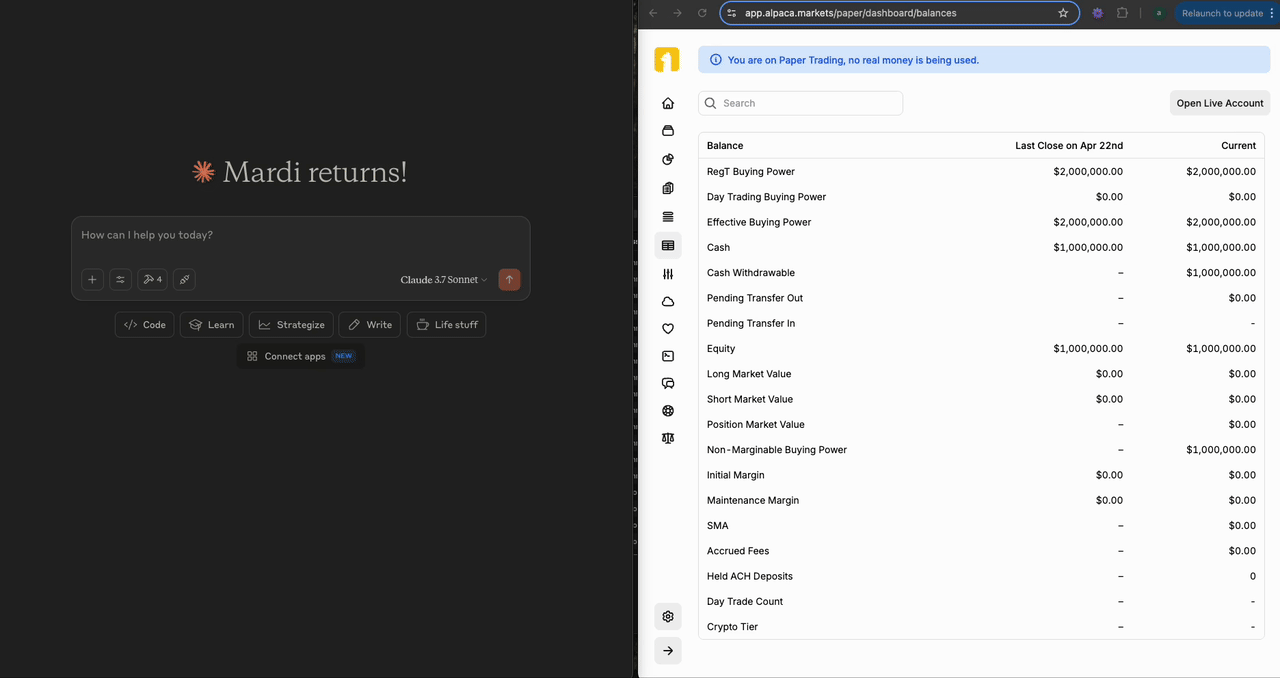
Introduction
Model Context Protocol (MCP)
Model Context Protocol (MCP) is an open protocol developed by Anthropic that standardizes how applications provide context to LLMs. Think of MCP like a USB-C port for AI applications. Just as USB-C provides a standardized way to connect your devices to various peripherals and accessories, MCP provides a standardized way to connect AI models to different data sources and tools.
Alpaca
Alpaca is a modern brokerage platform that provides access to the financial markets through developer-friendly APIs. By using Alpaca API, businesses build investing applications and features for their services. Also, programmatic traders can develop algorithms to automate trading strategies.
Disclaimer
IMPORTANT: This software is provided “as is”, without warranty of any kind. By using this code, you acknowledge that trading involves substantial risk, and the author is not responsible for any financial losses incurred through the use of this software. The user assumes all responsibility for trading decisions made using this implementation. Always use paper trading for testing before considering live trading with real money.
References
Features
- Account Management: View account information and portfolio summary
- Market Data: Access real-time quotes and historical price bars
- Trading Operations: Place market and limit orders
- Position Tracking: Monitor current positions and recent orders
Pre-requisites
- uv (Python package and project manager)
Installation command:curl -LsSf https://astral.sh/uv/install.sh | sh - [Optional] Claude for Desktop (Claude client app for testing)
Installation
-
Clone this repository
git clone https://github.com/MardiantoS/alpaca-mcp-server.git cd alpaca-mcp-server -
[Optional but Recommended] Create and activate a virtual environment:
uv venv source .venv/bin/activate -
Install dependencies.
uvreads theuv.lockfile and install the specified versions of all dependenciesuv sync -
Create a
.envfile in the project root with your Alpaca credentials:ALPACA_API_KEY=your_api_key ALPACA_API_SECRET=your_api_secret ALPACA_PAPER=TRUENote: Alpaca API keys can be acquired in the Alpaca developer web console. Check Alpaca documentation for reference.
Usage (Testing your Alpaca MCP Server with Claude for Desktop)
Make sure you have Claude for Desktop installed.
-
In your Claude for Desktop, go to Settings (this is the Setting from the menu bar, not the one within the app), then go to Developer tab, click “Edit Config”. This will locate the
claude_desktop_config.jsonfile.Alternatively, you can locate it at
~/Library/Application Support/Claude/claude_desktop_config.json(or refer to MCP documentation site if the file location has changed) -
Add the server in the
mcpServerskey.{ "mcpServers": { "alpaca": { "command": "/ABSOLUTE/PATH/TO/uv", "args": [ "--directory", "/ABSOLUTE/PATH/TO/PARENT/FOLDER/alpaca-mcp-server", "run", "alpaca_mcp_server.py" ] } } }Note: Make sure to replace the absolute paths of
uvandalpaca-mcp-serverdirectory with the actual path on your machine. Hint: runwhich uvto show your absoluteuvpath. -
Re-launch your Claude for Desktop if it’s already launched. Click on the hammer icon to verify the available MCP tools. Here are some queries you could try:
- “What’s my current Alpaca portfolio balance?”
- “Place a buy limit order for 10 shares of JPMorgan Chase at $238.”
- “Buy 1 share of GOOGL at market price.”
- “Place a sell limit order for 1 share of AAPL at $210.”
- “Cancel my sell limit order for AAPL.”
Note: If prompted, allow the tool access to run.
Available Resources
account://info- Get account informationpositions://all- Get all current positionsmarket://quote/{symbol}- Get latest quote for a symbolmarket://bars/{symbol}- Get historical bars for a symbol (last 7 days)orders://recent- Get recent orders (last 7 days)
Note: Real-time market data features like quotes and historical bars might only be fully accessible with a Live trading account, depending on your Alpaca subscription level.
Available Tools
place_market_order(symbol, side, qty)- Place a market orderplace_limit_order(symbol, side, qty, limit_price)- Place a limit ordercancel_order(order_id)- Cancel an existing orderget_portfolio_summary()- Get a summary of the current portfolio
Safety Features
- Uses paper trading by default (
ALPACA_PAPER=TRUE) - Proper error handling and logging
- Graceful startup and shutdown with contextlib
License
This project is licensed under the MIT License - see the LICENSE file for details.
Citation
If you use this work in your research or project, please use the following citation:
Mardianto Hadiputro. (2025). Alpaca Trading MCP Server. GitHub. https://github.com/MardiantoS/alpaca-mcp-server
Dev Tools Supporting MCP
The following are the main code editors that support the Model Context Protocol. Click the link to visit the official website for more information.











