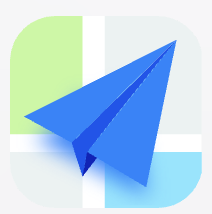- Explore MCP Servers
- calcom-mcp
Calcom Mcp
What is Calcom Mcp
calcom-mcp is a FastMCP server designed for interacting with the Cal.com API, enabling Language Learning Models (LLMs) to manage event types, create bookings, and programmatically access scheduling data.
Use cases
Use cases for calcom-mcp include automating event scheduling for businesses, integrating booking systems into applications, and enhancing LLM capabilities with scheduling functionalities.
How to use
To use calcom-mcp, clone the repository, set up a virtual environment, install dependencies, configure your Cal.com API key, and run the server using the provided command.
Key features
Key features of calcom-mcp include seamless integration with the Cal.com API, support for managing event types and bookings, and the ability to access scheduling data programmatically.
Where to use
calcom-mcp can be used in various fields such as event management, scheduling applications, and any system that requires automated booking and event handling.
Clients Supporting MCP
The following are the main client software that supports the Model Context Protocol. Click the link to visit the official website for more information.
Overview
What is Calcom Mcp
calcom-mcp is a FastMCP server designed for interacting with the Cal.com API, enabling Language Learning Models (LLMs) to manage event types, create bookings, and programmatically access scheduling data.
Use cases
Use cases for calcom-mcp include automating event scheduling for businesses, integrating booking systems into applications, and enhancing LLM capabilities with scheduling functionalities.
How to use
To use calcom-mcp, clone the repository, set up a virtual environment, install dependencies, configure your Cal.com API key, and run the server using the provided command.
Key features
Key features of calcom-mcp include seamless integration with the Cal.com API, support for managing event types and bookings, and the ability to access scheduling data programmatically.
Where to use
calcom-mcp can be used in various fields such as event management, scheduling applications, and any system that requires automated booking and event handling.
Clients Supporting MCP
The following are the main client software that supports the Model Context Protocol. Click the link to visit the official website for more information.
Content
Cal.com FastMCP Server
⚠️ Disclaimer: This project is not affiliated with or endorsed by Cal.com. I am an independent developer and have no association with Cal.com in any official capacity.
This project provides a FastMCP server for interacting with the Cal.com API. It allows Language Learning Models (LLMs) to use tools to connect with important Cal.com functionalities like managing event types and bookings.
Prerequisites
- Python 3.8+
- A Cal.com account and API Key (v2)
Setup
-
Clone the repository (if applicable) or download the files.
git clone https://github.com/Danielpeter-99/calcom-mcp.git cd calcom-mcp -
Create a virtual environment (recommended):
python -m venv venv source venv/bin/activate # On Windows: venv\Scripts\activate -
Install dependencies:
pip install -r requirements.txt -
Set up the Cal.com API Key:
You need to set theCALCOM_API_KEYenvironment variable. You can get your API key from your Cal.com settings page (usually under Developer or Security settings).-
Linux/macOS:
export CALCOM_API_KEY="your_actual_api_key_here"To make it permanent, add this line to your shell configuration file (e.g.,
.bashrc,.zshrc). -
Windows (PowerShell):
$env:CALCOM_API_KEY="your_actual_api_key_here"To make it permanent, you can set it through the System Properties > Environment Variables.
-
Running the Server
Once the setup is complete, you can run the FastMCP server:
fastmcp run app.py --transport sse --port 8010
The server will start at localhost:8010, and you should see output indicating it’s running. If the CALCOM_API_KEY is not set, a warning will be displayed.
Available Tools
The server currently provides the following tools for LLM interaction:
get_api_status(): Check if the Cal.com API key is configured in the environment. Returns a string indicating the status.list_event_types(): Fetch a list of all event types from Cal.com for the authenticated account. Returns a dictionary with the list of event types or an error message.get_bookings(...): Fetch a list of bookings from Cal.com, with optional filters (event_type_id, user_id, status, date_from, date_to, limit). Returns a dictionary with the list of bookings or an error message.create_booking(...): Create a new booking in Cal.com for a specific event type and attendee. Requires parameters like start_time, attendee details, and event type identifiers. Returns a dictionary with booking details or an error message.list_schedules(...): List all schedules available to the authenticated user or for a specific user/team. Optional filters: user_id, team_id, limit. Returns a dictionary with the list of schedules or an error message.list_teams(...): List all teams available to the authenticated user. Optional filter: limit. Returns a dictionary with the list of teams or an error message.list_users(...): List all users available to the authenticated account. Optional filter: limit. Returns a dictionary with the list of users or an error message.list_webhooks(...): List all webhooks configured for the authenticated account. Optional filter: limit. Returns a dictionary with the list of webhooks or an error message.
Note: All tools require the CALCOM_API_KEY environment variable to be set. If it is not set, tools will return a structured error message.
Tool Usage and Error Handling
- All tools return either the API response (as a dictionary or string) or a structured error message with details about the failure.
- Error messages include the type of error, HTTP status code (if applicable), and the response text from the Cal.com API.
- For best results, always check for the presence of an
errorkey in the response before using the returned data. - Tools are designed to be robust and provide informative feedback for both successful and failed API calls.
Development Notes
- The Cal.com API base URL is set to
https://api.cal.com/v2. - Authentication is primarily handled using a Bearer token with the
CALCOM_API_KEY. - The
create_bookingtool uses thecal-api-version: 2024-08-13header as specified in the Cal.com API v2 documentation for that endpoint. - Error handling is included in the API calls to provide informative responses.
🚀 Built With
Important Security Note
Never hardcode your CALCOM_API_KEY directly into the source code. Always use environment variables as described in the setup instructions to keep your API key secure.
Dev Tools Supporting MCP
The following are the main code editors that support the Model Context Protocol. Click the link to visit the official website for more information.