- Explore MCP Servers
- chronulus-mcp
Chronulus MCP
What is Chronulus MCP
Chronulus MCP is a server that integrates with Claude for Desktop, enabling users to interact with AI forecasting and prediction agents. It allows for enhanced analytical capabilities through various tools and protocols designed to facilitate data-driven decision-making.
Use cases
Chronulus MCP provides a range of applications including predictive analytics, data forecasting, and insights generation across various industries. Users can leverage it for tasks like financial forecasting, trend analysis, and operational efficiency improvements by analyzing historical data with AI-driven models.
How to use
Users can install Chronulus MCP using methods such as pip, Docker, or uvx, and configure it in the Claude desktop client by updating the configuration file with the appropriate server details and API key. The setup process involves specifying the server commands and environment variables in the config JSON.
Key features
Key features of Chronulus MCP include seamless integration with Claude for enhanced user experience, support for multiple installation methods (pip, Docker, uvx), and the ability to work alongside other tools and servers like filesystem and fetch. It promotes efficient interaction with AI forecasting agents and supports various input types for better data handling.
Where to use
Chronulus MCP is ideal for use in environments that require advanced predictive analytics, such as corporate settings, research institutions, and operational centers. It is beneficial for data scientists, analysts, and decision-makers looking to enhance their data analysis workflows with AI-driven insights.
Clients Supporting MCP
The following are the main client software that supports the Model Context Protocol. Click the link to visit the official website for more information.
Overview
What is Chronulus MCP
Chronulus MCP is a server that integrates with Claude for Desktop, enabling users to interact with AI forecasting and prediction agents. It allows for enhanced analytical capabilities through various tools and protocols designed to facilitate data-driven decision-making.
Use cases
Chronulus MCP provides a range of applications including predictive analytics, data forecasting, and insights generation across various industries. Users can leverage it for tasks like financial forecasting, trend analysis, and operational efficiency improvements by analyzing historical data with AI-driven models.
How to use
Users can install Chronulus MCP using methods such as pip, Docker, or uvx, and configure it in the Claude desktop client by updating the configuration file with the appropriate server details and API key. The setup process involves specifying the server commands and environment variables in the config JSON.
Key features
Key features of Chronulus MCP include seamless integration with Claude for enhanced user experience, support for multiple installation methods (pip, Docker, uvx), and the ability to work alongside other tools and servers like filesystem and fetch. It promotes efficient interaction with AI forecasting agents and supports various input types for better data handling.
Where to use
Chronulus MCP is ideal for use in environments that require advanced predictive analytics, such as corporate settings, research institutions, and operational centers. It is beneficial for data scientists, analysts, and decision-makers looking to enhance their data analysis workflows with AI-driven insights.
Clients Supporting MCP
The following are the main client software that supports the Model Context Protocol. Click the link to visit the official website for more information.
Content
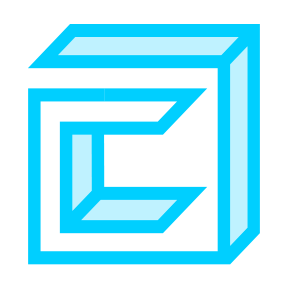
MCP Server for Chronulus
Chat with Chronulus AI Forecasting & Prediction Agents in Claude
Quickstart: Claude for Desktop
Install
Claude for Desktop is currently available on macOS and Windows.
Install Claude for Desktop here
Configuration
Follow the general instructions here to configure the Claude desktop client.
You can find your Claude config at one of the following locations:
- macOS:
~/Library/Application Support/Claude/claude_desktop_config.json - Windows:
%APPDATA%\Claude\claude_desktop_config.json
Then choose one of the following methods that best suits your needs and add it to your claude_desktop_config.json
Using pip
(Option 1) Install release from PyPI
pip install chronulus-mcp
(Option 2) Install from Github
git clone https://github.com/ChronulusAI/chronulus-mcp.git
cd chronulus-mcp
pip install .
{
"mcpServers": {
"chronulus-agents": {
"command": "python",
"args": [
"-m",
"chronulus_mcp"
],
"env": {
"CHRONULUS_API_KEY": "<YOUR_CHRONULUS_API_KEY>"
}
}
}
}Note, if you get an error like “MCP chronulus-agents: spawn python ENOENT”,
then you most likely need to provide the absolute path to python.
For example /Library/Frameworks/Python.framework/Versions/3.11/bin/python3 instead of just python
Using docker
Here we will build a docker image called ‘chronulus-mcp’ that we can reuse in our Claude config.
git clone https://github.com/ChronulusAI/chronulus-mcp.git
cd chronulus-mcp
docker build . -t 'chronulus-mcp'
In your Claude config, be sure that the final argument matches the name you give to the docker image in the build command.
{
"mcpServers": {
"chronulus-agents": {
"command": "docker",
"args": [
"run",
"-i",
"--rm",
"-e",
"CHRONULUS_API_KEY",
"chronulus-mcp"
],
"env": {
"CHRONULUS_API_KEY": "<YOUR_CHRONULUS_API_KEY>"
}
}
}
}Using uvx
uvx will pull the latest version of chronulus-mcp from the PyPI registry, install it, and then run it.
{
"mcpServers": {
"chronulus-agents": {
"command": "uvx",
"args": [
"chronulus-mcp"
],
"env": {
"CHRONULUS_API_KEY": "<YOUR_CHRONULUS_API_KEY>"
}
}
}
}Note, if you get an error like “MCP chronulus-agents: spawn uvx ENOENT”, then you most likely need to either:
- install uv or
- Provide the absolute path to
uvx. For example/Users/username/.local/bin/uvxinstead of justuvx
Additional Servers (Filesystem, Fetch, etc)
In our demo, we use third-party servers like fetch and filesystem.
For details on installing and configure third-party server, please reference the documentation provided by the server maintainer.
Below is an example of how to configure filesystem and fetch alongside Chronulus in your claude_desktop_config.json:
{
"mcpServers": {
"chronulus-agents": {
"command": "uvx",
"args": [
"chronulus-mcp"
],
"env": {
"CHRONULUS_API_KEY": "<YOUR_CHRONULUS_API_KEY>"
}
},
"filesystem": {
"command": "npx",
"args": [
"-y",
"@modelcontextprotocol/server-filesystem",
"/path/to/AIWorkspace"
]
},
"fetch": {
"command": "uvx",
"args": [
"mcp-server-fetch"
]
}
}
}Claude Preferences
To streamline your experience using Claude across multiple sets of tools, it is best to add your preferences to under Claude Settings.
You can upgrade your Claude preferences in a couple ways:
- From Claude Desktop:
Settings -> General -> Claude Settings -> Profile (tab) - From claude.ai/settings:
Profile (tab)
Preferences are shared across both Claude for Desktop and Claude.ai (the web interface). So your instruction need to work across both experiences.
Below are the preferences we used to achieve the results shown in our demos:
## Tools-Dependent Protocols The following instructions apply only when tools/MCP Servers are accessible. ### Filesystem - Tool Instructions - Do not use 'read_file' or 'read_multiple_files' on binary files (e.g., images, pdfs, docx) . - When working with binary files (e.g., images, pdfs, docx) use 'get_info' instead of 'read_*' tools to inspect a file. ### Chronulus Agents - Tool Instructions - When using Chronulus, prefer to use input field types like TextFromFile, PdfFromFile, and ImageFromFile over scanning the files directly. - When plotting forecasts from Chronulus, always include the Chronulus-provided forecast explanation below the plot and label it as Chronulus Explanation.
Dev Tools Supporting MCP
The following are the main code editors that support the Model Context Protocol. Click the link to visit the official website for more information.










