- Explore MCP Servers
- codemcp
CodeMCP
What is CodeMCP
codemcp is a pair programming assistant specifically designed for Claude Desktop, enabling users to directly collaborate with Claude to implement features, fix bugs, and refactor a codebase on their local machine. It integrates with Git for version control of all edits made by the AI, providing a streamlined development experience.
Use cases
With codemcp, developers can easily request modifications in their codebase, such as adding new features, addressing bugs, or refactoring existing code. It is particularly useful for teams or individuals looking to speed up their development workflow and enhance productivity without excessive manual coding.
How to use
To utilize codemcp, users must create a ‘codemcp.toml’ file in their project repository, specifying commands for code formatting and testing. After initializing a project in Claude Desktop with the specified directory, users can interact with Claude to request changes, which will be committed to Git automatically. The process encourages reviewing changes after each interaction.
Key features
codemcp is designed for auto-acceptance of changes by default and requires predeclared commands for execution, thus avoiding unrestricted shell access. It also provides Git version control for tracking all changes, ensuring users can roll back edits as needed. The tool is IDE agnostic, allowing users to work with their preferred development environment.
Where to use
codemcp can be used in any local development environment where Claude Desktop is set up, making it versatile for various coding projects. It is especially beneficial for developers who prefer a command-line interface and want automation without being tied to specific IDEs.
Clients Supporting MCP
The following are the main client software that supports the Model Context Protocol. Click the link to visit the official website for more information.
Overview
What is CodeMCP
codemcp is a pair programming assistant specifically designed for Claude Desktop, enabling users to directly collaborate with Claude to implement features, fix bugs, and refactor a codebase on their local machine. It integrates with Git for version control of all edits made by the AI, providing a streamlined development experience.
Use cases
With codemcp, developers can easily request modifications in their codebase, such as adding new features, addressing bugs, or refactoring existing code. It is particularly useful for teams or individuals looking to speed up their development workflow and enhance productivity without excessive manual coding.
How to use
To utilize codemcp, users must create a ‘codemcp.toml’ file in their project repository, specifying commands for code formatting and testing. After initializing a project in Claude Desktop with the specified directory, users can interact with Claude to request changes, which will be committed to Git automatically. The process encourages reviewing changes after each interaction.
Key features
codemcp is designed for auto-acceptance of changes by default and requires predeclared commands for execution, thus avoiding unrestricted shell access. It also provides Git version control for tracking all changes, ensuring users can roll back edits as needed. The tool is IDE agnostic, allowing users to work with their preferred development environment.
Where to use
codemcp can be used in any local development environment where Claude Desktop is set up, making it versatile for various coding projects. It is especially beneficial for developers who prefer a command-line interface and want automation without being tied to specific IDEs.
Clients Supporting MCP
The following are the main client software that supports the Model Context Protocol. Click the link to visit the official website for more information.
Content
codemcp
Make Claude Desktop a pair programming assistant by installing codemcp. With
it, you can directly ask Claude to implement features, fix bugs and do
refactors on a codebase on your computer; Claude will directly edit files and
run tests. Say goodbye to copying code in and out of Claude’s chat window!
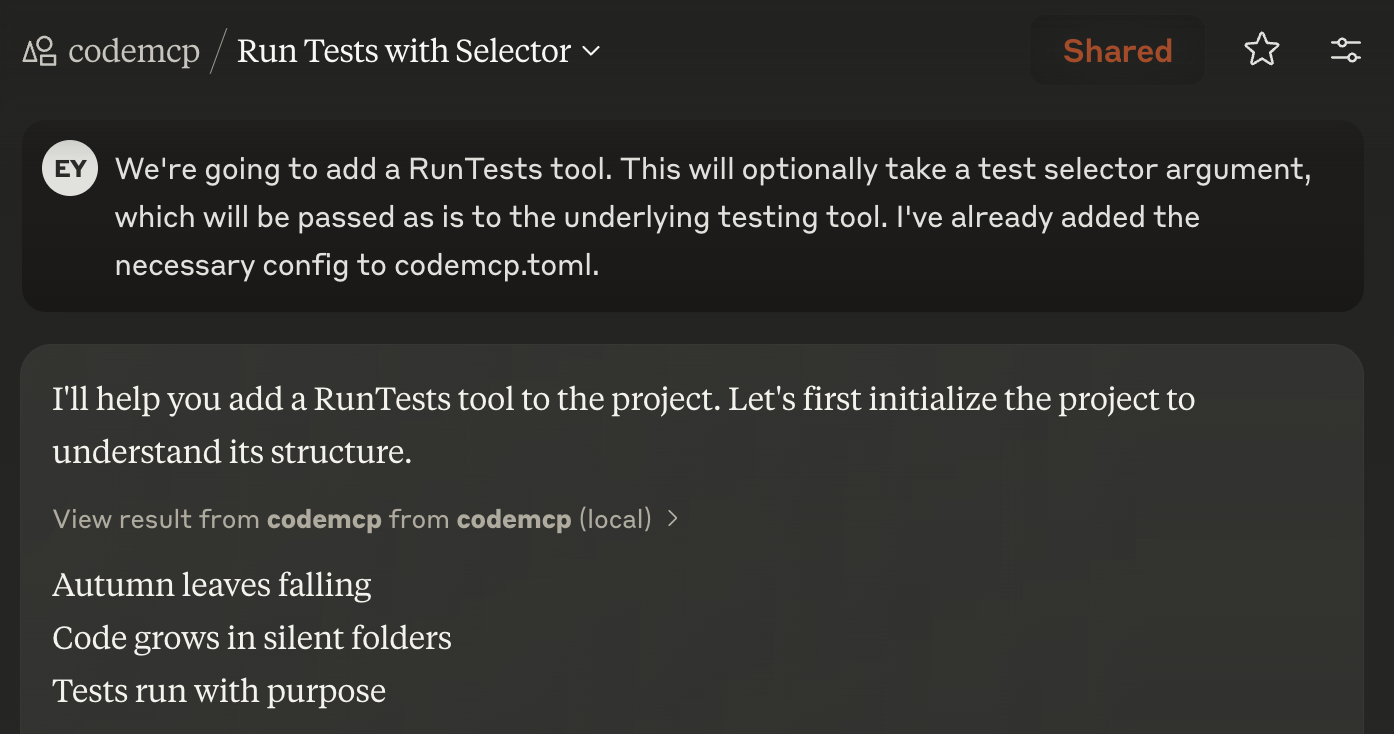
codemcp offers similar functionality to other AI coding software (Claude Code,
Cursor, Cline, Aider), but it occupies a unique point in the design space:
-
It’s intended to be used with Claude Pro, Anthropic’s $20/mo
subscription offering. I like paying for my usage with a subscription plan
because it means zero marginal cost for agent actions; no more feeling
bad that you wasted five bucks on a changeset that doesn’t work.Note that if you have Claude Max ($100/mo), Claude Code can also be used
with subscription based pricing. The value proposition for codemcp is
murkier in this case (and it is definitely inferior to Claude Code in some
respects), but you can still use codemcp with Claude Max if you prefer some
of the other UI decisions it makes. (Also, it’s open source, so you can
change it if you don’t like it, unlike Claude Code!) -
It’s built around auto-accept by default. I want my agent to get as
far as it can without my supervision, so I can review everything in one go at
the end. There are two key things that codemcp does differently than most
coding agents: we forbid unrestricted shell, instead requiring you to
predeclare commands the agent can use incodemcp.toml, and we Git
version all LLM edits, so you can roll back agent changes on a
fine-grained basis and don’t have to worry about forgetting to commit
changes. -
It’s IDE agnostic: you ask Claude to make changes, it makes them, and
then you can use your favorite IDE setup to review the changes and make
further edits. I use vim as my daily driver editor, and coding environments
that require VSCode or a specific editor are a turn off for me.
IMPORTANT: For master users - Major changes for token efficiency
To improve codemcp’s token efficiency, on master I am in the process of
changing codemcp back into a multi-tool tool (instead of a single tool whose
instructions are blatted into chat when you InitProject). This means you have
to manually approve tool use. Because tool use approval is persistent across
multiple chats, I think this is a reasonable tradeoff to make, but if you
really don’t like, file a bug at
refined-claude browser
extension for supporting auto-approve tool use.
Installation
I recommend this specific way of installing and using codemcp:
-
Install
uvand install git, if they are not installed already. -
Install claude-mcp on your browser.
This enables you to connect to SSE MCP servers directly from the website,
which means you don’t need to use Claude Desktop and can easily have
multiple chat windows going in parallel. We expect this extension should
be soon obsoleted by the rollout of
Integrations. At time of
writing, however, Integrations have not yet arrived for Claude Pro subscribers. -
Run codemcp using
uvx --from git+https://github.com/ezyang/codemcp@prod codemcp serve.
You can add--port 1234if you need it to listen on a non-standard port.Pro tip: if you like to live dangerously, you can change
prodtomain. If
you want to pin to a specific release, replace it with0.3.0or similar.Pro tip: you can run codemcp remotely! If you use
Tailscale and trust all devices on your Tailnet,
you can do this securely by passing--host 100.101.102.103(replace the
IP with the Tailscale IP address of your node. This IP typically lives in
the 100.64.0.0/10 range.) WARNING: Anyone with access to this MCP can perform
arbitrary code execution on your computer, it is EXTREMELY unlikely you want to
bind to 0.0.0.0. -
Configure claude-mcp with URL:
http://127.0.0.1:8000/sse(replace the port if needed.) -
Unfortunately, the web UI inconsistently displays the hammer icon. However, you can verify
that the MCP server is working by looking for “[MCP codemcp] SSE connection opened” in the
Console, or by asking Claude what tools it has available (it should say
tools from codemcp are available.)
If you prefer to use Claude Desktop or have unusual needs, check out INSTALL.md for
installation instructions for a variety of non-standard situations.
Usage
First, you must create a codemcp.toml file in the Git repository checkout
you want to work on. If you want the agent to be able to do things like run
your formatter or run tests, add the commands to execute them in the commands
section (note: these commands need to appropriately setup any virtual
environment they need):
format = ["./run_format.sh"]
test = ["./run_test.sh"]
The format command is special; it is always run after every file edit.
Next, in Claude Desktop, we recommend creating a Project and putting this in
the Project Instructions:
Initialize codemcp with $PROJECT_DIR
Where $PROJECT_DIR is the path to the project you want to work on.
Then chat with Claude about what changes you want to make to the project.
Every time codemcp makes a change to your code, it will generate a commit.
To see some sample transcripts using this tool, check out:
codemcp will generate a commit per chat and amend it as it is working on your feature.
Philosophy
-
When you get rate limited, take the time to do something else (review
Claude’s code, review someone else’s code, make plans, do some meetings) -
This is not an autonomous agent. At minimum, you have to intervene after
every chat to review the changes and request the next change. While you
can ask for a long list of things to be done in a single chat, you will
likely hit Claude Desktop’s output limit and have to manually “continue” the
agent anyway. Embrace it, and use the interruptions to make sure Claude is
doing the right thing. -
When Claude goes off the rails, it costs you time rather than dollars.
Behave accordingly: if time is the bottleneck, watch Claude’s incremental
output carefully.
Configuration
Here are all the config options supported by codemcp.toml:
project_prompt = """
Before beginning work on this feature, write a short haiku. Do this only once.
"""
[commands]
format = ["./run_format.sh"]
test = ["./run_test.sh"]
The project_prompt will be loaded when you initialize the project in chats.
The commands section allows you to configure commands for specific tools. The
names are told to the LLM, who will decide when it wants to run them. You can add
instructions how to use tools in the project_prompt; we also support a more verbose
syntax where you can give specific instructions on a tool-by-tool basis:
[commands.test] command = ["./run_test.sh"] doc = "Accepts a pytest-style test selector as an argument to run a specific test."
Troubleshooting
To run the server with inspector, use:
PYTHONPATH=. mcp dev codemcp/__main__.py
Logs are written to ~/.codemcp/codemcp.log. The log level can be set in a global configuration file at ~/.codemcprc:
[logger]
verbosity = "INFO" # Can be DEBUG, INFO, WARNING, ERROR, or CRITICAL
Logging is not configurable on a per project basis, but this shouldn’t matter
much because it’s difficult to use Claude Desktop in parallel on multiple
projects anyway.
Contributing
See CONTRIBUTING.md.
Dev Tools Supporting MCP
The following are the main code editors that support the Model Context Protocol. Click the link to visit the official website for more information.










