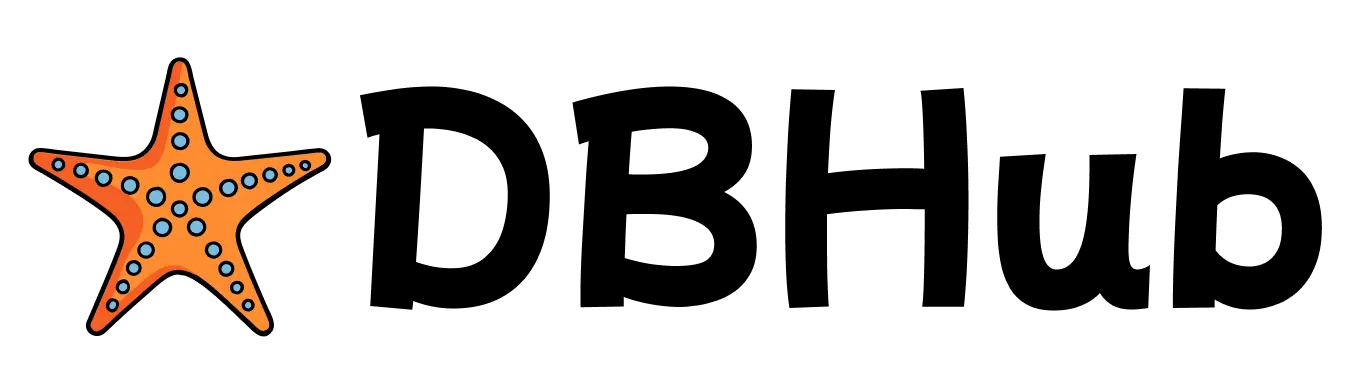- Explore MCP Servers
- dbhub
DBHub - Universal Database Gateway
What is DBHub - Universal Database Gateway
DBHub is a universal database gateway that implements the Model Context Protocol (MCP) server interface. It enables MCP-compatible clients to connect to and explore various types of databases, including PostgreSQL, MySQL, and SQL Server. It facilitates database interactions by acting as a middle layer between the client and backend databases.
Use cases
DBHub can be used by developers and database administrators who need to interface with multiple database systems efficiently. Its use cases include database exploration, executing SQL queries, generating SQL code, and performing database structure analyses. Additionally, it supports scenarios where read-only access is crucial, enhancing security for sensitive database operations.
How to use
DBHub can be run either via Docker or NPM. For Docker, one can use a simple command that sets up the DBHub server with the necessary database connection string. For NPM, the command line allows specifying the transport mode and connection parameters. Once running, clients can connect through tools like Cursor or Claude Desktop to interact with the databases.
Key features
DBHub supports various database resource operations like retrieving schemas, tables, and procedures. It can execute SQL commands and generate SQL statements. The gateway also allows users to run in read-only mode to limit SQL execution to safe queries, ensuring additional security while interacting with production databases.
Where to use
DBHub is suitable for environments where multiple databases need to be managed from a single interface. Ideal use cases include development and testing environments, enterprise applications with diverse database architectures, and scenarios requiring secure read-only access to production databases. It can be integrated with tools that support the Model Context Protocol, enhancing versatility in database management.
Overview
What is DBHub - Universal Database Gateway
DBHub is a universal database gateway that implements the Model Context Protocol (MCP) server interface. It enables MCP-compatible clients to connect to and explore various types of databases, including PostgreSQL, MySQL, and SQL Server. It facilitates database interactions by acting as a middle layer between the client and backend databases.
Use cases
DBHub can be used by developers and database administrators who need to interface with multiple database systems efficiently. Its use cases include database exploration, executing SQL queries, generating SQL code, and performing database structure analyses. Additionally, it supports scenarios where read-only access is crucial, enhancing security for sensitive database operations.
How to use
DBHub can be run either via Docker or NPM. For Docker, one can use a simple command that sets up the DBHub server with the necessary database connection string. For NPM, the command line allows specifying the transport mode and connection parameters. Once running, clients can connect through tools like Cursor or Claude Desktop to interact with the databases.
Key features
DBHub supports various database resource operations like retrieving schemas, tables, and procedures. It can execute SQL commands and generate SQL statements. The gateway also allows users to run in read-only mode to limit SQL execution to safe queries, ensuring additional security while interacting with production databases.
Where to use
DBHub is suitable for environments where multiple databases need to be managed from a single interface. Ideal use cases include development and testing environments, enterprise applications with diverse database architectures, and scenarios requiring secure read-only access to production databases. It can be integrated with tools that support the Model Context Protocol, enhancing versatility in database management.
Content
[!NOTE]
Brought to you by Bytebase, open-source database DevSecOps platform.
DBHub is a universal database gateway implementing the Model Context Protocol (MCP) server interface. This gateway allows MCP-compatible clients to connect to and explore different databases.
+------------------+ +--------------+ +------------------+ | | | | | | | | | | | | | Claude Desktop +--->+ +--->+ PostgreSQL | | | | | | | | Cursor +--->+ DBHub +--->+ SQL Server | | | | | | | | | | +--->+ MySQL | | | | | | | | | | +--->+ MariaDB | | | | | | | +------------------+ +--------------+ +------------------+ MCP Clients MCP Server Databases
Demo HTTP Endpoint
https://demo.dbhub.ai/message connects a sample employee database. You can point Cursor or MCP Inspector to it to see it in action.

Supported Matrix
Database Resources
| Resource Name | URI Format | PostgreSQL | MySQL | MariaDB | SQL Server |
|---|---|---|---|---|---|
| schemas | db://schemas |
✅ | ✅ | ✅ | ✅ |
| tables_in_schema | db://schemas/{schemaName}/tables |
✅ | ✅ | ✅ | ✅ |
| table_structure_in_schema | db://schemas/{schemaName}/tables/{tableName} |
✅ | ✅ | ✅ | ✅ |
| indexes_in_table | db://schemas/{schemaName}/tables/{tableName}/indexes |
✅ | ✅ | ✅ | ✅ |
| procedures_in_schema | db://schemas/{schemaName}/procedures |
✅ | ✅ | ✅ | ✅ |
| procedure_details_in_schema | db://schemas/{schemaName}/procedures/{procedureName} |
✅ | ✅ | ✅ | ✅ |
Database Tools
| Tool | Command Name | Description | PostgreSQL | MySQL | MariaDB | SQL Server |
|---|---|---|---|---|---|---|
| Execute SQL | execute_sql |
Execute single or multiple SQL statements (separated by semicolons) | ✅ | ✅ | ✅ | ✅ |
Prompt Capabilities
| Prompt | Command Name | PostgreSQL | MySQL | MariaDB | SQL Server |
|---|---|---|---|---|---|
| Generate SQL | generate_sql |
✅ | ✅ | ✅ | ✅ |
| Explain DB Elements | explain_db |
✅ | ✅ | ✅ | ✅ |
Installation
Docker
# PostgreSQL example
docker run --rm --init \
--name dbhub \
--publish 8080:8080 \
bytebase/dbhub \
--transport http \
--port 8080 \
--dsn "postgres://user:password@localhost:5432/dbname?sslmode=disable"
NPM
# PostgreSQL example
npx @bytebase/dbhub --transport http --port 8080 --dsn "postgres://user:password@localhost:5432/dbname?sslmode=disable"
Claude Desktop
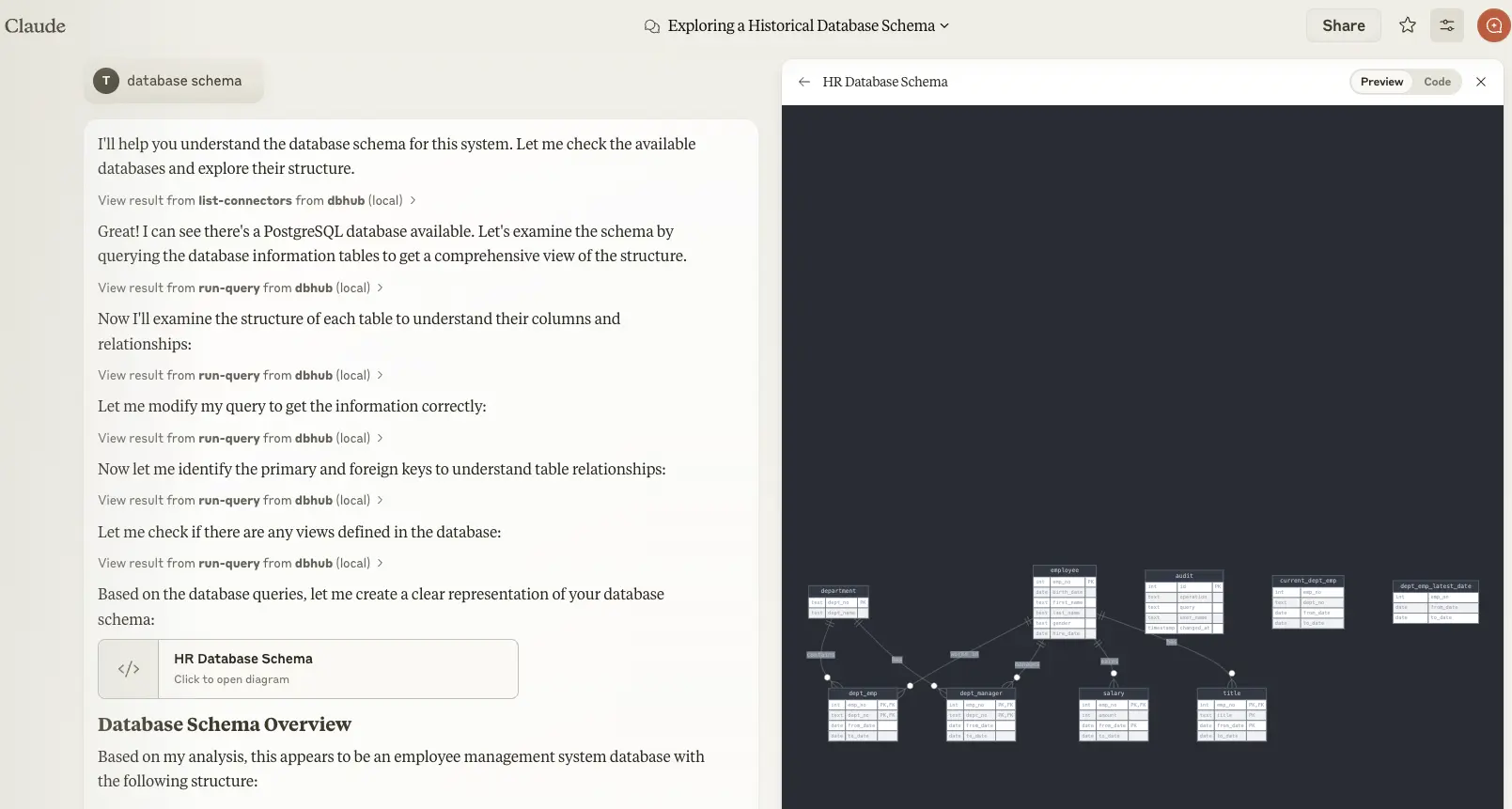
- Claude Desktop only supports
stdiotransport https://github.com/orgs/modelcontextprotocol/discussions/16
Cursor
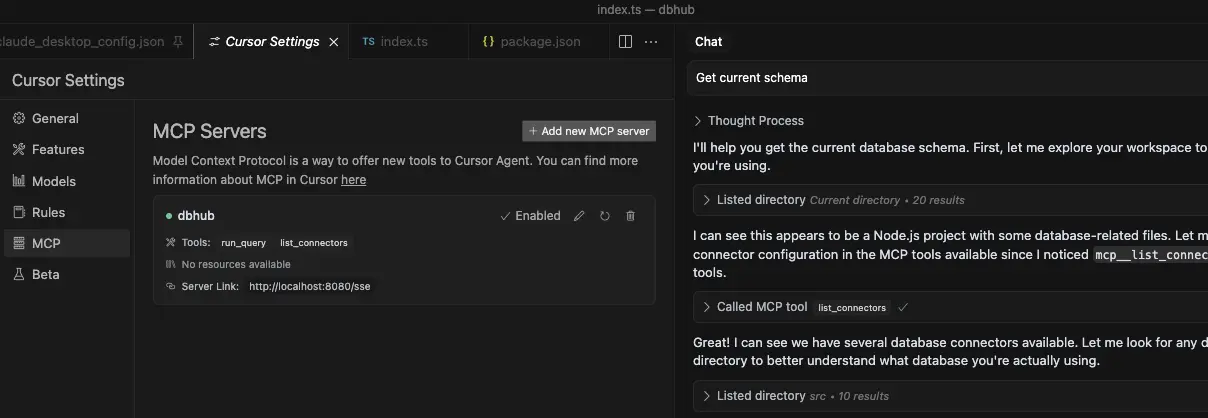
- Cursor supports both
stdioandhttp. - Follow Cursor MCP guide and make sure to use Agent mode.
Usage
SSL Connections
You can specify the SSL mode using the sslmode parameter in your DSN string:
| Database | sslmode=disable |
sslmode=require |
Default SSL Behavior |
|---|---|---|---|
| PostgreSQL | ✅ | ✅ | Certificate verification |
| MySQL | ✅ | ✅ | Certificate verification |
| MariaDB | ✅ | ✅ | Certificate verification |
| SQL Server | ✅ | ✅ | Certificate verification |
SSL Mode Options:
sslmode=disable: All SSL/TLS encryption is turned off. Data is transmitted in plaintext.sslmode=require: Connection is encrypted, but the server’s certificate is not verified. This provides protection against packet sniffing but not against man-in-the-middle attacks. You may use this for trusted self-signed CA.
Without specifying sslmode, most databases default to certificate verification, which provides the highest level of security.
Example usage:
# Disable SSL
postgres://user:password@localhost:5432/dbname?sslmode=disable
# Require SSL without certificate verification
postgres://user:password@localhost:5432/dbname?sslmode=require
# Standard SSL with certificate verification (default)
postgres://user:password@localhost:5432/dbname
Read-only Mode
You can run DBHub in read-only mode, which restricts SQL query execution to read-only operations:
# Enable read-only mode
npx @bytebase/dbhub --readonly --dsn "postgres://user:password@localhost:5432/dbname"
In read-only mode, only readonly SQL operations are allowed.
This provides an additional layer of security when connecting to production databases.
Configure your database connection
[!WARNING]
If your user/password contains special characters, you need to escape them first. (e.g.pass#wordshould be escaped aspass%23word)
For real databases, a Database Source Name (DSN) is required. You can provide this in several ways:
-
Command line argument (highest priority):
npx @bytebase/dbhub --dsn "postgres://user:password@localhost:5432/dbname?sslmode=disable" -
Environment variable (second priority):
export DSN="postgres://user:password@localhost:5432/dbname?sslmode=disable" npx @bytebase/dbhub -
Environment file (third priority):
- For development: Create
.env.localwith your DSN - For production: Create
.envwith your DSN
DSN=postgres://user:password@localhost:5432/dbname?sslmode=disable - For development: Create
[!WARNING]
When running in Docker, usehost.docker.internalinstead oflocalhostto connect to databases running on your host machine. For example:mysql://user:[email protected]:3306/dbname
DBHub supports the following database connection string formats:
| Database | DSN Format | Example |
|---|---|---|
| MySQL | mysql://[user]:[password]@[host]:[port]/[database] |
mysql://user:password@localhost:3306/dbname?sslmode=disable |
| MariaDB | mariadb://[user]:[password]@[host]:[port]/[database] |
mariadb://user:password@localhost:3306/dbname?sslmode=disable |
| PostgreSQL | postgres://[user]:[password]@[host]:[port]/[database] |
postgres://user:password@localhost:5432/dbname?sslmode=disable |
| SQL Server | sqlserver://[user]:[password]@[host]:[port]/[database] |
sqlserver://user:password@localhost:1433/dbname?sslmode=disable |
SQL Server
Extra query parameters:
authentication
authentication=azure-active-directory-access-token. Only applicable when running from Azure. See DefaultAzureCredential.
Transport
-
stdio (default) - for direct integration with tools like Claude Desktop:
npx @bytebase/dbhub --transport stdio --dsn "postgres://user:password@localhost:5432/dbname?sslmode=disable" -
http - for browser and network clients:
npx @bytebase/dbhub --transport http --port 5678 --dsn "postgres://user:password@localhost:5432/dbname?sslmode=disable"
Command line options
| Option | Environment Variable | Description | Default |
|---|---|---|---|
| dsn | DSN |
Database connection string | Required |
| transport | TRANSPORT |
Transport mode: stdio or http |
stdio |
| port | PORT |
HTTP server port (only applicable when using --transport=http) |
8080 |
| readonly | READONLY |
Restrict SQL execution to read-only operations | false |
Development
-
Install dependencies:
pnpm install -
Run in development mode:
pnpm dev -
Build for production:
pnpm build pnpm start --transport stdio --dsn "postgres://user:password@localhost:5432/dbname?sslmode=disable"
Testing
The project uses Vitest for comprehensive unit and integration testing:
- Run all tests:
pnpm test - Run tests in watch mode:
pnpm test:watch - Run integration tests:
pnpm test:integration
Integration Tests
DBHub includes comprehensive integration tests for all supported database connectors using Testcontainers. These tests run against real database instances in Docker containers, ensuring full compatibility and feature coverage.
Prerequisites
- Docker: Ensure Docker is installed and running on your machine
- Docker Resources: Allocate sufficient memory (recommended: 4GB+) for multiple database containers
- Network Access: Ability to pull Docker images from registries
Running Integration Tests
Note: This command runs all integration tests in parallel, which may take 5-15 minutes depending on your system resources and network speed.
# Run all database integration tests
pnpm test:integration
# Run only PostgreSQL integration tests
pnpm test src/connectors/__tests__/postgres.integration.test.ts
# Run only MySQL integration tests
pnpm test src/connectors/__tests__/mysql.integration.test.ts
# Run only MariaDB integration tests
pnpm test src/connectors/__tests__/mariadb.integration.test.ts
# Run only SQL Server integration tests
pnpm test src/connectors/__tests__/sqlserver.integration.test.ts
# Run JSON RPC integration tests
pnpm test src/__tests__/json-rpc-integration.test.ts
All integration tests follow these patterns:
- Container Lifecycle: Start database container → Connect → Setup test data → Run tests → Cleanup
- Shared Test Utilities: Common test patterns implemented in
IntegrationTestBaseclass - Database-Specific Features: Each database includes tests for unique features and capabilities
- Error Handling: Comprehensive testing of connection errors, invalid SQL, and edge cases
Troubleshooting Integration Tests
Container Startup Issues:
# Check Docker is running
docker ps
# Check available memory
docker system df
# Pull images manually if needed
docker pull postgres:15-alpine
docker pull mysql:8.0
docker pull mariadb:10.11
docker pull mcr.microsoft.com/mssql/server:2019-latest
SQL Server Timeout Issues:
- SQL Server containers require significant startup time (3-5 minutes)
- Ensure Docker has sufficient memory allocated (4GB+ recommended)
- Consider running SQL Server tests separately if experiencing timeouts
Network/Resource Issues:
# Run tests with verbose output
pnpm test:integration --reporter=verbose
# Run single database test to isolate issues
pnpm test:integration -- --testNamePattern="PostgreSQL"
# Check Docker container logs if tests fail
docker logs <container_id>
Pre-commit Hooks (for Developers)
The project includes pre-commit hooks to run tests automatically before each commit:
-
After cloning the repository, set up the pre-commit hooks:
./scripts/setup-husky.sh -
This ensures the test suite runs automatically whenever you create a commit, preventing commits that would break tests.
Debug with MCP Inspector
stdio
# PostgreSQL example
TRANSPORT=stdio DSN="postgres://user:password@localhost:5432/dbname?sslmode=disable" npx @modelcontextprotocol/inspector node /path/to/dbhub/dist/index.js
HTTP
# Start DBHub with HTTP transport
pnpm dev --transport=http --port=8080
# Start the MCP Inspector in another terminal
npx @modelcontextprotocol/inspector
Connect to the DBHub server /message endpoint