- Explore MCP Servers
- excel
Excel
What is Excel
Excel MCP Server is a Model Context Protocol server that allows interactions with Excel files without requiring Microsoft Excel. It enables users to create, read, modify, and manage Excel workbooks seamlessly using an AI agent.
Use cases
Ideal for developers and data analysts who need to automate Excel file manipulation within their applications or workflows. It can be integrated with AI tools to enhance productivity, allowing for tasks like data analysis, reporting, and visualization without manual Excel intervention.
How to use
To use the server, install it via Python’s package manager. Choose between two transport modes: stdio for local file manipulation or SSE for remote file management. Configure the transport method in your client and set any necessary environment variables for file paths and ports before starting the server.
Key features
The server offers functionalities to create and modify workbooks, read/write data, apply formatting, generate charts, create pivot tables, and manage worksheets and ranges. It supports two transport methods, stdio for local use and SSE for remote connections.
Where to use
Best used in environments requiring Excel file handling, such as data analytics platforms, automated reporting systems, or AI-assisted applications that leverage Excel files for data processing and visualization.
Overview
What is Excel
Excel MCP Server is a Model Context Protocol server that allows interactions with Excel files without requiring Microsoft Excel. It enables users to create, read, modify, and manage Excel workbooks seamlessly using an AI agent.
Use cases
Ideal for developers and data analysts who need to automate Excel file manipulation within their applications or workflows. It can be integrated with AI tools to enhance productivity, allowing for tasks like data analysis, reporting, and visualization without manual Excel intervention.
How to use
To use the server, install it via Python’s package manager. Choose between two transport modes: stdio for local file manipulation or SSE for remote file management. Configure the transport method in your client and set any necessary environment variables for file paths and ports before starting the server.
Key features
The server offers functionalities to create and modify workbooks, read/write data, apply formatting, generate charts, create pivot tables, and manage worksheets and ranges. It supports two transport methods, stdio for local use and SSE for remote connections.
Where to use
Best used in environments requiring Excel file handling, such as data analytics platforms, automated reporting systems, or AI-assisted applications that leverage Excel files for data processing and visualization.
Content
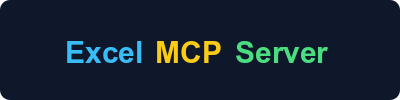
A Model Context Protocol (MCP) server that lets you manipulate Excel files without needing Microsoft Excel installed. Create, read, and modify Excel workbooks with your AI agent.
Features
- 📊 Create and modify Excel workbooks
- 📝 Read and write data
- 🎨 Apply formatting and styles
- 📈 Create charts and visualizations
- 📊 Generate pivot tables
- 🔄 Manage worksheets and ranges
- 🔌 Dual transport support: stdio and SSE
Quick Start
Prerequisites
- Python 3.10 or higher
Running the Server
The server supports two transport modes: stdio and SSE.
Using stdio transport
Stdio transport is ideal for direct integration with tools like Cursor Desktop or local development, which can manipulate local files:
uvx excel-mcp-server stdio
Using SSE transport
SSE transport is perfect for remote connections, which manipulate remote files:
uvx excel-mcp-server sse
Add to Cursor
Using with AI Tools
- Add this configuration to your client, choosing the appropriate transport method for your needs:
Stdio transport connection (for local integration):
{
"mcpServers": {
"excel-stdio": {
"command": "uvx",
"args": [
"excel-mcp-server",
"stdio"
]
}
}
}SSE transport connection:
- The Excel tools will be available through your AI assistant.
Environment Variables & File Path Handling
SSE Transport
When running the server with the SSE protocol, you must set the EXCEL_FILES_PATH environment variable on the server side. This variable tells the server where to read and write Excel files.
- If not set, it defaults to
./excel_files.
You can also set the FASTMCP_PORT environment variable to control the port the server listens on (default is 8000 if not set).
- Example (Windows PowerShell):
$env:EXCEL_FILES_PATH="E:\MyExcelFiles" $env:FASTMCP_PORT="8080" uvx excel-mcp-server sse - Example (Linux/macOS):
EXCEL_FILES_PATH=/path/to/excel_files FASTMCP_PORT=8080 uvx excel-mcp-server sse
Stdio Transport
When using the stdio protocol, the file path is provided with each tool call, so you do not need to set EXCEL_FILES_PATH on the server. The server will use the path sent by the client for each operation.
Available Tools
The server provides a comprehensive set of Excel manipulation tools. See TOOLS.md for complete documentation of all available tools.
Star History
License
MIT License - see LICENSE for details.



