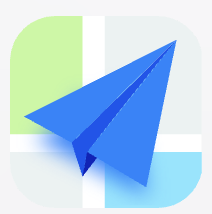- Explore MCP Servers
- ios-interact-mcp
Ios Interact Mcp
What is Ios Interact Mcp
ios-interact-mcp is a server that allows control of iOS simulators using the Model Context Protocol (MCP). It facilitates interaction with the simulator’s UI elements and applications programmatically.
Use cases
Use cases include automated UI testing, simulating user interactions for testing purposes, capturing screenshots for documentation, and integrating with development tools for enhanced workflow.
How to use
To use ios-interact-mcp, install it via pip or from source, configure it with Claude Desktop or run it standalone. You can interact with the server through command-line commands or connect it to Claude Code for enhanced functionality.
Key features
Key features include click actions on UI elements using OCR, app control for launching and terminating applications, screenshot capturing, text finding and interaction, deep linking to URLs, hardware button simulation, and window management.
Where to use
ios-interact-mcp is primarily used in mobile application development and testing environments, especially for automating interactions with iOS applications in simulators.
Clients Supporting MCP
The following are the main client software that supports the Model Context Protocol. Click the link to visit the official website for more information.
Overview
What is Ios Interact Mcp
ios-interact-mcp is a server that allows control of iOS simulators using the Model Context Protocol (MCP). It facilitates interaction with the simulator’s UI elements and applications programmatically.
Use cases
Use cases include automated UI testing, simulating user interactions for testing purposes, capturing screenshots for documentation, and integrating with development tools for enhanced workflow.
How to use
To use ios-interact-mcp, install it via pip or from source, configure it with Claude Desktop or run it standalone. You can interact with the server through command-line commands or connect it to Claude Code for enhanced functionality.
Key features
Key features include click actions on UI elements using OCR, app control for launching and terminating applications, screenshot capturing, text finding and interaction, deep linking to URLs, hardware button simulation, and window management.
Where to use
ios-interact-mcp is primarily used in mobile application development and testing environments, especially for automating interactions with iOS applications in simulators.
Clients Supporting MCP
The following are the main client software that supports the Model Context Protocol. Click the link to visit the official website for more information.
Content
iOS Interact MCP Server
Control iOS simulators through the Model Context Protocol (MCP).
NOTE: This is AI Slop, there are dragons all over the place. I think the majority of the tests are fake or otherwise nonsensical, I have manually tested everything and the only bug I’ve found is in the complex gestures Claude made.
Features
- Click Actions: Click on UI elements by text or coordinates using OCR
- App Control: Launch and terminate iOS applications
- Screenshots: Capture simulator screenshots with OCR support
- Text Finding: Find and interact with text elements using OCR
- Deep Linking: Open URLs in the simulator
- Hardware Buttons: Simulate hardware button presses
- Window Management: List and control simulator windows
Requirements
- macOS with Xcode installed
- Python 3.10 or higher
- iOS Simulator
- MCP-compatible client (e.g., Claude Desktop)
Installation
Via pip
pip install ios-interact-mcp
From source
git clone https://github.com/AFDudley/ios-interact-mcp.git
cd ios-interact-mcp
pip install -e .
Configuration
Claude Desktop
Add to your Claude Desktop configuration (~/Library/Application Support/Claude/claude_desktop_config.json):
{
"mcpServers": {
"ios-interact": {
"command": "ios-interact-mcp"
}
}
}Standalone Usage
# Run with stdio transport (default)
ios-interact-mcp
# Run with SSE transport for debugging
ios-interact-mcp --transport sse
Using with Claude Code
To use the MCP server with Claude Code, you need to start it with SSE transport and then connect Claude Code to it:
-
Start the SSE server:
# Start the server on port 8000 (default) ios-interact-mcp --transport sse # Or specify a custom port ios-interact-mcp --transport sse --port 37849 -
Connect Claude Code to the server:
# Add the MCP server to Claude Code claude mcp add -t sse ios-interact http://localhost:8000/sse # Or if using a custom port claude mcp add -t sse ios-interact http://localhost:37849/sse -
Verify the connection:
# List configured MCP servers claude mcp list # Get details about the ios-interact server claude mcp get ios-interact -
Remove the server (when done):
claude mcp remove ios-interact -s local
Available Tools
click_text
Click on text found in the simulator using OCR.
click_text(text: string, occurrence?: number, simulator_name?: string)
click_at_coordinates
Click at specific screen coordinates.
click_at_coordinates(x: number, y: number, coordinate_space?: "screen")
launch_app
Launch an iOS application.
launch_app(bundle_id: string)
terminate_app
Terminate a running iOS application.
terminate_app(bundle_id: string)
screenshot
Take a screenshot of the simulator.
screenshot(filename?: string, return_path?: boolean)
find_text_in_simulator
Find text elements in the simulator using OCR.
find_text_in_simulator(search_text?: string, simulator_name?: string)
list_apps
List all installed applications.
list_apps()
open_url
Open a URL in the simulator (for deep linking).
open_url(url: string)
press_button
Press a hardware button.
press_button(button_name: "home" | "lock" | "volume_up" | "volume_down")
list_simulator_windows
List all simulator windows with their positions and sizes.
list_simulator_windows()
Usage Examples
Basic Automation
# Click on Settings app
await click_text("Settings")
# Navigate to General
await click_text("General")
# Take a screenshot
await screenshot("general_settings.png")
App Testing
# Launch your app
await launch_app("com.yourcompany.yourapp")
# Click on UI elements
await click_text("Login")
# Enter deep link
await open_url("yourapp://profile")
# Capture state
await screenshot("profile_screen.png")
Permissions
For OCR functionality to work properly, you need to grant accessibility permissions:
- Go to System Preferences > Security & Privacy > Accessibility
- Add Terminal (or your IDE) to the allowed applications
- Restart the application if needed
Development
Setup Development Environment
# Clone the repository
git clone https://github.com/AFDudley/ios-interact-mcp.git
cd ios-interact-mcp
# Install in development mode with dev dependencies
pip install -e ".[dev]"
# Install pre-commit hooks
pre-commit install
Running Tests
# Run all tests
python -m pytest tests/
# Run specific test
python -m pytest tests/test_ocr_controller.py
Code Quality
The project uses:
- Black for code formatting
- Flake8 for linting
- Pyright for type checking
These are automatically run on commit via pre-commit hooks.
Troubleshooting
OCR Not Working
- Ensure you have granted accessibility permissions to Terminal/your IDE
- Check that the simulator window is visible and not minimized
- Verify ocrmac is installed:
pip install ocrmac
Click Actions Failing
- Verify the simulator is in focus
- Ensure the target text is visible on screen
- Try using
find_text_in_simulatorfirst to verify OCR is working
“No booted devices” Error
Make sure iOS Simulator is running:
open -a Simulator
Permission Errors
Grant necessary permissions in System Preferences > Security & Privacy > Accessibility
Contributing
- Fork the repository
- Create a feature branch (
git checkout -b feature/amazing-feature) - Commit your changes (
git commit -m 'Add amazing feature') - Push to the branch (
git push origin feature/amazing-feature) - Open a Pull Request
License
This project is licensed under the MIT License - see the LICENSE file for details.
Acknowledgments
- Built on the Model Context Protocol
- Uses ocrmac for OCR functionality
- Powered by Apple’s Vision framework and xcrun tools
Dev Tools Supporting MCP
The following are the main code editors that support the Model Context Protocol. Click the link to visit the official website for more information.