- Explore MCP Servers
- line-bot-mcp-server
Line Bot Mcp Server
What is Line Bot Mcp Server
line-bot-mcp-server is a server implementation of the Model Context Protocol (MCP) that connects AI Agents to LINE Official Accounts through the LINE Messaging API.
Use cases
Use cases include sending notifications, engaging users with interactive content, and providing personalized responses based on user profiles.
How to use
To use line-bot-mcp-server, first clone the repository and install the necessary dependencies. You can push text or flex messages to users, and retrieve user profiles using the provided tools.
Key features
Key features include the ability to push simple text messages, customizable flex messages with various layouts, and retrieving detailed user profile information.
Where to use
line-bot-mcp-server can be used in customer service, marketing automation, and any application that requires interaction with users via LINE messaging.
Clients Supporting MCP
The following are the main client software that supports the Model Context Protocol. Click the link to visit the official website for more information.
Overview
What is Line Bot Mcp Server
line-bot-mcp-server is a server implementation of the Model Context Protocol (MCP) that connects AI Agents to LINE Official Accounts through the LINE Messaging API.
Use cases
Use cases include sending notifications, engaging users with interactive content, and providing personalized responses based on user profiles.
How to use
To use line-bot-mcp-server, first clone the repository and install the necessary dependencies. You can push text or flex messages to users, and retrieve user profiles using the provided tools.
Key features
Key features include the ability to push simple text messages, customizable flex messages with various layouts, and retrieving detailed user profile information.
Where to use
line-bot-mcp-server can be used in customer service, marketing automation, and any application that requires interaction with users via LINE messaging.
Clients Supporting MCP
The following are the main client software that supports the Model Context Protocol. Click the link to visit the official website for more information.
Content
LINE Bot MCP Server
Model Context Protocol (MCP) server implementation that integrates the LINE Messaging API to connect an AI Agent to the LINE Official Account.
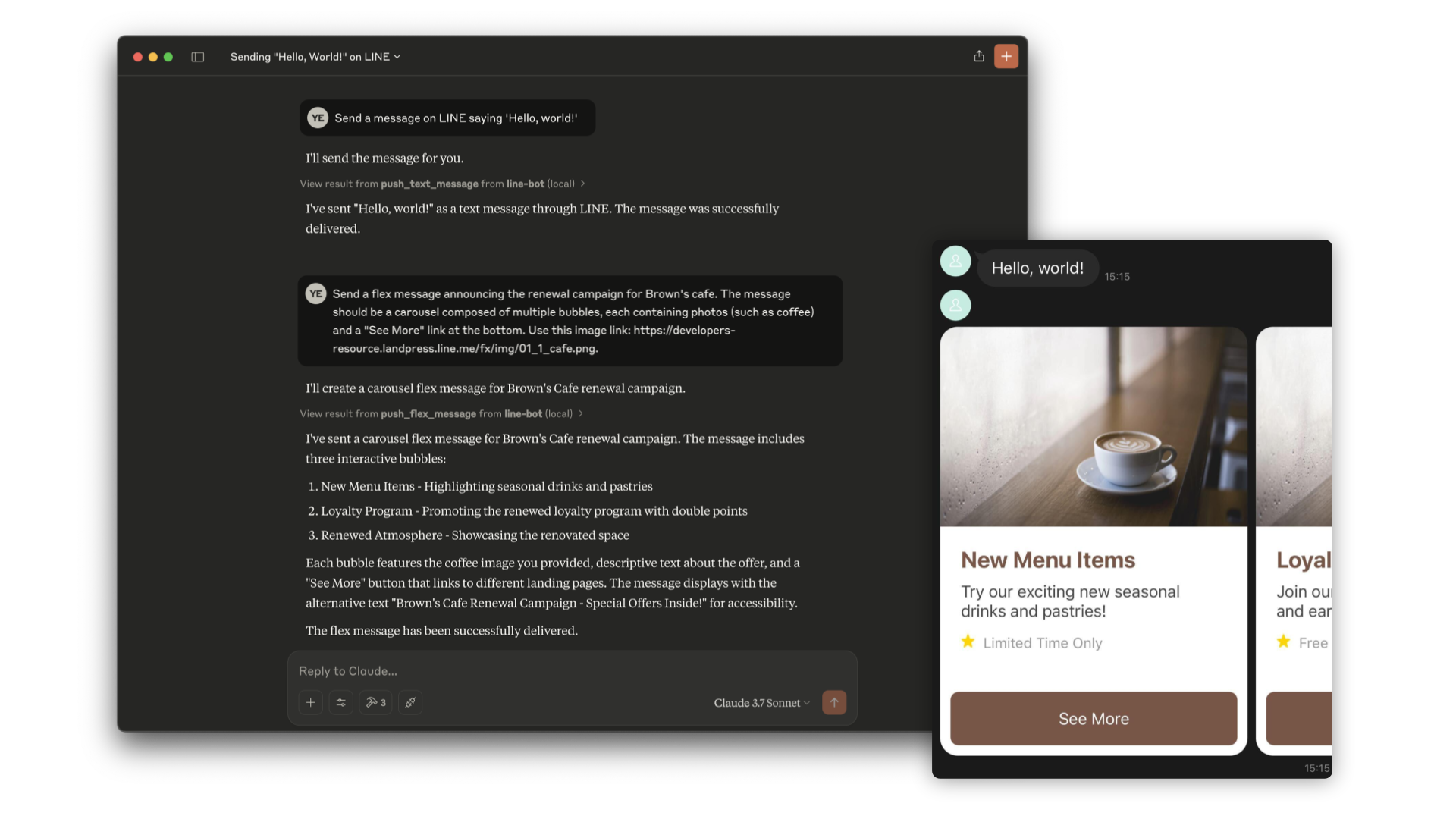
[!NOTE]
This repository is provided as a preview version. While we offer it for experimental purposes, please be aware that it may not include complete functionality or comprehensive support.
Tools
- push_text_message
- Push a simple text message to a user via LINE.
- Inputs:
user_id(string?): The user ID to receive a message. Defaults to DESTINATION_USER_ID. Eitheruser_idorDESTINATION_USER_IDmust be set.message.text(string): The plain text content to send to the user.
- push_flex_message
- Push a highly customizable flex message to a user via LINE.
- Inputs:
user_id(string?): The user ID to receive a message. Defaults to DESTINATION_USER_ID. Eitheruser_idorDESTINATION_USER_IDmust be set.message.altText(string): Alternative text shown when flex message cannot be displayed.message.content(any): The content of the flex message. This is a JSON object that defines the layout and components of the message.message.contents.type(enum): Type of the container. ‘bubble’ for single container, ‘carousel’ for multiple swipeable bubbles.
- broadcast_text_message
- Broadcast a simple text message via LINE to all users who have followed your LINE Official Account.
- Inputs:
message.text(string): The plain text content to send to the users.
- broadcast_flex_message
- Broadcast a highly customizable flex message via LINE to all users who have added your LINE Official Account.
- Inputs:
message.altText(string): Alternative text shown when flex message cannot be displayed.message.content(any): The content of the flex message. This is a JSON object that defines the layout and components of the message.message.contents.type(enum): Type of the container. ‘bubble’ for single container, ‘carousel’ for multiple swipeable bubbles.
- get_profile
- Get detailed profile information of a LINE user including display name, profile picture URL, status message and language.
- Inputs:
user_id(string?): The ID of the user whose profile you want to retrieve. Defaults to DESTINATION_USER_ID.
- get_message_quota
- Get the message quota and consumption of the LINE Official Account. This shows the monthly message limit and current usage.
- Inputs:
- None
- get_rich_menu_list
- Get the list of rich menus associated with your LINE Official Account.
- Inputs:
- None
- delete_rich_menu
- Delete a rich menu from your LINE Official Account.
- Inputs:
richMenuId(string): The ID of the rich menu to delete.
- set_rich_menu_default
- Set a rich menu as the default rich menu.
- Inputs:
richMenuId(string): The ID of the rich menu to set as default.
- cancel_rich_menu_default
- Cancel the default rich menu.
- Inputs:
- None
Installation (Using npx)
requirements:
- Node.js v20 or later
Step 1: Create LINE Official Account
This MCP server utilizes a LINE Official Account. If you do not have one, please create it by following this instructions.
If you have a LINE Official Account, enable the Messaging API for your LINE Official Account by following this instructions.
Step 2: Configure AI Agent
Please add the following configuration for an AI Agent like Claude Desktop or Cline.
Set the environment variables or arguments as follows:
CHANNEL_ACCESS_TOKEN: (required) Channel Access Token. You can confirm this by following this instructions.DESTINATION_USER_ID: (optional) The default user ID of the recipient. If the Tool’s input does not includeuser_id,DESTINATION_USER_IDis required. You can confirm this by following this instructions.
{
"mcpServers": {
"line-bot": {
"command": "npx",
"args": [
"@line/line-bot-mcp-server"
],
"env": {
"CHANNEL_ACCESS_TOKEN": "FILL_HERE",
"DESTINATION_USER_ID": "FILL_HERE"
}
}
}
}Installation (Using Docker)
Step 1: Create LINE Official Account
This MCP server utilizes a LINE Official Account. If you do not have one, please create it by following this instructions.
If you have a LINE Official Account, enable the Messaging API for your LINE Official Account by following this instructions.
Step 2: Build line-bot-mcp-server image
Clone this repository:
git clone [email protected]:line/line-bot-mcp-server.git
Build the Docker image:
docker build -t line/line-bot-mcp-server .
Step 3: Configure AI Agent
Please add the following configuration for an AI Agent like Claude Desktop or Cline.
Set the environment variables or arguments as follows:
mcpServers.args: (required) The path toline-bot-mcp-server.CHANNEL_ACCESS_TOKEN: (required) Channel Access Token. You can confirm this by following this instructions.DESTINATION_USER_ID: (optional) The default user ID of the recipient. If the Tool’s input does not includeuser_id,DESTINATION_USER_IDis required.
You can confirm this by following this instructions.
{
"mcpServers": {
"line-bot": {
"command": "docker",
"args": [
"run",
"-i",
"--rm",
"-e",
"CHANNEL_ACCESS_TOKEN",
"-e",
"DESTINATION_USER_ID",
"line/line-bot-mcp-server"
],
"env": {
"CHANNEL_ACCESS_TOKEN": "FILL_HERE",
"DESTINATION_USER_ID": "FILL_HERE"
}
}
}
}Versioning
This project respects semantic versioning
Contributing
Please check CONTRIBUTING before making a contribution.
Dev Tools Supporting MCP
The following are the main code editors that support the Model Context Protocol. Click the link to visit the official website for more information.










