- Explore MCP Servers
- livebook_tools
Livebook Tools
What is Livebook Tools
Livebook Tools is a CLI tool designed to enhance the experience of working with .livemd files, providing functionalities such as AI code editing, MCP server integration, and the ability to run Livebooks from the command line.
Use cases
Use cases for Livebook Tools include enhancing coding productivity with AI editors, automating tasks by running Livebooks as cron jobs, and facilitating collaboration between AI coding agents and Livebook sessions.
How to use
To use Livebook Tools, install it via the command mix escript.install github thmsmlr/livebook_tools. Ensure the escript directory is in your PATH and set the environment variables LIVEBOOK_NODE and LIVEBOOK_COOKIE for proper connection to a running Livebook server.
Key features
Key features include: 1) BYOE (Bring Your Own Editor) for syncing .livemd files with AI-powered editors; 2) MCP Server for connecting AI coding agents to Livebook sessions; 3) Running Livebooks from the CLI by converting them to Elixir scripts.
Where to use
undefined
Clients Supporting MCP
The following are the main client software that supports the Model Context Protocol. Click the link to visit the official website for more information.
Overview
What is Livebook Tools
Livebook Tools is a CLI tool designed to enhance the experience of working with .livemd files, providing functionalities such as AI code editing, MCP server integration, and the ability to run Livebooks from the command line.
Use cases
Use cases for Livebook Tools include enhancing coding productivity with AI editors, automating tasks by running Livebooks as cron jobs, and facilitating collaboration between AI coding agents and Livebook sessions.
How to use
To use Livebook Tools, install it via the command mix escript.install github thmsmlr/livebook_tools. Ensure the escript directory is in your PATH and set the environment variables LIVEBOOK_NODE and LIVEBOOK_COOKIE for proper connection to a running Livebook server.
Key features
Key features include: 1) BYOE (Bring Your Own Editor) for syncing .livemd files with AI-powered editors; 2) MCP Server for connecting AI coding agents to Livebook sessions; 3) Running Livebooks from the CLI by converting them to Elixir scripts.
Where to use
undefined
Clients Supporting MCP
The following are the main client software that supports the Model Context Protocol. Click the link to visit the official website for more information.
Content
LivebookTools
Livebook Tools is a CLI tool to give you superpowers while working with .livemd files.
Its primary features are:
- BYOE (Bring Your Own Editor) - Sync your
.livemdfiles to an open Livebook session so you can edit them in your AI powered code editor, like Cursor. - MCP Server - A simple model context protocol server for connecting AI coding agents to your Livebook sessions. More on this below.
- Run Livebooks from the CLI - Convert your
.livemdfiles to Elixir scripts and run them top to bottom as if they were a.exsscript. Useful if you want to turn a livebook into a cron job.
Installation
Livebook Tools is an Elixir escript.
To install it, you can use the mix escript.install command.
mix escript.install github thmsmlr/livebook_tools
Once installed, ensure that the escript directory is on your path.
# for normal elixir users
export PATH="$HOME/.mix/escripts:$PATH"
# for asdf elixir users
for escripts_dir in $(find "${ASDF_DATA_DIR:-$HOME/.asdf}/installs/elixir" -type d -name "escripts" 2>/dev/null); do
export PATH="$escripts_dir:$PATH"
done
Running Livebook
In order for Livebook tools to work properly, it needs to be able to connect to a running Livebook server using distributed Elixir.
To do this will depend on how you are running Livebook.
In its simplest form, all you need to do is add the two environment variables to your ~/.bashrc or ~/.zshrc file.
export LIVEBOOK_NODE="[email protected]"
export LIVEBOOK_COOKIE="secret"
Then when you run the Livebook tools or Livebook, both programs will discover these values and make sure that they can connect to each other.
If you’re running using Livebook Desktop, then you may need to add these values to the ~/.livebookdesktop.sh file as well.
For more information on Livebook Desktop, check out the Livebook HexDocs.
Setting up MCP Server
The MCP Server is a simple model context protocol server that allows you to connect AI coding agents to your Livebook sessions.
I have personally tested the implementation with Cursor, though it should work with any AI code editor that supports the MCP protocol.
The MCP server runs via STDIO, so all you have to do is tell Cursor to connect via the command and it’ll auto discover the tools and connect them to it’s coding agent.
For more information on MCP works with Cursor, check out the Cursor MCP docs.
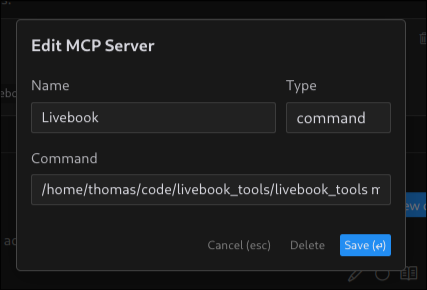
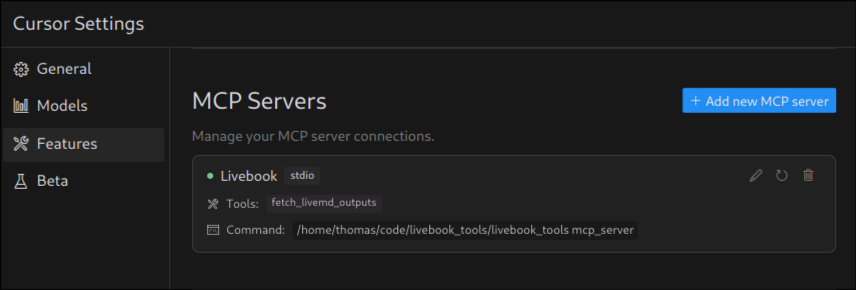
Useful Tips
Sometimes you want to customize how the code runs, whether it’s running in Livebook or via the command line using livebook_tools run <file>.
There are some easy code snippets that you can use to detect whether you’re running in a live book or on the command line,
# Detect if we're running in a livebook
is_livebook = !String.ends_with?(__ENV__.file, ".exs")
# If we're running in a livebook, argv doesn't really make sense, so we'll just return an empty list
argv = if is_livebook, do: [], else: System.argv()
# Parse command line arguments
# We'll use OptionParser to handle both flags and positional arguments
{parsed_opts, positional_args, invalid_opts} =
OptionParser.parse(
argv,
strict: [
dry_run: :boolean,
limit: :integer
],
aliases: [
d: :dry_run,
l: :limit
]
)
# Extract options with default values, in livebook it'll just use the default values
dry_run = Keyword.get(parsed_opts, :dry_run, false)
limit = Keyword.get(parsed_opts, :limit, 10)
Dev Tools Supporting MCP
The following are the main code editors that support the Model Context Protocol. Click the link to visit the official website for more information.










