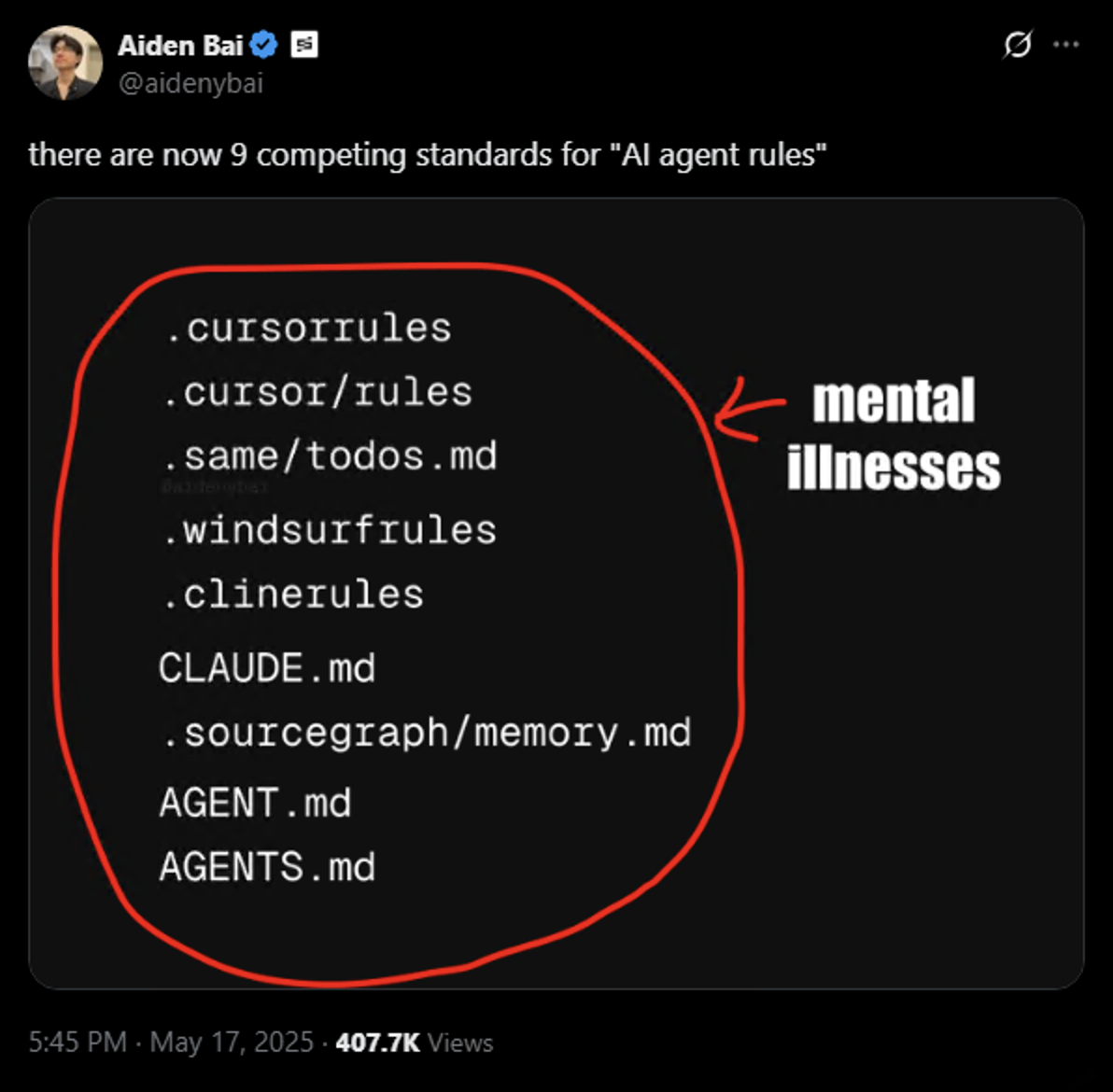- Explore MCP Servers
- markdown-rules-mcp
Markdown Rules Mcp
What is Markdown Rules Mcp
Markdown Rules MCP is a portable alternative to Cursor Rules and IDE-specific rules, allowing users to transform project documentation into intelligent AI context using standard Markdown files compatible with any MCP-enabled AI tool.
Use cases
Use cases include enhancing AI understanding of large projects, providing context for internal libraries, and ensuring accurate documentation retrieval without manual searching.
How to use
To use markdown-rules-mcp, install it globally via npm, configure the MCP server with the required settings, and optionally create a markdown-rules.md file for custom usage instructions.
Key features
Key features include universal compatibility across MCP tools, smart dependency resolution for linked files, precision context control with inline code snippets, and suitability for complex codebases with limited AI training data.
Where to use
Markdown Rules MCP can be used in software development environments, particularly for projects with intricate codebases, custom tooling, and proprietary frameworks that require detailed documentation for AI models.
Clients Supporting MCP
The following are the main client software that supports the Model Context Protocol. Click the link to visit the official website for more information.
Overview
What is Markdown Rules Mcp
Markdown Rules MCP is a portable alternative to Cursor Rules and IDE-specific rules, allowing users to transform project documentation into intelligent AI context using standard Markdown files compatible with any MCP-enabled AI tool.
Use cases
Use cases include enhancing AI understanding of large projects, providing context for internal libraries, and ensuring accurate documentation retrieval without manual searching.
How to use
To use markdown-rules-mcp, install it globally via npm, configure the MCP server with the required settings, and optionally create a markdown-rules.md file for custom usage instructions.
Key features
Key features include universal compatibility across MCP tools, smart dependency resolution for linked files, precision context control with inline code snippets, and suitability for complex codebases with limited AI training data.
Where to use
Markdown Rules MCP can be used in software development environments, particularly for projects with intricate codebases, custom tooling, and proprietary frameworks that require detailed documentation for AI models.
Clients Supporting MCP
The following are the main client software that supports the Model Context Protocol. Click the link to visit the official website for more information.
Content
Markdown Rules MCP Server
The portable alternative to Cursor Rules and IDE-specific rules.
Transform your project documentation into intelligent AI context using standard Markdown files that work across any MCP-compatible AI tool. Escape vendor lock-in and scattered documentation forever.
Why Choose Markdown Rules?
🚀 Universal Compatibility — Write once, use everywhere. Your documentation works with Cursor, Claude Desktop, and any future MCP-enabled AI tool. No vendor lock-in.
🔗 Smart Dependency Resolution — Automatically traverse and include linked files & docs, ensuring AI agents receive complete context for complex projects without manual file hunting or relying on the AI agent to follow links.
🎯 Precision Context Control — Inject exact inline code snippets with line-range embeds (?md-embed=50-100) instead of dumping entire files. Get relevant context, not noise.
🏗️ Perfect for Complex Codebases — Ideal for large projects with custom tooling, internal libraries, or proprietary frameworks that AI models have limited training data for. Provide the context they need to understand your unique architecture.
Prerequisites 📋
Installation 🛠️
Installing via Smithery
To install the Markdown Rules MCP server for your IDE automatically via Smithery:
# Cursor
npx -y @smithery/cli install markdown-rules-mcp --client cursor
# Windsurf
npx -y @smithery/cli install markdown-rules-mcp --client windsurf
See Smithery for installation options for other IDEs.
Manual Installation
MacOS / Linux
{
"mcpServers": {
"markdown-rules-mcp": {
"command": "npx",
"args": [
"-y",
"@valstro/markdown-rules-mcp@latest"
],
"env": {
"PROJECT_ROOT": "/absolute/path/to/project/root",
"MARKDOWN_INCLUDE": "./docs/**/*.md",
"HOIST_CONTEXT": true
}
}
}
}Windows
{
"mcpServers": {
"markdown-rules-mcp": {
"command": "cmd.exe",
"args": [
"/c",
"npx",
"-y",
"@valstro/markdown-rules-mcp@latest"
],
"env": {
"PROJECT_ROOT": "/absolute/path/to/project/root",
"MARKDOWN_INCLUDE": "./docs/**/*.md",
"HOIST_CONTEXT": true
}
}
}
}Configuring Usage Instructions (Optional)
To change the default usage instructions, create a markdown-rules.md file in your project root. The file should contain the usage instructions for the get_relevant_docs tool.
The default usage instructions are:
# Usage Instructions
* You **must** call the `get_relevant_docs` MCP tool before providing your first response in any new chat session.
* After the initial call in a chat, you should **only** call `get_relevant_docs` again if one of these specific situations occurs:
* The user explicitly requests it.
* The user attaches new files.
* The user's query introduces a completely new topic unrelated to the previous discussion.
Note: You can change the default usage instructions file path by adding the USAGE_INSTRUCTIONS_PATH environment variable to the MCP server configuration.
Tools
get_relevant_docs- Get relevant docs based on the user’s query. Is called based on the usage instructions.list_indexed_docs- Count and preview indexed docs & usage instructions. Useful for debugging.reindex_docs- Reindex the docs. Useful if docs in the index have changed or new docs have been added.
How To Use 📝
Create .md files in your project with YAML frontmatter to define how they should be included in AI context.
Document Types
| Type | Frontmatter | Description | When Included |
|---|---|---|---|
| Global | alwaysApply: true |
Always included in every AI conversation | Automatically, every time |
| Auto-Attached | globs: ["**/*.ts", "src/**"] |
Included when attached files match the glob patterns | When you attach matching files |
| Agent-Requested | description: "Brief summary" |
Available for AI to select based on relevance | When AI determines it’s relevant to your query |
| No Frontmatter | None | Must be included in the prompt manually with @ symbol | When AI determines it’s relevant to your query |
Frontmatter Examples
Global (always included):
---
description: Project Guidelines
alwaysApply: true
---
# Project Guidelines
This doc will always be included.
Auto-attached (included when TypeScript files are attached):
---
description: TypeScript Coding Standards
globs: ["**/*.ts", "**/*.tsx"]
---
# TypeScript Coding Standards
This doc will be included when TypeScript files are attached.
Agent-requested (available for AI to select based on relevance):
---
description: Database Schema and Migration Guide
---
# Database Schema and Migration Guide
This doc will be included when AI selects it based on relevance.
No frontmatter (must be included in the prompt manually with @ symbol):
# Testing Guidelines
This doc needs manual inclusion with @ symbol
Linking Files
Link other files: Add ?md-link=true to include linked files in context
See [utilities](https://raw.githubusercontent.com/valstro/markdown-rules-mcp/master/src/utils.ts?md-link=true) for helper functions.
Embed specific lines: Add ?md-embed=START-END to include only specific lines inline
Configuration: [API Settings](https://raw.githubusercontent.com/valstro/markdown-rules-mcp/master/config.json?md-embed=1-10)
Configuration
PROJECT_ROOT- Default:process.cwd()- The absolute path to the project root.MARKDOWN_INCLUDE- Default:**/*.md- Pattern to find markdown doc filesHOIST_CONTEXT- Default:true- Whether to show linked files before the docs that reference themMARKDOWN_EXCLUDE- Default:**/node_modules/**,**/build/**,**/dist/**,**/.git/**,**/coverage/**,**/.next/**,**/.nuxt/**,**/out/**,**/.cache/**,**/tmp/**,**/temp/**- Patterns to ignore when finding markdown files
Example 📝
Imagine you have the following files in your project:
project-overview.md:
---
description: Project Overview and Setup
alwaysApply: true
---
# Project Overview
This document covers the main goals and setup instructions.
See the [Core Utilities](https://raw.githubusercontent.com/valstro/markdown-rules-mcp/master/src/utils.ts?md-link=true) for essential functions.
For configuration details, refer to this section: [Config Example](https://raw.githubusercontent.com/valstro/markdown-rules-mcp/master/config.json?md-embed=1-3)
src/utils.ts:
// src/utils.ts
export function helperA() {
console.log("Helper A");
}
export function helperB() {
console.log("Helper B");
}
config.json:
{
"timeout": 5000,
"repeats": 3,
"retries": 3,
"featureFlags": {
"newUI": true
}
}Generated Context Output (if HOIST_CONTEXT is true):
When the get_relevant_docs tool runs, because project-overview.md has alwaysApply: true, the server would generate context like this:
<file description="Core Utilities" type="related" file="src/utils.ts">
// src/utils.ts
export function helperA() {
console.log("Helper A");
}
export function helperB() {
console.log("Helper B");
}
</file>
<doc description="Project Overview and Setup" type="always" file="project-overview.md">
# Project Overview
This document covers the main goals and setup instructions.
See the [Core Utilities](https://raw.githubusercontent.com/valstro/markdown-rules-mcp/master/src/utils.ts?md-link=true) for essential functions.
For configuration details, refer to this section: [Config Example](https://raw.githubusercontent.com/valstro/markdown-rules-mcp/master/config.json?md-embed=1-3)
<inline_doc description="Config Example" file="config.json" lines="2-4">
"timeout": 5000,
"repeats": "YOUR_API_KEY",
"retries": 3,
</inline_doc>
</doc>
Generated Context Output (if HOIST_CONTEXT is false):
<doc description="Project Overview and Setup" type="always" file="project-overview.md">
# Project Overview
This document covers the main goals and setup instructions.
See the [Core Utilities](https://raw.githubusercontent.com/valstro/markdown-rules-mcp/master/src/utils.ts?md-link=true) for essential functions.
For configuration details, refer to this section: [Config Example](https://raw.githubusercontent.com/valstro/markdown-rules-mcp/master/config.json?md-embed=1-3)
<inline_doc description="Config Example" file="config.json" lines="2-4">
"timeout": 5000,
"repeats": "YOUR_API_KEY",
"retries": 3,
</inline_doc>
</doc>
<file description="Core Utilities" type="related" file="src/utils.ts">
// src/utils.ts
export function helperA() {
console.log("Helper A");
}
export function helperB() {
console.log("Helper B");
}
</file>
Caveats & Potential Downsides
Potentially Large Context
Markdown Rules will diligently parse through all markdown links (?md-link=true) and embeds (e.g., ?md-embed=1-10) to include referenced content. This comprehensiveness can lead to using a significant portion of the AI’s context window, especially with deeply linked documentation.
However, I find this to be a necessary trade-off for providing complete context in the large, bespoke codebases this tool is designed for.
MCP Tool Invocation Variance
Occasionally, depending on the specific LLM you’re using, the model might not call the tool to fetch relevant docs as consistently as one might hope without explicit prompting. This behavior can often be improved by tweaking the usage instructions in your markdown-rules.md file or by directly asking the AI to consult the docs.
I’ve personally found Anthropic models tend to call the tool very consistently without needing explicit prompts.
Troubleshooting 🔧
Common Issues
-
Tool / Docs Not Being Used
- Ensure the tool is enabled in the MCP server configuration
- Make sure you’re providing an absolute path to the PROJECT_ROOT in the MCP server configuration
- Make sure your
MARKDOWN_INCLUDEis correct & points to markdown files - Setup
markdown-rules.mdfile in your project root with usage instructions for your needs - Make sure to wrap your description field in YAML frontmatter in quotes (e.g.
description: "Project Overview") - Make sure to use proper array syntax in the globs field (e.g.
globs: ["**/*.ts", "src/**"]) - To debug why your doc isn’t being used, you can use the
list_indexed_docstool to see what docs are available and what’s in the index. Just ask “what docs are available in the index?”
-
New/Updated Docs Not Being Reflected
- Make sure to restart the server after making changes to docs or the
markdown-rules.mdfile (there’s no watch mode yet)
- Make sure to restart the server after making changes to docs or the
-
Server Not Found
- Verify the npm link is correctly set up
- Check Cursor configuration syntax
- Ensure Node.js is properly installed (v18 or higher)
-
Configuration Issues
- Make sure your MARKDOWN_INCLUDE is correct
-
Connection Issues
- Restart Cursor completely
- Check Cursor logs:
# macOS tail -n 20 -f ~/Library/Logs/Claude/mcp*.log # Windows type "%APPDATA%\Claude\logs\mcp*.log"
Built with ❤️ by Valstro
Future Improvements
- [ ] Support Cursor Rules YAML frontmatter format
- [ ] Add watch mode to re-index docs when markdown files matching the MARKDOWN_INCLUDE have changed
- [ ] Config to limit the number of docs & context that can be attached including a max depth.
- [ ] Config to restrict certain file types from being attached.
Dev Tools Supporting MCP
The following are the main code editors that support the Model Context Protocol. Click the link to visit the official website for more information.