- Explore MCP Servers
- materials-project
Materials Project
What is Materials Project
MCP (Model Context Protocol) is an open protocol designed to standardize the way applications provide context to Large Language Models (LLMs). It enables seamless integration between AI models and various data sources and tools, akin to how USB-C connects devices. MCP facilitates the development of agents and complex workflows, providing a growing list of pre-built integrations and security best practices for data management.
Use cases
MCP servers can be used in a variety of scientific research applications, including materials science, web data retrieval, and secure command execution on remote systems. Specific servers are tailored for tasks such as searching scientific databases, executing Python code in a controlled environment, and fetching content from online resources, demonstrating the versatility and importance of MCP in enhancing scientific discovery through AI.
How to use
To integrate MCP servers into an LLM, users can follow a step-by-step guide using a tool called MCPM, which helps manage and add servers to compatible client applications. After installing the desired server, users can validate the integration by querying the LLM to perform tasks based on the server’s capabilities, such as fetching web content, ensuring a smooth experience and efficient data interaction.
Key features
Key features of MCP include a standardized approach for connecting AI models with diverse data sources, pre-built integrations for common tasks, and flexibility in switching between LLM providers. Additionally, it emphasizes security practices to protect user data within the infrastructure while supporting a community-driven open-source ecosystem for continuous improvements.
Where to use
MCP servers are particularly useful in scientific research environments where AI models require access to specialized data and tools. They can be deployed in academic institutions, research laboratories, and companies focused on data-driven research. Applications include materials science research, programming and data analysis, and information retrieval from the web, showcasing their relevance across multiple scientific domains.
Clients Supporting MCP
The following are the main client software that supports the Model Context Protocol. Click the link to visit the official website for more information.
Overview
What is Materials Project
MCP (Model Context Protocol) is an open protocol designed to standardize the way applications provide context to Large Language Models (LLMs). It enables seamless integration between AI models and various data sources and tools, akin to how USB-C connects devices. MCP facilitates the development of agents and complex workflows, providing a growing list of pre-built integrations and security best practices for data management.
Use cases
MCP servers can be used in a variety of scientific research applications, including materials science, web data retrieval, and secure command execution on remote systems. Specific servers are tailored for tasks such as searching scientific databases, executing Python code in a controlled environment, and fetching content from online resources, demonstrating the versatility and importance of MCP in enhancing scientific discovery through AI.
How to use
To integrate MCP servers into an LLM, users can follow a step-by-step guide using a tool called MCPM, which helps manage and add servers to compatible client applications. After installing the desired server, users can validate the integration by querying the LLM to perform tasks based on the server’s capabilities, such as fetching web content, ensuring a smooth experience and efficient data interaction.
Key features
Key features of MCP include a standardized approach for connecting AI models with diverse data sources, pre-built integrations for common tasks, and flexibility in switching between LLM providers. Additionally, it emphasizes security practices to protect user data within the infrastructure while supporting a community-driven open-source ecosystem for continuous improvements.
Where to use
MCP servers are particularly useful in scientific research environments where AI models require access to specialized data and tools. They can be deployed in academic institutions, research laboratories, and companies focused on data-driven research. Applications include materials science research, programming and data analysis, and information retrieval from the web, showcasing their relevance across multiple scientific domains.
Clients Supporting MCP
The following are the main client software that supports the Model Context Protocol. Click the link to visit the official website for more information.
Content
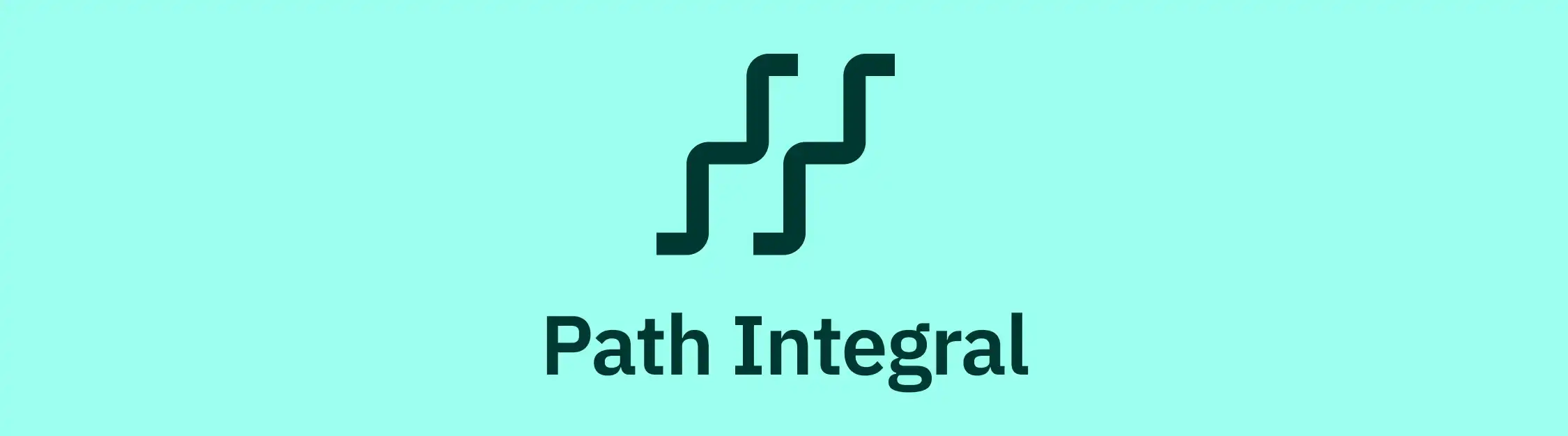
MCP.science: Open Source MCP Servers for Scientific Research 🔍📚
Join us in accelerating scientific discovery with AI and open-source tools!
Table of Contents
- About
- What is MCP?
- Available servers in this repo
- How to integrate MCP servers into LLM
- How to build your own MCP server
- Contributing
- License
- Acknowledgments
- Citation
About
This repository contains a collection of open source MCP servers specifically designed for scientific research applications. These servers enable Al models (like Claude) to interact with scientific data, tools, and resources through a standardized protocol.
What is MCP?
MCP is an open protocol that standardizes how applications provide context to LLMs. Think of MCP like a USB-C port for AI applications. Just as USB-C provides a standardized way to connect your devices to various peripherals and accessories, MCP provides a standardized way to connect AI models to different data sources and tools.
MCP helps you build agents and complex workflows on top of LLMs. LLMs frequently need to integrate with data and tools, and MCP provides:
- A growing list of pre-built integrations that your LLM can directly plug into
- The flexibility to switch between LLM providers and vendors
- Best practices for securing your data within your infrastructure
Available servers in this repo
Example Server
A example mcp server that help understand how mcp server works.
Materials Project
A specialized mcp server that enables Al assistants to search, visualize, and manipulate materials science data from the Materials Project database. A Materials Project API key is required.
Python Code Execution
A secure sandboxed environment that allows AI assistants to execute Python code snippets with controlled access to standard library modules, enabling data analysis and computation tasks without security risks.
SSH Exec
A specialized mcp server that enables AI assistants to securely run validated commands on remote systems via SSH, with configurable restrictions and authentication options.
Web Fetch
A versatile mcp server that allows AI assistants to fetch and process HTML, PDF, and plain text content from websites, enabling information gathering from online sources.
TXYZ Search
A specialized mcp server that enables AI assistants to perform academic and scholarly searches, general web searches, or automatically select the best search type based on the query. A TXYZ API key is required.
How to integrate MCP servers into LLM
If you’re not familiar with these stuff, here is a step-by-step guide for you: Step-by-step guide to integrate MCP servers into LLM
Prerequisites
- MCPM: a MCP manager developed by us, which is easy to use, open source, community-driven, forever free.
- uv: An extremely fast Python package and project manager, written in Rust. You can install it by running:
curl -sSf https://astral.sh/uv/install.sh | bash - MCP client: e.g. Claude Desktop / Cursor / Windsurf / Chatwise / Cherry Studio
Integrate MCP servers into your client
MCP servers can be integrated with any compatible client application. Here, we’ll walk through the integration process using the web-fetch mcp server (included in this repository) as an example.
Client Integration
With MCPM, you can easily integrate MCP servers into your client application.
Before installing the server, you need to specify the client you want to add the server to.
list available clients:
mcpm client ls
specify the client you want to add the server to:
mcpm client set <client-name>
then add the server:
mcpm add web-fetch
You may need to restart your client application for the changes to take effect.
Then you can validate whether the integration installed successfully by asking LLM to fetch web content:
- “Can you fetch and summarize the content from https://modelcontextprotocol.io/?”
- The
web-fetchtool should be called and the content should be retrieved.
Find other servers
We would recommend you to check Available Servers in this repo or MCPM Registry for more servers.
How to build your own MCP server
Please check How to build your own MCP server step by step for more details.
Contributing
We enthusiastically welcome contributions to MCP.science! You can help with improving the existing servers, adding new servers, or anything that you think will make this project better.
If you are not familiar with GitHub and how to contribute to a open source repository, then it might be a bit of challenging, but it’s still easy for you. We would recommend you to read these first:
In short, you can follow these steps:
-
Fork the repository to your own GitHub account
-
Clone the forked repository to your local machine
-
Create a feature branch (
git checkout -b feature/amazing-feature) -
Make your changes and commit them (
git commit -m 'Add amazing feature')👈 Click to see more conventions about directory and naming
Please create your new server in the
serversfolder.
For creating a new server folder under repository folder, you can simply run (replaceyour-new-serverwith your server name)uv init --package --no-workspace servers/your-new-server uv add --directory servers/your-new-server mcpThis will create a new server folder with the necessary files:
servers/your-new-server/ ├── README.md ├── pyproject.toml └── src └── your_new_server └── __init__.pyYou may find there are 2 related names you might see in the config files:
- Project name (hyphenated): The folder, project name and script name in
pyproject.toml, e.g.your-new-server. - Python package name (snake_case): The folder inside
src/, e.g.your_new_server.
- Project name (hyphenated): The folder, project name and script name in
-
Push to the branch (
git push origin feature/amazing-feature) -
Open a Pull Request
Please make sure your PR adheres to:
- Clear commit messages
- Proper documentation updates
- Test coverage for new features
Contributor Recognition in Subrepos
If you want to recognize contributors for a specific server/subrepo (e.g. servers/gpaw-computation/), you can use the All Contributors CLI in that subdirectory.
Steps:
- In your subrepo (e.g.
servers/gpaw-computation/), create a.all-contributorsrcfile (see example). - Add contributors using the CLI:
npx all-contributors add <github-username> <contribution-type> - Generate or update the contributors section in the subrepo’s
README.md:npx all-contributors generate - Commit the changes to the subrepo’s
README.mdand.all-contributorsrc.
For more details, see the All Contributors CLI installation guide.
License
This project is licensed under the MIT License - see the LICENSE file for details.
Acknowledgments
Thanks to all contributors!
Citation
For general use, please cite this repository as described in the root CITATION.cff.
If you use a specific server/subproject, please see the corresponding CITATION.cff file in that subproject’s folder under servers/ for the appropriate citation.
Dev Tools Supporting MCP
The following are the main code editors that support the Model Context Protocol. Click the link to visit the official website for more information.











