- Explore MCP Servers
- mcp-gui-server
Mcp Gui Server
What is Mcp Gui Server
MCP GUI Server is a modern Model Context Protocol (MCP) server that provides an elegant graphical user interface for interactive user input, terminal support, and advanced prompt engineering features. It aims to enhance the efficiency of AI services by allowing seamless user interactions through a web-based interface.
Use cases
The MCP GUI Server is particularly useful for AI assistant applications aimed at collecting user inputs, enhancing prompts for language models, and executing commands in a terminal environment. It is designed for developers who want to create or integrate user-friendly AI interfaces and improve user engagement during AI interactions.
How to use
To use the MCP GUI Server, you can quickly start with NPX without installation or clone the repository for local development. Configure your MCP client with the server settings that include command details and API keys. Restart the MCP client to integrate the server, and test the functionality by requesting user input through the GUI.
Key features
Key features of the MCP GUI Server include an interactive GUI for user input, image upload support, terminal command execution, real-time feedback for collaborative workflows, session management, and advanced prompt engineering capabilities. It also supports multiple LLM providers and offers robust error handling.
Where to use
The MCP GUI Server can be utilized in various AI assistant applications, custom workflows for prompt engineering, and scenarios requiring user input within AI operations. It is suitable for both web and mobile platforms, providing a responsive design for diverse user environments.
Overview
What is Mcp Gui Server
MCP GUI Server is a modern Model Context Protocol (MCP) server that provides an elegant graphical user interface for interactive user input, terminal support, and advanced prompt engineering features. It aims to enhance the efficiency of AI services by allowing seamless user interactions through a web-based interface.
Use cases
The MCP GUI Server is particularly useful for AI assistant applications aimed at collecting user inputs, enhancing prompts for language models, and executing commands in a terminal environment. It is designed for developers who want to create or integrate user-friendly AI interfaces and improve user engagement during AI interactions.
How to use
To use the MCP GUI Server, you can quickly start with NPX without installation or clone the repository for local development. Configure your MCP client with the server settings that include command details and API keys. Restart the MCP client to integrate the server, and test the functionality by requesting user input through the GUI.
Key features
Key features of the MCP GUI Server include an interactive GUI for user input, image upload support, terminal command execution, real-time feedback for collaborative workflows, session management, and advanced prompt engineering capabilities. It also supports multiple LLM providers and offers robust error handling.
Where to use
The MCP GUI Server can be utilized in various AI assistant applications, custom workflows for prompt engineering, and scenarios requiring user input within AI operations. It is suitable for both web and mobile platforms, providing a responsive design for diverse user environments.
Content
MCP GUI Server
A modern Model Context Protocol (MCP) server that provides elegant graphical user interface interaction capabilities with Interactive Feedback style, terminal support, and advanced prompt engineering features.
Preview
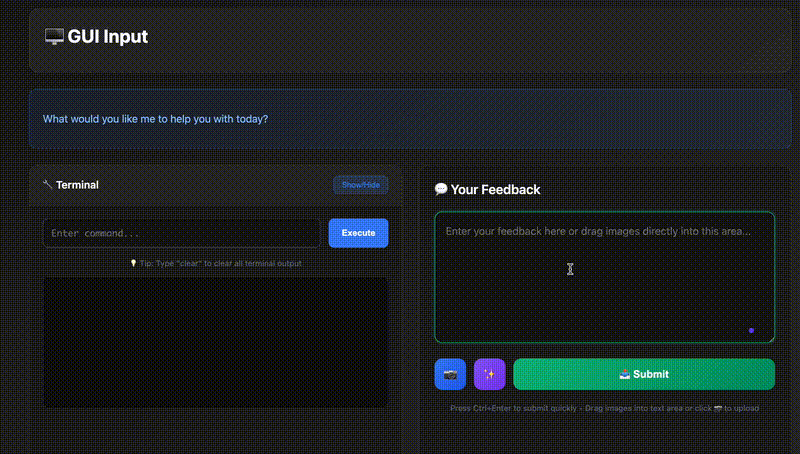
MCP for cost cut of request based ai services
🚀 Quick Start
Option 1: NPX (Recommended for Testing)
Test the server instantly without installation:
npx mcp-gui-server
Option 2: Install from Source
For development or customization:
# Clone the repository
git clone https://github.com/oqwn/mcp-gui-server.git
cd mcp-gui-server
# Install dependencies
pnpm install
# Build the project
pnpm run build
# Start the server
pnpm start
Prerequisites
- Node.js 18+
- pnpm 8+ (recommended package manager)
Install pnpm if you haven’t already:
npm install -g pnpm
💼 MCP Client Integration
Step 1: Configure Your MCP Client
Add the following configuration to your MCP client (Claude Desktop, Cursor, Windsurf, etc.), Remember add the model only if you would like a ai model to enhance prompt:
Using NPX (Recommended)
{
"mcpServers": {
"mcp-gui-server": {
"command": "npx",
"args": [
"-y",
"mcp-gui-server"
],
"env": {
"OPENROUTER_API_KEY": "YOUR API KEY",
"OPENROUTER_BASE_URL": "https://openrouter.ai/api/v1",
"OPENROUTER_MODEL": "MODEL YOUR SELECTED"
}
}
}
}Using Local Installation
before using below mcp configuration you should get this repositiry and run
pnpm run build
{
"mcpServers": {
"gui-server": {
"command": "node",
"args": [
"/path/to/dist/server.js",
"--stdio"
],
"env": {
"OPENROUTER_API_KEY": "YOUR API KEY",
"OPENROUTER_BASE_URL": "https://openrouter.ai/api/v1",
"OPENROUTER_MODEL": "MODEL YOU SELECTED"
}
}
}
}Step 2: Restart Your MCP Client
After configuration, restart your MCP client to load the server.
Step 3: Test the Integration
In your AI assistant, the gui-input tool should now be available. Test it by asking:
“Please collect some user input via the GUI”
🛠️ Development & Testing
HTTP Mode (Development)
For local development and testing:
pnpm run dev
Server will start on http://localhost:3501 with hot reload.
✨ Features
🎯 Core Capabilities
- 🖥️ Interactive GUI: Beautiful, modern web interface for user input
- 📷 Image Upload Support: Drag & drop or click to upload images (JPG, PNG, GIF, WebP, max 10MB each)
- 💻 Terminal Integration: Execute commands with persistent shell sessions
- 🔄 Real-time Feedback: Interactive workflow with user collaboration
- 🛡️ Session Management: Secure, auto-expiring sessions with cleanup
- 📱 Responsive Design: Works seamlessly on desktop and mobile
- 🎨 Syntax Highlighting: Professional code block rendering

Interactive terminal with persistent shell sessions and command execution
🚀 Advanced Features
- 🧠 Prompt Engineering: Built-in AI-powered prompt enhancement
- 🔌 13+ LLM Providers: OpenAI, Anthropic, Groq, Ollama, and more
- 🌍 Multi-language Support: Maintains language consistency
- ⚡ Hot Reloading: Edit prompts without server restart
- 📊 Error Handling: Robust fallbacks and logging
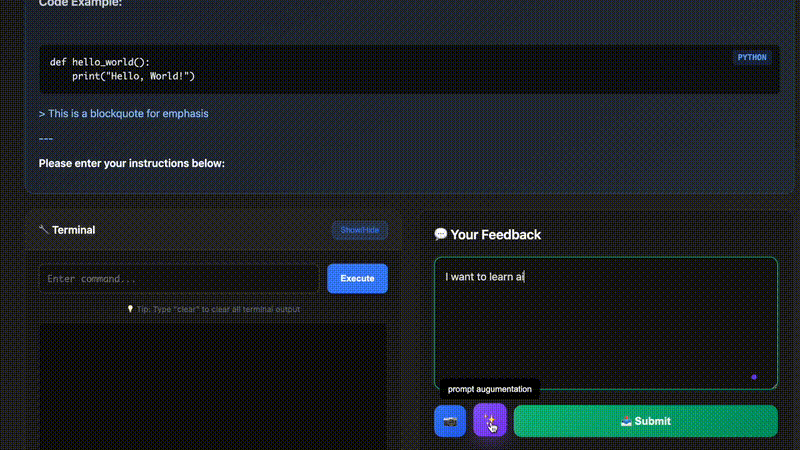
AI-powered prompt enhancement with multiple LLM providers
📷 Image Upload Features
- 🎯 Intuitive Interface: Upload button integrated with enhance and submit buttons
- 🖱️ Drag & Drop: Drop images directly into the text area for seamless workflow
- 📁 Multiple Formats: Supports JPG, JPEG, PNG, GIF, WebP image formats
- 📏 Size Validation: Maximum 10MB per image with real-time validation
- 🖼️ Preview Grid: Thumbnail previews with file information and remove functionality
- 🤖 AI Compatible: Images properly formatted for multimodal AI model analysis
- 🔒 Secure Processing: Images converted to base64 and included in MCP responses
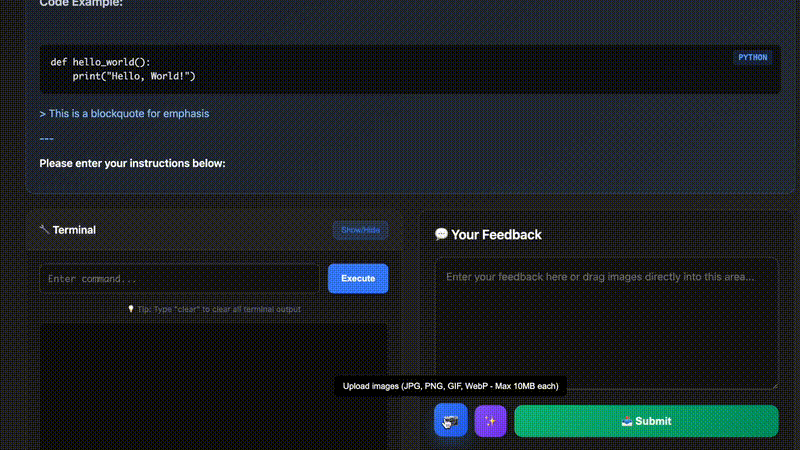
Drag & drop image upload with preview and validation
🎛️ Optimal AI Assistant Integration
For the best results, add this rule to your AI assistant configuration:
1. Whenever you want to ask a question, always call the MCP gui-input. 2. Whenever you're about to complete a user request, call the MCP gui-input instead of simply ending the process. 3. Keep calling MCP until the user's feedback is empty, then end the request.
Example locations: Cursor rules, Claude Desktop custom instructions, etc.
🏗️ Project Architecture
This project follows modern modular architecture with clear separation of concerns:
mcp-gui-server/ ├── src/ │ ├── server.ts # Main MCP server implementation │ ├── gui-service.ts # Main GUI service orchestrator │ ├── handlers/ # HTTP request handlers │ │ ├── base-handler.ts # Base handler class │ │ ├── gui-handler.ts # GUI interface handling │ │ ├── command-handler.ts # Terminal command execution │ │ └── submit-handler.ts # Form submission & LLM integration │ ├── services/ # Core business logic │ │ ├── session-service.ts # Session management & cleanup │ │ ├── llm-service.ts # Multi-provider LLM integration │ │ └── terminal-service.ts # Shell command execution │ ├── templates/ # HTML template generation │ │ └── gui-template.ts # Professional UI templates │ ├── utils/ # Utility functions │ │ ├── markdown.ts # Enhanced markdown → HTML │ │ └── network.ts # Port management utilities │ └── types/ # TypeScript interfaces │ └── interfaces.ts # Shared type definitions ├── images/ # Demo GIFs and documentation assets │ ├── terminal.gif # Terminal feature demonstration │ ├── enhance.gif # Prompt enhancement demonstration │ └── upload.gif # Image upload feature demonstration ├── prompts/ # External prompt management │ ├── system-prompt.md # Main enhancement prompt ├── package.json ├── tsconfig.json └── README.md
📋 Architecture Benefits
- 🔧 Maintainability: Each module has single responsibility
- 🧪 Testability: Components can be tested in isolation
- ♻️ Reusability: Services can be used across different handlers
- 📈 Scalability: Easy to add new features without affecting existing code
- 📚 Documentation: Clear structure with comprehensive documentation
🐛 Troubleshooting
Port Already in Use
The server automatically finds an available port when the default (3501) is occupied:
⚠️ Port 3501 is in use, searching for available port... ✅ Found available port: 3517
Session Expired
If you see “Session Invalid or Expired”:
- Don’t access GUI URLs directly
- Use the
gui-inputtool in your MCP client - Check if the session timeout (5 minutes) was exceeded
Terminal Commands Not Working
Ensure the shell process is properly initialized:
- Commands maintain state in persistent shell
- Use standard Unix/Linux commands
- Terminal starts in home directory (~)
NPX Issues
If npx mcp-gui-server fails:
# Clear npm cache
npm cache clean --force
# Try with explicit version
npx mcp-gui-server@latest
# Or install globally
npm install -g mcp-gui-server
mcp-gui-server
🤝 Contributing
- Fork the repository
- Create a feature branch:
git checkout -b feature-name - Make your changes
- Install dependencies:
pnpm install - Build:
pnpm run build - Submit a pull request
📄 License
MIT License - see LICENSE file for details
💡 Inspiration
This project is inspired by and builds upon:
- Interactive Feedback MCP - The original Interactive Feedback MCP implementation that inspired our UI design and human-in-the-loop workflow
🔗 Related Projects
📞 Support
For issues and feature requests, please use the GitHub issue tracker.
Note: This server is designed to work with MCP-compatible clients. The GUI interface requires proper session management and should not be accessed directly via browser URLs.




