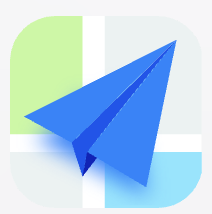- Explore MCP Servers
- mcp-hatchet-demo
Mcp Hatchet Demo
What is Mcp Hatchet Demo
mcp-hatchet-demo is a lightweight wrapper designed to inspect active workflows on Hatchet, sampling runs to build a JSON schema and save the manifest.
Use cases
Use cases include automating workflow inspections, generating JSON schemas for data interchange, and integrating with Claude Desktop for enhanced development capabilities.
How to use
To use mcp-hatchet-demo, clone the repository, open it in VSCode, set up a development container, fill out environment variables, and use the VSCode debugger to start the Hatchet Worker, Schema Extractor, and MCP Wrapper. Finally, install mcp-remote globally and update your Claude Desktop configuration.
Key features
Key features include the ability to inspect active workflows, sample runs for JSON schema generation, and expose workflows as tools through an MCP server.
Where to use
mcp-hatchet-demo can be used in software development environments, particularly for projects that require workflow management and schema generation.
Clients Supporting MCP
The following are the main client software that supports the Model Context Protocol. Click the link to visit the official website for more information.
Overview
What is Mcp Hatchet Demo
mcp-hatchet-demo is a lightweight wrapper designed to inspect active workflows on Hatchet, sampling runs to build a JSON schema and save the manifest.
Use cases
Use cases include automating workflow inspections, generating JSON schemas for data interchange, and integrating with Claude Desktop for enhanced development capabilities.
How to use
To use mcp-hatchet-demo, clone the repository, open it in VSCode, set up a development container, fill out environment variables, and use the VSCode debugger to start the Hatchet Worker, Schema Extractor, and MCP Wrapper. Finally, install mcp-remote globally and update your Claude Desktop configuration.
Key features
Key features include the ability to inspect active workflows, sample runs for JSON schema generation, and expose workflows as tools through an MCP server.
Where to use
mcp-hatchet-demo can be used in software development environments, particularly for projects that require workflow management and schema generation.
Clients Supporting MCP
The following are the main client software that supports the Model Context Protocol. Click the link to visit the official website for more information.
Content
MCP Hatchet Demo
Little wrapper which will inspect all active workflows on hatchet,
sample 10 runs to build a JSON schema and save the manifest.
Simply start up the MCP wrapper pointing to the manifest and you
get an MCP server exposing those workflows as tools.
Getting started
- Clone the repo
- Open in VSCode
- Open in a devcontainer (this will automatically setup hatchet and create the access token)
- Fill out the rest of the env variables (see
env.example) - Using VSCode debugger
- Start
Hatchet: Worker(wait for it to finish) - Start
Schema Extractor(wait for it to finish) - Start
MCP Wrapper
- Start
- Install mcp-remote globally
sudo npm i -g mcp-remote - Update your Claude Desktop config
~/Library/Application\ Support/Claude/claude_desktop_config.json
"hatchet": { "command": "npx", "args": [ "mcp-remote", "http://localhost:8005/mcp" ] }
- Restart Claude Desktop
- Have fun!
Dev Tools Supporting MCP
The following are the main code editors that support the Model Context Protocol. Click the link to visit the official website for more information.