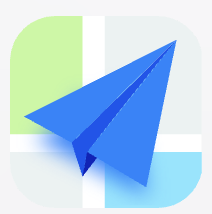- Explore MCP Servers
- mcp-pdf-reader
Mcp Pdf Reader
What is Mcp Pdf Reader
mcp-pdf-reader is an MCP server designed for Visual Studio Code that allows users to view and analyze PDF documents using the Model Context Protocol (MCP).
Use cases
Use cases include reading academic papers, extracting information from legal documents, summarizing reports, and answering questions based on PDF content.
How to use
To use mcp-pdf-reader, install Python 3.13 or higher, clone the repository, set up a virtual environment, and install the dependencies. Alternatively, you can run it using Docker by building the Docker image and configuring it for use with VS Code or Claude Desktop.
Key features
Key features include the ability to open and read PDF documents, extract text from entire documents or specific pages, view PDF metadata, generate summaries of PDF content, and analyze PDF content to answer questions.
Where to use
mcp-pdf-reader can be used in various fields such as education, research, legal, and any domain where PDF document analysis is required.
Clients Supporting MCP
The following are the main client software that supports the Model Context Protocol. Click the link to visit the official website for more information.
Overview
What is Mcp Pdf Reader
mcp-pdf-reader is an MCP server designed for Visual Studio Code that allows users to view and analyze PDF documents using the Model Context Protocol (MCP).
Use cases
Use cases include reading academic papers, extracting information from legal documents, summarizing reports, and answering questions based on PDF content.
How to use
To use mcp-pdf-reader, install Python 3.13 or higher, clone the repository, set up a virtual environment, and install the dependencies. Alternatively, you can run it using Docker by building the Docker image and configuring it for use with VS Code or Claude Desktop.
Key features
Key features include the ability to open and read PDF documents, extract text from entire documents or specific pages, view PDF metadata, generate summaries of PDF content, and analyze PDF content to answer questions.
Where to use
mcp-pdf-reader can be used in various fields such as education, research, legal, and any domain where PDF document analysis is required.
Clients Supporting MCP
The following are the main client software that supports the Model Context Protocol. Click the link to visit the official website for more information.
Content
PDF Reader MCP Server for VS Code
An MCP server that enables VS Code to view and analyze PDF documents using the Model Context Protocol (MCP).
This project was created using the Model Context Protocol Python SDK based on FastMCP.
Features
- Open and read PDF documents
- Extract text from PDFs (whole document or specific pages)
- View PDF metadata
- Generate summaries of PDF content
- Extract text from specific pages or page ranges
- Analyze PDF content and answer questions about it
Installation
- Ensure you have Python 3.13+ installed
- Clone this repository
- Create a virtual environment:
uv venv .venv
source .venv/bin/activate
- Install dependencies:
uv pip install -e .
Docker
You can also run this MCP server using Docker:
Build the Docker Image
docker build -t pdf-reader-mcp .
Run the Container
docker run --name pdf-reader-mcp -it pdf-reader-mcp
Use with VS Code or Claude Desktop
When using Docker, update your MCP configuration to use the Docker container:
VS Code Configuration (Docker)
{
"servers": {
"pdf-reader": {
"type": "stdio",
"command": "docker",
"args": [
"run",
"--rm",
"-i",
"pdf-reader-mcp"
]
}
}
}Claude Desktop Configuration (Docker)
{
"mcpServers": {
"pdf-reader-mcp": {
"command": "docker",
"args": [
"run",
"--rm",
"-i",
"pdf-reader-mcp"
]
}
}
}Usage
This MCP server integrates with VS Code’s MCP client to provide PDF reading capabilities. See the Tools and Prompts section below for details on available functionality.
Examples
MCP Tools in VS Code Copilot
This image shows the PDF Reader tools available in VS Code through the MCP protocol:

Example Usage
Here’s an example of using the PDF Reader to analyze a document:
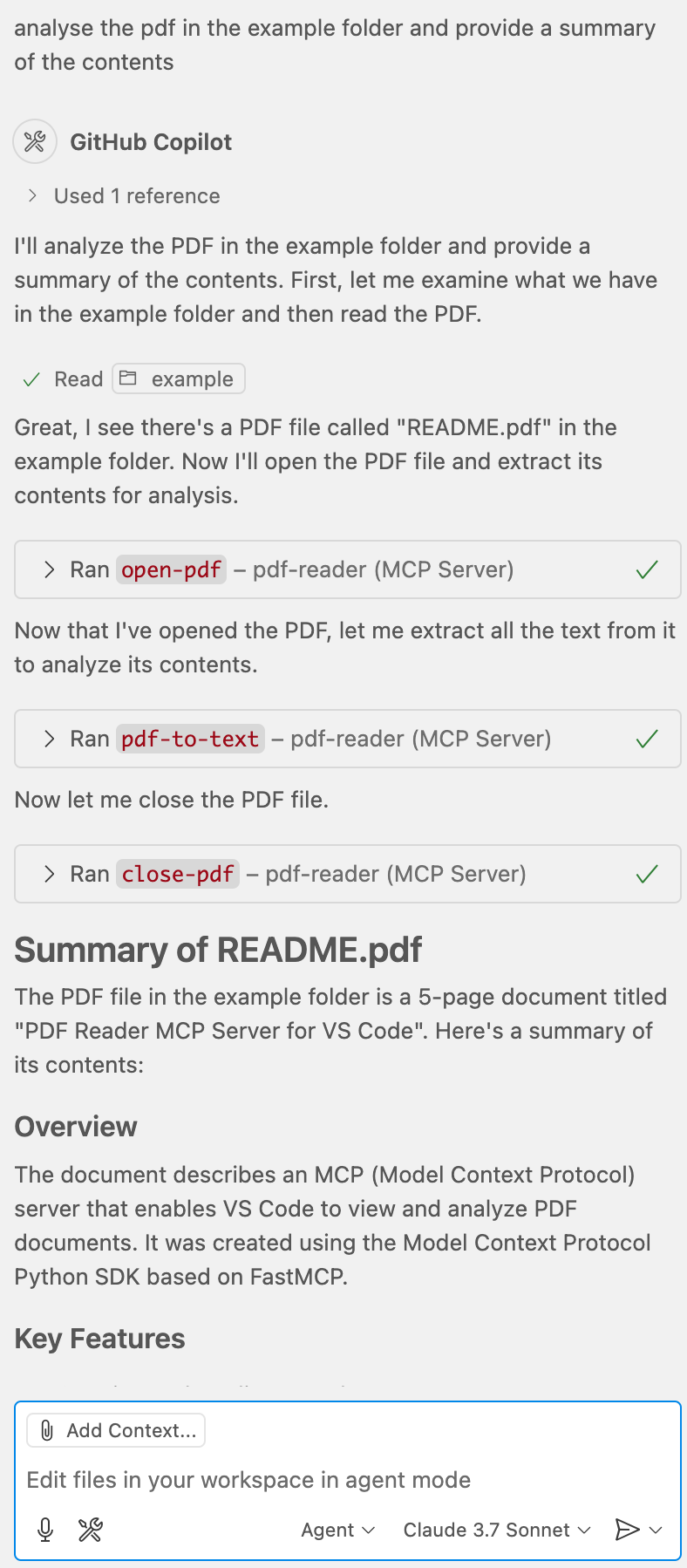
VS Code Configuration
The server is configured to run in VS Code through the .vscode/mcp.json file. VS Code must have the MCP extension installed to use this server.
To install the VS Code MCP extension:
- Open VS Code
- Go to Extensions (Ctrl+Shift+X or Cmd+Shift+X)
- Search for “Model Context Protocol”
- Install the extension from Microsoft
Once the extension is installed, VS Code will be able to communicate with this MCP server according to the configuration in your .vscode/mcp.json file. You can use the MCP server through VS Code’s Copilot or any other MCP client built into VS Code.
Development
To make changes to this project:
- Modify the code in the
src/pdf_reader_mcpdirectory - Install in development mode:
uv pip install -e . - Test your changes in VS Code
Requirements
- Python 3.13+
- PyPDF2 3.0.0+
- MCP SDK 1.9.0+ (from github.com/modelcontextprotocol/python-sdk)
- VS Code with MCP extension
Tools and Prompts
Tools
The server implements the following tools:
-
open-pdf: Open a PDF file
- Takes
pathas a required string argument - Returns a unique PDF ID for referencing in other operations
- Takes
-
close-pdf: Close an open PDF file
- Takes
pdf_idas a required string argument
- Takes
-
list-pdf-metadata: View metadata of an open PDF
- Takes
pdf_idas a required string argument
- Takes
-
get-pdf-page-count: Get the total number of pages in a PDF
- Takes
pdf_idas a required string argument
- Takes
-
get-pdf-page-text: Get the text content of a specific page in a PDF
- Takes
pdf_idas a required string argument - Takes
page_numberas a required integer argument (0-based index)
- Takes
-
pdf-to-text: Extract all text from a PDF document
- Takes
pdf_idas a required string argument - Optional
include_page_numbersas a boolean (default: true) - Optional
start_pageandend_pageas integers to extract a specific range
- Takes
Prompts
The server provides the following prompts:
-
summarize-pdf: Generate a summary of a PDF document
- Required
pdf_idargument that identifies the PDF - Optional
styleargument to control detail level (brief/detailed)
- Required
-
extract-text-from-pdf: Extract text from specific pages or page ranges
- Required
pdf_idargument - Optional page or page range arguments (
page,start_page,end_page)
- Required
-
analyze-pdf: Analyze a PDF and answer questions about its content
- Required
pdf_idargument - Required
questionargument specifying what to analyze - Optional
page_rangeargument to focus on specific pages
- Required
Quickstart
Install
VS Code
Configure VS Code to use the MCP server by editing .vscode/mcp.json in your project:
Development Configuration
{
"servers": {
"pdf-reader": {
"type": "stdio",
"command": "uv",
"args": [
"--directory",
"${workspaceFolder}",
"run",
"python",
"-c",
"from pdf_reader_mcp import main; main()"
]
}
}
}Published Package Configuration
{
"servers": {
"pdf-reader": {
"type": "stdio",
"command": "pdf-reader-mcp"
}
}
}Claude Desktop
On MacOS: ~/Library/Application\ Support/Claude/claude_desktop_config.json
On Windows: %APPDATA%/Claude/claude_desktop_config.json
Development/Unpublished Servers Configuration
{
"mcpServers": {
"pdf-reader-mcp": {
"command": "uv",
"args": [
"--directory",
"${workspaceFolder}",
"run",
"pdf-reader-mcp"
]
}
}
}Published Servers Configuration
{
"mcpServers": {
"pdf-reader-mcp": {
"command": "uvx",
"args": [
"pdf-reader-mcp"
]
}
}
}Development
Building and Publishing
To prepare the package for distribution:
- Sync dependencies and update lockfile:
uv sync
- Build package distributions:
uv build
This will create source and wheel distributions in the dist/ directory.
- Publish to PyPI:
uv publish
Note: You’ll need to set PyPI credentials via environment variables or command flags:
- Token:
--tokenorUV_PUBLISH_TOKEN - Or username/password:
--username/UV_PUBLISH_USERNAMEand--password/UV_PUBLISH_PASSWORD
Debugging
Since MCP servers run over stdio, debugging can be challenging. For the best debugging
experience, we strongly recommend using the MCP Inspector.
You can launch the MCP Inspector via npm with this command:
npx @modelcontextprotocol/inspector uv --directory "${workspaceFolder}" run pdf-reader-mcp
Upon launching, the Inspector will display a URL that you can access in your browser to begin debugging.
Contributing
- Fork the repo
- Create a new branch (
feature-branch) - Commit your changes
- Push to your branch and submit a PR!
License
This project is licensed under the MIT License.
Contact
For questions or support, reach out via GitHub Issues.
Dev Tools Supporting MCP
The following are the main code editors that support the Model Context Protocol. Click the link to visit the official website for more information.