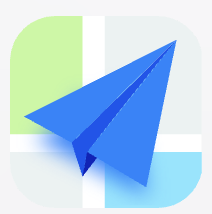- Explore MCP Servers
- mcp_starter_server
Mcp Starter Server
What is Mcp Starter Server
mcp_starter_server is a TypeScript template designed to help developers convert existing services into Model Context Protocol (MCP) servers. It provides a structured approach to make services accessible to AI assistants.
Use cases
Use cases include converting user management systems into MCP tools, exposing external APIs for AI access, enabling database queries through AI, managing files with AI assistance, and implementing complex business logic as AI-accessible functions.
How to use
To use mcp_starter_server, clone the repository and follow the provided examples to transform your existing services into MCP tools. Each example illustrates a common pattern for conversion, making it easy to implement.
Key features
Key features include a ready-to-use starter template, five example tools demonstrating various service conversions, and a standardized way to connect AI models with external data sources and services.
Where to use
mcp_starter_server can be used in various fields such as software development, AI integration, data management, and any application requiring AI assistants to interact with existing services.
Clients Supporting MCP
The following are the main client software that supports the Model Context Protocol. Click the link to visit the official website for more information.
Overview
What is Mcp Starter Server
mcp_starter_server is a TypeScript template designed to help developers convert existing services into Model Context Protocol (MCP) servers. It provides a structured approach to make services accessible to AI assistants.
Use cases
Use cases include converting user management systems into MCP tools, exposing external APIs for AI access, enabling database queries through AI, managing files with AI assistance, and implementing complex business logic as AI-accessible functions.
How to use
To use mcp_starter_server, clone the repository and follow the provided examples to transform your existing services into MCP tools. Each example illustrates a common pattern for conversion, making it easy to implement.
Key features
Key features include a ready-to-use starter template, five example tools demonstrating various service conversions, and a standardized way to connect AI models with external data sources and services.
Where to use
mcp_starter_server can be used in various fields such as software development, AI integration, data management, and any application requiring AI assistants to interact with existing services.
Clients Supporting MCP
The following are the main client software that supports the Model Context Protocol. Click the link to visit the official website for more information.
Content
Hello World MCP Server
A comprehensive example demonstrating how to convert your existing services into Model Context Protocol (MCP) servers.
What is MCP?
Model Context Protocol (MCP) is a standardized way for AI assistants like Claude to connect to external data sources and services. Think of it as a bridge that allows AI models to interact with your applications, databases, APIs, and business logic in a secure and controlled manner.
How to Convert Your Services to MCP Servers
This project demonstrates 5 common patterns for converting existing services into MCP tools:
1. Data Service → MCP Tool
Convert simple data retrieval services (like user management) into queryable tools.
// Your existing service method
getUserById(id: string): User | null
// Becomes an MCP tool
server.tool("get-user", "Retrieve user information by ID", ...)
2. API Service → MCP Tool
Expose external API calls as MCP tools for AI assistants to use.
// Your existing API service
getWeatherData(location: string): WeatherData
// Becomes an MCP tool
server.tool("get-weather", "Get current weather for a location", ...)
3. Database Service → MCP Tool
Convert database operations into searchable and queryable tools.
// Your existing database service
searchUsers(query: string): User[]
// Becomes an MCP tool
server.tool("search-users", "Search users by name or email", ...)
4. File System Service → MCP Tool
Transform file operations into tools AI can use to create and manage files.
// Your existing file service
createFile(filename: string, content: string): boolean
// Becomes an MCP tool
server.tool("create-file", "Create a new file with content", ...)
5. Business Logic Service → MCP Tool
Convert complex business rules and calculations into AI-accessible tools.
// Your existing business logic
calculateDiscount(amount: number, customerType: string): DiscountResult
// Becomes an MCP tool
server.tool("calculate-discount", "Calculate discount based on business rules", ...)
Key Benefits of MCP Servers
- 🔒 Secure Access: Controlled access to your data and services
- ⚡ Real-time Data: AI can access live, up-to-date information
- 🛠️ Custom Tools: Expose your business logic as tools the AI can use
- 📈 Scalable: Easy to deploy and manage across different environments
- 🔄 Standardized: Consistent interface for AI model interactions
Installation & Setup
-
Clone and install dependencies:
npm install -
Build the server:
npm run build -
Test the server:
npm start
Available Tools
This example server exposes 5 tools that demonstrate different patterns:
| Tool | Description | Parameters |
|---|---|---|
get-user |
Retrieve user information by ID | userId: string |
get-weather |
Get current weather for a location | location: string |
search-users |
Search users by name or email | query: string, limit?: number |
create-file |
Create a new file with content | filename: string, content: string |
calculate-discount |
Calculate discount based on business rules | amount: number, customerType: enum, itemCount: number |
Using with Claude Desktop
-
Configure Claude Desktop by editing your config file:
# macOS/Linux ~/.config/Claude/claude_desktop_config.json # Windows %APPDATA%\Claude\claude_desktop_config.json -
Add your server configuration:
{ "mcpServers": { "hello-world-mcp": { "command": "node", "args": [ "/absolute/path/to/hello_world/build/index.js" ] } } } -
Restart Claude Desktop and look for the MCP tools icon.
Development Scripts
npm run build- Build the TypeScript projectnpm run start- Build and start the servernpm run dev- Watch mode for developmentnpm test- Run tests (placeholder)
Project Structure
hello_world/ ├── src/ │ └── index.ts # Main MCP server implementation ├── build/ # Compiled JavaScript output ├── .github/ │ └── copilot-instructions.md # Copilot customization ├── .vscode/ │ └── mcp.json # VS Code MCP configuration ├── package.json # Project configuration ├── tsconfig.json # TypeScript configuration └── README.md # This file
Debugging Your MCP Server
-
VS Code Integration: Use the
.vscode/mcp.jsonconfiguration to debug your server directly in VS Code. -
Check Claude Logs:
# macOS tail -f ~/Library/Logs/Claude/mcp*.log # Linux tail -f ~/.local/share/Claude/logs/mcp*.log -
Test Manually: Run the server directly and test tool responses:
npm start
Converting Your Own Services
To convert your existing services to MCP tools, follow this pattern:
- Identify Service Methods: List all the functions/methods your service exposes
- Define Tool Schema: Use Zod to create input validation schemas
- Implement Tool Logic: Wrap your service calls in MCP tool handlers
- Handle Errors: Implement proper error handling and user-friendly messages
- Test Integration: Verify tools work with Claude Desktop or other MCP clients
Example Pattern:
// Your existing service
class MyService {
async getData(id: string): Promise<Data> {
// Your existing logic
}
}
// Convert to MCP tool
server.tool(
"get-data",
"Retrieve data by ID",
{
id: z.string().describe("The unique identifier"),
},
async ({ id }) => {
try {
const data = await myService.getData(id);
return {
content: [
{
type: "text",
text: JSON.stringify(data, null, 2),
},
],
};
} catch (error) {
return {
content: [
{
type: "text",
text: `Error retrieving data: ${error.message}`,
},
],
};
}
}
);
Next Steps
- Explore the Code: Check out
src/index.tsto see the implementation patterns - Add Your Tools: Replace the example tools with your actual service methods
- Deploy: Consider deployment options for production use
- Scale: Add more sophisticated error handling, logging, and monitoring
Resources
License
ISC License - Feel free to use this as a starting point for your own MCP servers!
Dev Tools Supporting MCP
The following are the main code editors that support the Model Context Protocol. Click the link to visit the official website for more information.