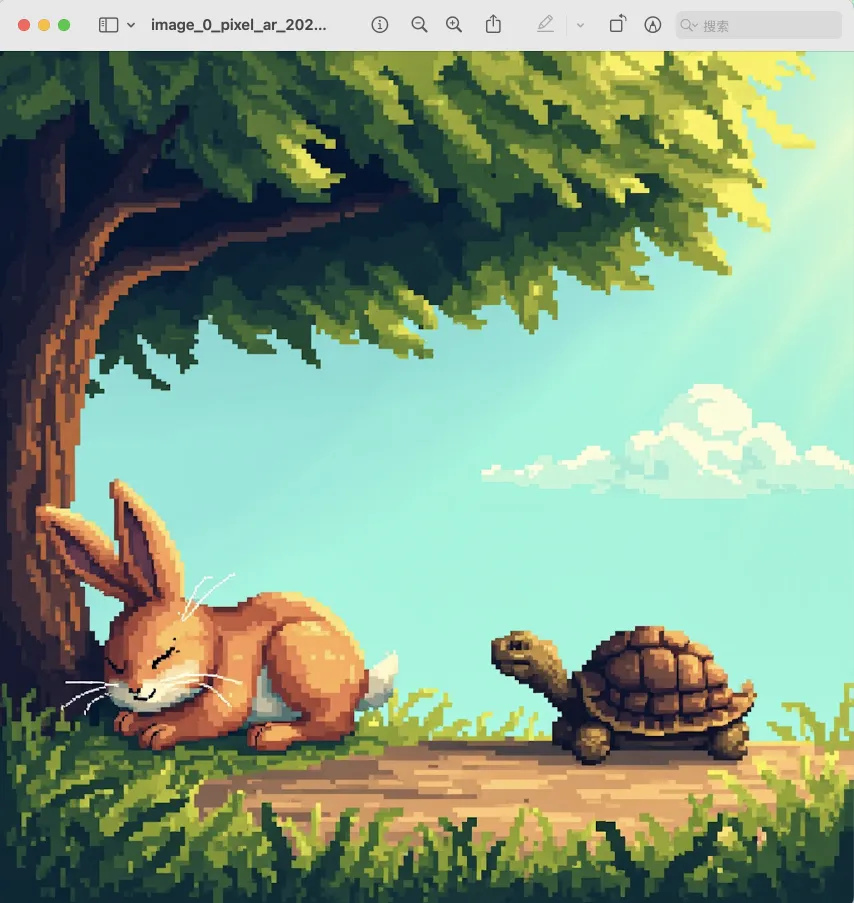- Explore MCP Servers
- minimax-mcp
MiniMax Model Context Protocol Server
What is MiniMax Model Context Protocol Server
MiniMax is an official Model Context Protocol (MCP) server that provides APIs for various functionalities including Text to Speech and video/image generation. It facilitates communication between MCP clients and the MiniMax server, allowing users to leverage powerful AI tools for media creation.
Use cases
MiniMax can be used for a variety of applications such as generating realistic audio from text, cloning voices, creating videos from prompts, and generating images. It’s suitable for media production, content creation, and enhancing interactive experiences in software tools.
How to use
To use MiniMax, users need to obtain an API key from the platform and set up their environment. They must install the necessary client and configure it to connect to the MiniMax server with their API key and the correct API host based on their region. Specific configurations are needed for clients like Claude Desktop and Cursor.
Key features
Key features of MiniMax include the ability to convert text to audio with various voice options, clone existing voices, generate unique videos and images from prompts, and manage tasks effectively through both local and cloud-based transport methods. It supports both synchronous and asynchronous operations.
Where to use
MiniMax can be integrated into various environments including local setups and cloud deployments. It’s intended for use in applications that require audio, video, or image generation, making it perfect for developers, content creators, educators, and businesses looking to enhance their multimedia capabilities.
Overview
What is MiniMax Model Context Protocol Server
MiniMax is an official Model Context Protocol (MCP) server that provides APIs for various functionalities including Text to Speech and video/image generation. It facilitates communication between MCP clients and the MiniMax server, allowing users to leverage powerful AI tools for media creation.
Use cases
MiniMax can be used for a variety of applications such as generating realistic audio from text, cloning voices, creating videos from prompts, and generating images. It’s suitable for media production, content creation, and enhancing interactive experiences in software tools.
How to use
To use MiniMax, users need to obtain an API key from the platform and set up their environment. They must install the necessary client and configure it to connect to the MiniMax server with their API key and the correct API host based on their region. Specific configurations are needed for clients like Claude Desktop and Cursor.
Key features
Key features of MiniMax include the ability to convert text to audio with various voice options, clone existing voices, generate unique videos and images from prompts, and manage tasks effectively through both local and cloud-based transport methods. It supports both synchronous and asynchronous operations.
Where to use
MiniMax can be integrated into various environments including local setups and cloud deployments. It’s intended for use in applications that require audio, video, or image generation, making it perfect for developers, content creators, educators, and businesses looking to enhance their multimedia capabilities.
Content

Official MiniMax Model Context Protocol (MCP) server that enables interaction with powerful Text to Speech and video/image generation APIs. This server allows MCP clients like Claude Desktop, Cursor, Windsurf, OpenAI Agents and others to generate speech, clone voices, generate video, generate image and more.
Documentation
- 中文文档
- MiniMax-MCP-JS - Official JavaScript implementation of MiniMax MCP
Quickstart with MCP Client
- Get your API key from MiniMax.
- Install
uv(Python package manager), install withcurl -LsSf https://astral.sh/uv/install.sh | shor see theuvrepo for additional install methods. - Important: The API host and key vary by region and must match; otherwise, you’ll encounter an
Invalid API keyerror.
| Region | Global | Mainland |
|---|---|---|
| MINIMAX_API_KEY | go get from MiniMax Global | go get from MiniMax |
| MINIMAX_API_HOST | https://api.minimax.io | https://api.minimaxi.com |
Claude Desktop
Go to Claude > Settings > Developer > Edit Config > claude_desktop_config.json to include the following:
{ "mcpServers": { "MiniMax": { "command": "uvx", "args": [ "minimax-mcp", "-y" ], "env": { "MINIMAX_API_KEY": "insert-your-api-key-here", "MINIMAX_MCP_BASE_PATH": "local-output-dir-path, such as /User/xxx/Desktop", "MINIMAX_API_HOST": "api host, https://api.minimax.io | https://api.minimaxi.com", "MINIMAX_API_RESOURCE_MODE": "optional, [url|local], url is default, audio/image/video are downloaded locally or provided in URL format" } } } }
⚠️ Warning: The API key needs to match the host. If an error “API Error: invalid api key” occurs, please check your api host:
- Global Host:
https://api.minimax.io - Mainland Host:
https://api.minimaxi.com
If you’re using Windows, you will have to enable “Developer Mode” in Claude Desktop to use the MCP server. Click “Help” in the hamburger menu in the top left and select “Enable Developer Mode”.
Cursor
Go to Cursor -> Preferences -> Cursor Settings -> MCP -> Add new global MCP Server to add above config.
That’s it. Your MCP client can now interact with MiniMax through these tools:
Transport
We support two transport types: stdio and sse.
| stdio | SSE |
|---|---|
| Run locally | Can be deployed locally or in the cloud |
Communication through stdout |
Communication through network |
Input: Supports processing local files or valid URL resources |
Input: When deployed in the cloud, it is recommended to use URL for input |
Available Tools
| tool | description |
|---|---|
text_to_audio |
Convert text to audio with a given voice |
list_voices |
List all voices available |
voice_clone |
Clone a voice using provided audio files |
generate_video |
Generate a video from a prompt |
text_to_image |
Generate a image from a prompt |
query_video_generation |
Query the result of video generation task |
FAQ
1. invalid api key
Please ensure your API key and API host are regionally aligned
| Region | Global | Mainland |
|---|---|---|
| MINIMAX_API_KEY | go get from MiniMax Global | go get from MiniMax |
| MINIMAX_API_HOST | https://api.minimax.io | https://api.minimaxi.com |
2. spawn uvx ENOENT
Please confirm its absolute path by running this command in your terminal:
which uvx
Once you obtain the absolute path (e.g., /usr/local/bin/uvx), update your configuration to use that path (e.g., “command”: “/usr/local/bin/uvx”).
3. How to use generate_video in async-mode
Define completion rules before starting:

Alternatively, these rules can be configured in your IDE settings (e.g., Cursor):
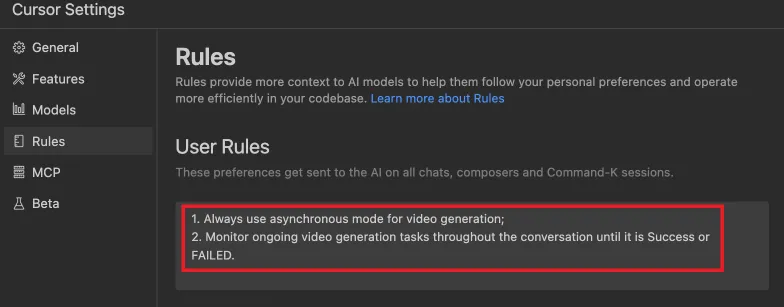
Example usage
⚠️ Warning: Using these tools may incur costs.
1. broadcast a segment of the evening news

2. clone a voice

3. generate a video

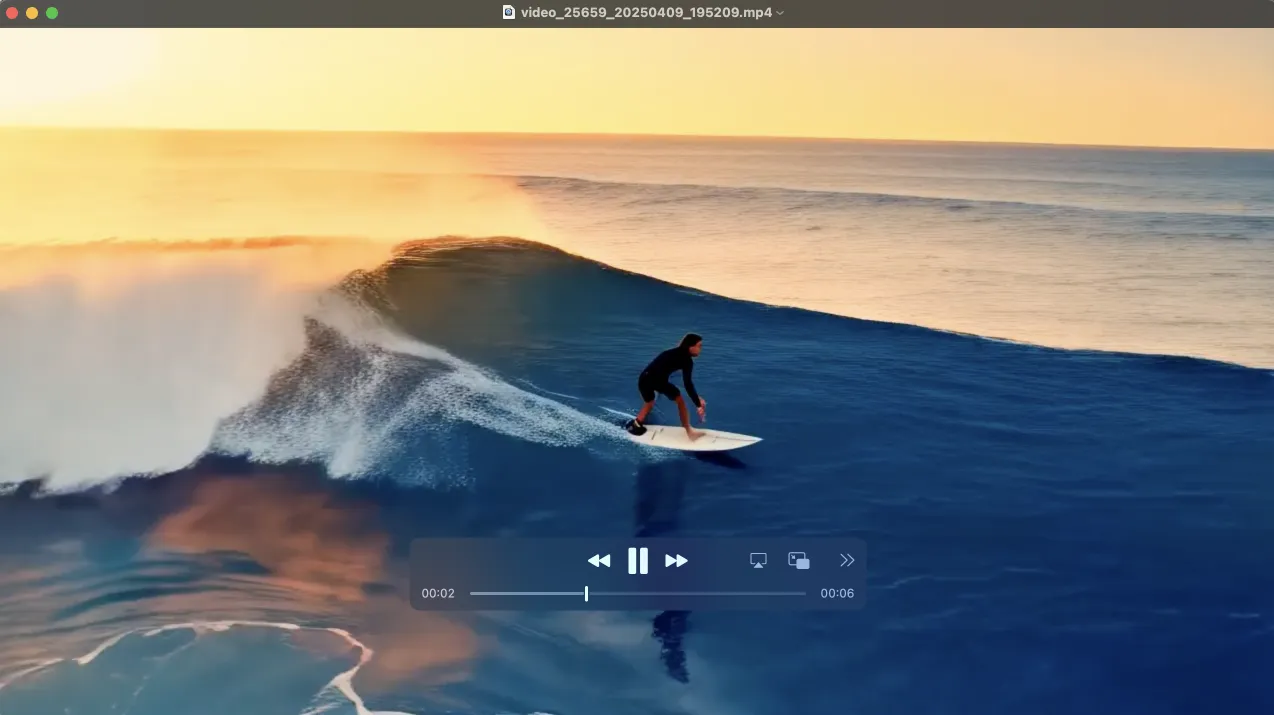
4. generate images