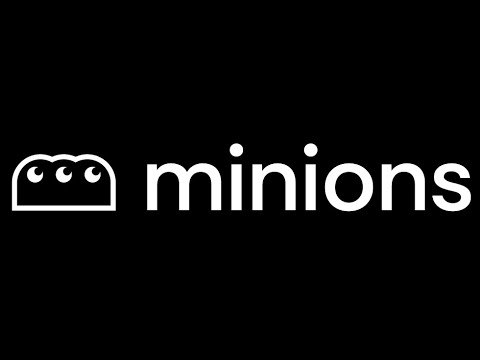- Explore MCP Servers
- minions
Minions
What is Minions
Minions is a communication protocol designed for collaboration between small on-device language models and larger frontier models hosted in the cloud. It allows for efficient processing by reading long contexts locally, thereby reducing cloud costs without significant quality loss.
Use cases
Use cases for Minions include applications in chatbots, virtual assistants, and other interactive AI systems that require real-time processing of large amounts of data while minimizing cloud resource usage.
How to use
To use Minions, clone the repository from GitHub, install the required Python package, and set up a local model server such as ‘ollama’ or ‘tokasaurus’. Follow the setup instructions provided in the README for a smooth installation process.
Key features
Key features of Minions include cost-efficient collaboration between on-device and cloud models, minimal quality degradation when processing long contexts, and support for multiple local model servers. It also provides a demonstration of the protocol for users.
Where to use
Minions can be used in various fields including natural language processing, machine learning applications, and any scenario where efficient collaboration between local and cloud-based models is required.
Clients Supporting MCP
The following are the main client software that supports the Model Context Protocol. Click the link to visit the official website for more information.
Overview
What is Minions
Minions is a communication protocol designed for collaboration between small on-device language models and larger frontier models hosted in the cloud. It allows for efficient processing by reading long contexts locally, thereby reducing cloud costs without significant quality loss.
Use cases
Use cases for Minions include applications in chatbots, virtual assistants, and other interactive AI systems that require real-time processing of large amounts of data while minimizing cloud resource usage.
How to use
To use Minions, clone the repository from GitHub, install the required Python package, and set up a local model server such as ‘ollama’ or ‘tokasaurus’. Follow the setup instructions provided in the README for a smooth installation process.
Key features
Key features of Minions include cost-efficient collaboration between on-device and cloud models, minimal quality degradation when processing long contexts, and support for multiple local model servers. It also provides a demonstration of the protocol for users.
Where to use
Minions can be used in various fields including natural language processing, machine learning applications, and any scenario where efficient collaboration between local and cloud-based models is required.
Clients Supporting MCP
The following are the main client software that supports the Model Context Protocol. Click the link to visit the official website for more information.
Content

Where On-Device and Cloud LLMs Meet
What is this? Minions is a communication protocol that enables small on-device models to collaborate with frontier models in the cloud. By only reading long contexts locally, we can reduce cloud costs with minimal or no quality degradation. This repository provides a demonstration of the protocol. Get started below or see our paper and blogpost below for more information.
Paper: Minions: Cost-efficient Collaboration Between On-device and Cloud
Language Models
Minions Blogpost: https://hazyresearch.stanford.edu/blog/2025-02-24-minions
Secure Minions Chat Blogpost: https://hazyresearch.stanford.edu/blog/2025-05-12-security
Table of Contents
Looking for Secure Minions Chat? If you’re interested in our end-to-end encrypted and chat system, please see the Secure Minions Chat README for detailed setup and usage instructions.
- Setup
- Minions Demo Application
- Minions WebGPU App
- Example Code
- Python Notebook
- Docker Support
- Command Line Interface
- Secure Minions Local-Remote Protocol
- Secure Minions Chat
- Inference Estimator
- Miscellaneous Setup
- Maintainers
Setup
We have tested the following setup on Mac and Ubuntu with Python 3.10-3.11 (Note: Python 3.13 is not supported)
Optional: Create a virtual environment with your favorite package manager (e.g. conda, venv, uv)
conda create -n minions python=3.11
Step 1: Clone the repository and install the Python package.
git clone https://github.com/HazyResearch/minions.git
cd minions
pip install -e . # installs the minions package in editable mode
note: for optional MLX-LM install the package with the following command:
pip install -e ".[mlx]"
note: for secure minions chat, install the package with the following command:
pip install -e ".[secure]"
note: for optional Cartesia-MLX install, pip install the basic package and then follow the instructions below.
Step 2: Install a server for running the local model.
We support three servers for running local models: lemonade, ollama, and tokasaurus. You need to install at least one of these.
- You should use
ollamaif you do not have access to NVIDIA/AMD GPUs. Installollamafollowing the instructions here. To enable Flash Attention, run
launchctl setenv OLLAMA_FLASH_ATTENTION 1and, if on a mac, restart the ollama app. - You should use
lemonadeif you have access to local AMD CPUs/GPUs/NPUs. Installlemonadefollowing the instructions here.- See the following for supported APU configurations: https://ryzenai.docs.amd.com/en/latest/llm/overview.html#supported-configurations
- After installing
lemonademake sure to launch the lemonade server. This can be done via the one-click Windows GUI installer which installs the Lemonade Server as a standalone tool. - Note: Lemonade support is currently experimental and only supports the Minion protocol at this time.
- You should use
tokasaurusif you have access to NVIDIA GPUs and you are running the Minions protocol, which benefits from the high-throughput oftokasaurus. Installtokasauruswith the following command:
pip install tokasaurus
Optional: Install Cartesia-MLX (only available on Apple Silicon)
- Download XCode
- Install the command line tools by running
xcode-select --install - Install the Nanobind🧮
pip install nanobind@git+https://github.com/wjakob/nanobind.git@2f04eac452a6d9142dedb957701bdb20125561e4
- Install the Cartesia Metal backend by running the following command:
pip install git+https://github.com/cartesia-ai/edge.git#subdirectory=cartesia-metal
- Install the Cartesia-MLX package by running the following command:
pip install git+https://github.com/cartesia-ai/edge.git#subdirectory=cartesia-mlx
Optional: Install llama-cpp-python
Installation
First, install the llama-cpp-python package:
# CPU-only installation
pip install llama-cpp-python
# For Metal on Mac (Apple Silicon/Intel)
CMAKE_ARGS="-DGGML_METAL=on" pip install llama-cpp-python
# For CUDA on NVIDIA GPUs
CMAKE_ARGS="-DGGML_CUDA=on" pip install llama-cpp-python
# For OpenBLAS CPU optimizations
CMAKE_ARGS="-DGGML_BLAS=ON -DGGML_BLAS_VENDOR=OpenBLAS" pip install llama-cpp-python
For more installation options, see the llama-cpp-python documentation.
Basic Usage
The client follows the basic pattern from the llama-cpp-python library:
from minions.clients import LlamaCppClient
# Initialize the client with a local model
client = LlamaCppClient(
model_path="/path/to/model.gguf",
chat_format="chatml", # Most modern models use "chatml" format
n_gpu_layers=35 # Set to 0 for CPU-only inference
)
# Run a chat completion
messages = [
{"role": "system", "content": "You are a helpful assistant."},
{"role": "user", "content": "What's the capital of France?"}
]
responses, usage, done_reasons = client.chat(messages)
print(responses[0]) # The generated response
Loading Models from Hugging Face
You can easily load models directly from Hugging Face:
client = LlamaCppClient(
model_path="dummy", # Will be replaced by downloaded model
model_repo_id="TheBloke/Mistral-7B-Instruct-v0.2-GGUF",
model_file_pattern="*Q4_K_M.gguf", # Optional - specify quantization
chat_format="chatml",
n_gpu_layers=35 # Offload 35 layers to GPU
)
Step 3: Set your API key for at least one of the following cloud LLM providers.
If needed, create an OpenAI API Key or TogetherAI API key or DeepSeek API key for the cloud model.
# OpenAI
export OPENAI_API_KEY=<your-openai-api-key>
export OPENAI_BASE_URL=<your-openai-base-url> # Optional: Use a different OpenAI API endpoint
# Together AI
export TOGETHER_API_KEY=<your-together-api-key>
# OpenRouter
export OPENROUTER_API_KEY=<your-openrouter-api-key>
export OPENROUTER_BASE_URL=<your-openrouter-base-url> # Optional: Use a different OpenRouter API endpoint
# Perplexity
export PERPLEXITY_API_KEY=<your-perplexity-api-key>
export PERPLEXITY_BASE_URL=<your-perplexity-base-url> # Optional: Use a different Perplexity API endpoint
# Tokasaurus
export TOKASAURUS_BASE_URL=<your-tokasaurus-base-url> # Optional: Use a different Tokasaurus API endpoint
# DeepSeek
export DEEPSEEK_API_KEY=<your-deepseek-api-key>
# Anthropic
export ANTHROPIC_API_KEY=<your-anthropic-api-key>
# Mistral AI
export MISTRAL_API_KEY=<your-mistral-api-key>
Minions Demo Application
To try the Minion or Minions protocol, run the following commands:
pip install torch transformers streamlit run app.py
If you are seeing an error about the ollama client,
An error occurred: Failed to connect to Ollama. Please check that Ollama is downloaded, running and accessible. https://ollama.com/download
try running the following command:
OLLAMA_FLASH_ATTENTION=1 ollama serve
Minions WebGPU App
The Minions WebGPU app demonstrates the Minions protocol running entirely in the browser using WebGPU for local model inference and cloud APIs for supervision. This approach eliminates the need for local server setup while providing a user-friendly web interface.
Features
- Browser-based: Runs entirely in your web browser with no local server required
- WebGPU acceleration: Uses WebGPU for fast local model inference
- Model selection: Choose from multiple pre-optimized models from MLC AI
- Real-time progress: See model loading progress and conversation logs in real-time
- Privacy-focused: Your API key and data never leave your browser
Quick Start
-
Navigate to the WebGPU app directory:
cd apps/minions-webgpu -
Install dependencies:
npm install -
Start the development server:
npm start -
Open your browser and navigate to the URL shown in the terminal (typically
http://localhost:5173)
Example code: Minion (singular)
The following example is for an ollama local client and an openai remote client.
The protocol is minion.
from minions.clients.ollama import OllamaClient
from minions.clients.openai import OpenAIClient
from minions.minion import Minion
local_client = OllamaClient(
model_name="llama3.2",
)
remote_client = OpenAIClient(
model_name="gpt-4o",
)
# Instantiate the Minion object with both clients
minion = Minion(local_client, remote_client)
context = """
Patient John Doe is a 60-year-old male with a history of hypertension. In his latest checkup, his blood pressure was recorded at 160/100 mmHg, and he reported occasional chest discomfort during physical activity.
Recent laboratory results show that his LDL cholesterol level is elevated at 170 mg/dL, while his HDL remains within the normal range at 45 mg/dL. Other metabolic indicators, including fasting glucose and renal function, are unremarkable.
"""
task = "Based on the patient's blood pressure and LDL cholesterol readings in the context, evaluate whether these factors together suggest an increased risk for cardiovascular complications."
# Execute the minion protocol for up to two communication rounds
output = minion(
task=task,
context=[context],
max_rounds=2
)
Example Code: Minions (plural)
The following example is for an ollama local client and an openai remote client.
The protocol is minions.
from minions.clients.ollama import OllamaClient
from minions.clients.openai import OpenAIClient
from minions.minions import Minions
from pydantic import BaseModel
class StructuredLocalOutput(BaseModel):
explanation: str
citation: str | None
answer: str | None
local_client = OllamaClient(
model_name="llama3.2",
temperature=0.0,
structured_output_schema=StructuredLocalOutput
)
remote_client = OpenAIClient(
model_name="gpt-4o",
)
# Instantiate the Minion object with both clients
minion = Minions(local_client, remote_client)
context = """
Patient John Doe is a 60-year-old male with a history of hypertension. In his latest checkup, his blood pressure was recorded at 160/100 mmHg, and he reported occasional chest discomfort during physical activity.
Recent laboratory results show that his LDL cholesterol level is elevated at 170 mg/dL, while his HDL remains within the normal range at 45 mg/dL. Other metabolic indicators, including fasting glucose and renal function, are unremarkable.
"""
task = "Based on the patient's blood pressure and LDL cholesterol readings in the context, evaluate whether these factors together suggest an increased risk for cardiovascular complications."
# Execute the minion protocol for up to two communication rounds
output = minion(
task=task,
doc_metadata="Medical Report",
context=[context],
max_rounds=2
)
Python Notebook
To run Minion/Minions in a notebook, checkout minions.ipynb.
Docker support
Build the Docker Image
docker build -t minions .
Run the container
#without GPU support
docker run -p 8501:8501 --env OPENAI_API_KEY=<your-openai-api-key> --env DEEPSEEK_API_KEY=<your-deepseek-api-key> minions
#with GPU support
docker run --gpus all -p 8501:8501 --env OPENAI_API_KEY=<your-openai-api-key> --env DEEPSEEK_API_KEY=<your-deepseek-api-key> minions
CLI
To run Minion/Minions in a CLI, checkout minions_cli.py.
Set your choice of local and remote models by running the following command. The format is <provider>/<model_name>. Choice of providers are ollama, openai, anthropic, together, perplexity, openrouter, groq, and mlx.
export MINIONS_LOCAL=ollama/llama3.2
export MINIONS_REMOTE=openai/gpt-4o
minions --help
minions --context <path_to_context> --protocol <minion|minions>
Secure Minions Local-Remote Protocol
The Secure Minions Local-Remote Protocol (secure/minions_secure.py) provides an end-to-end encrypted implementation of the Minions protocol that enables secure communication between a local worker model and a remote supervisor server. This protocol includes attestation verification, perfect forward secrecy, and replay protection.
Prerequisites
Install the secure dependencies:
pip install -e ".[secure]"
Basic Usage
Python API
from minions.clients import OllamaClient
from secure.minions_secure import SecureMinionProtocol
# Initialize local client
local_client = OllamaClient(model_name="llama3.2")
# Create secure protocol instance
protocol = SecureMinionProtocol(
supervisor_url="https://your-supervisor-server.com",
local_client=local_client,
max_rounds=3,
system_prompt="You are a helpful AI assistant."
)
# Run a secure task
result = protocol(
task="Analyze this document for key insights",
context=["Your document content here"],
max_rounds=2
)
print(f"Final Answer: {result['final_answer']}")
print(f"Session ID: {result['session_id']}")
print(f"Log saved to: {result['log_file']}")
# Clean up the session
protocol.end_session()
Command Line Interfacec
python secure/minions_secure.py \ --supervisor_url https://your-supervisor-server.com \ --local_client_type ollama \ --local_model llama3.2 \ --max_rounds 3
Secure Minions Chat
To install secure minions chat, install the package with the following command:
pip install -e ".[secure]"
See the Secure Minions Chat README for additional details on how to setup clients and run the secure chat protocol.
Inference Estimator
Minions provides a utility to estimate LLM inference speed on your hardware. The inference estimator helps you:
- Analyze your hardware capabilities (GPU, MPS, or CPU)
- Calculate peak performance for your models
- Estimate tokens per second and completion time
Command Line Usage
Run the estimator directly from the command line to check how fast a model will run:
python -m minions.utils.inference_estimator --model llama3.2 --tokens 1000 --describe
Arguments:
--model: Model name from the supported model list (e.g., llama3.2, mistral7b)--tokens: Number of tokens to estimate generation time for--describe: Show detailed hardware and model performance statistics--quantized: Specify that the model is quantized--quant-bits: Quantization bit-width (4, 8, or 16)
Python API Usage
You can also use the inference estimator in your Python code:
from minions.utils.inference_estimator import InferenceEstimator
# Initialize the estimator for a specific model
estimator = InferenceEstimator(
model_name="llama3.2", # Model name
is_quant=True, # Is model quantized?
quant_bits=4 # Quantization level (4, 8, 16)
)
# Estimate performance for 1000 tokens
tokens_per_second, estimated_time = estimator.estimate(1000)
print(f"Estimated speed: {tokens_per_second:.1f} tokens/sec")
print(f"Estimated time: {estimated_time:.2f} seconds")
# Get detailed stats
detailed_info = estimator.describe(1000)
print(detailed_info)
# Calibrate with your actual model client for better accuracy
# (requires a model client that implements a chat() method)
estimator.calibrate(my_model_client, sample_tokens=32, prompt="Hello")
The estimator uses a roofline model that considers both compute and memory bandwidth limitations and applies empirical calibration to improve accuracy. The calibration data is cached at ~/.cache/ie_calib.json for future use.
Miscellaneous Setup
Using Azure OpenAI with Minions
Set Environment Variables
export AZURE_OPENAI_API_KEY=your-api-key
export AZURE_OPENAI_ENDPOINT=https://your-resource-name.openai.azure.com/
export AZURE_OPENAI_API_VERSION=2024-02-15-preview
Example Code
Here’s an example of how to use Azure OpenAI with the Minions protocol in your own code:
from minions.clients.ollama import OllamaClient
from minions.clients.azure_openai import AzureOpenAIClient
from minions.minion import Minion
local_client = OllamaClient(
model_name="llama3.2",
)
remote_client = AzureOpenAIClient(
model_name="gpt-4o", # This should match your deployment name
api_key="your-api-key",
azure_endpoint="https://your-resource-name.openai.azure.com/",
api_version="2024-02-15-preview",
)
# Instantiate the Minion object with both clients
minion = Minion(local_client, remote_client)
Maintainers
- Avanika Narayan (contact: [email protected])
- Dan Biderman (contact: [email protected])
- Sabri Eyuboglu (contact: [email protected])
DevTools Supporting MCP
The following are the main code editors that support the Model Context Protocol. Click the link to visit the official website for more information.