- Explore MCP Servers
- notion-mcp
Notion MCP Server
Overview
What is Notion MCP Server
Notion MCP Server is an implementation of the Model Context Protocol (MCP) server specifically designed for the Notion API. It allows developers to interact with Notion’s capabilities in a structured way, leveraging the power of language models for various tasks, while managing data security and access.
Use cases
This server can handle various commands for interacting with Notion, such as commenting on pages, adding new pages, and retrieving content by ID. It supports complex API call planning to facilitate user instructions effectively.
How to use
To use the Notion MCP Server, first set up an internal integration in Notion to obtain an access token. Then, configure your client’s MCP settings by adding the necessary details, either using npm or Docker, to ensure proper communication between the server and Notion’s API.
Key features
Key features include the ability to leverage the Notion API securely with read-only access configurations, support for both Docker and npm installations, and detailed examples for common usage scenarios. It assigns API calls accurately based on user input to achieve desired outcomes.
Where to use
The Notion MCP Server is ideal for developers and users who want to integrate Notion API functionalities into their applications or workflows, particularly in AI-driven environments where structured data manipulation and interaction are required.
Content
Notion MCP Server
[!NOTE]
We’ve introduced Notion MCP (Beta), a remote MCP server with the following improvements:
- Easy installation via standard OAuth. No need to fiddle with JSON or API token anymore.
- Powerful tools tailored to AI agents. These tools are designed with optimized token consumption in mind.
Learn more and try it out here
This project implements an MCP server for the Notion API.
Installation
1. Setting up Integration in Notion:
Go to https://www.notion.so/profile/integrations and create a new internal integration or select an existing one.
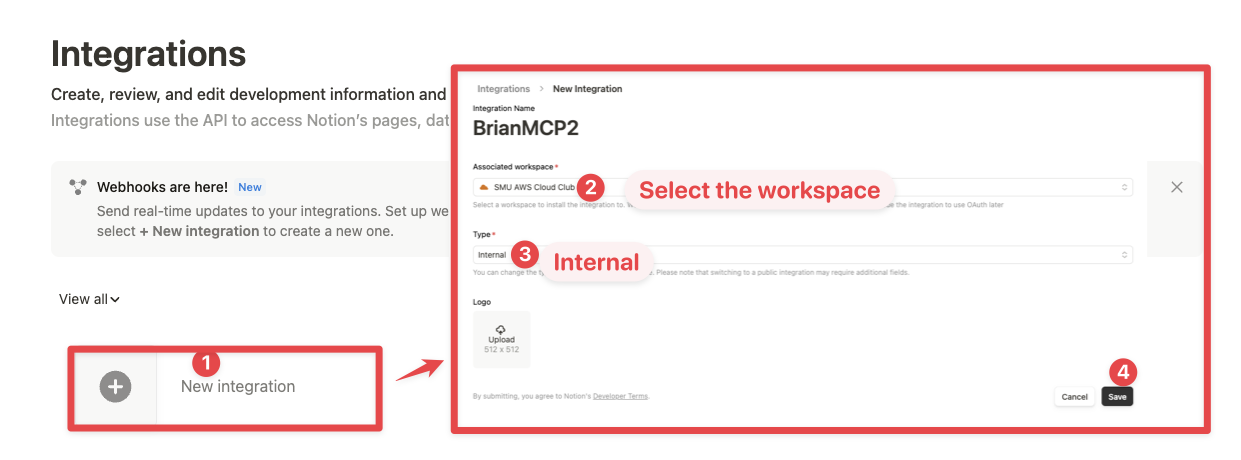
While we limit the scope of Notion API’s exposed (for example, you will not be able to delete databases via MCP), there is a non-zero risk to workspace data by exposing it to LLMs. Security-conscious users may want to further configure the Integration’s Capabilities.
For example, you can create a read-only integration token by giving only “Read content” access from the “Configuration” tab:
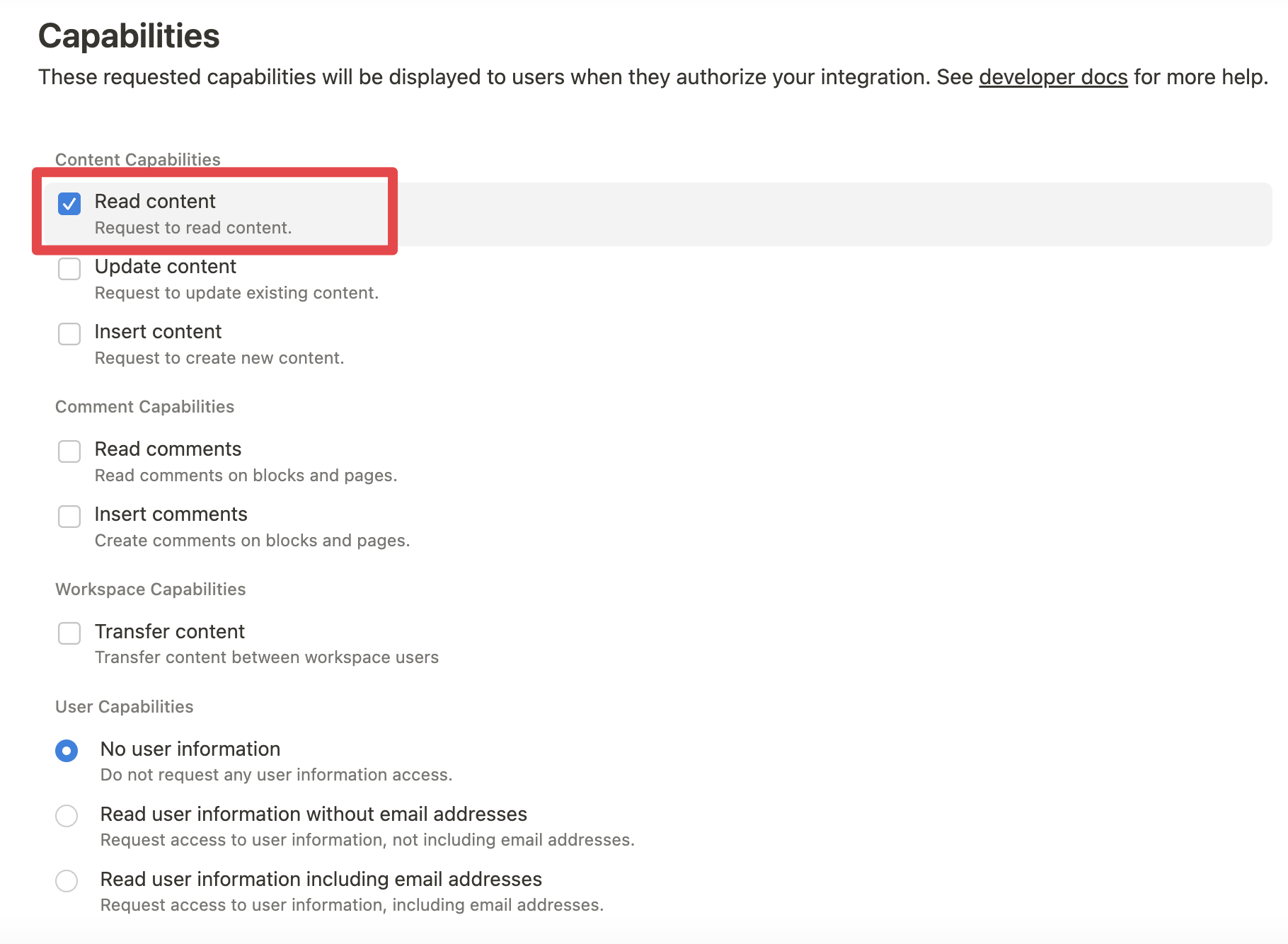
2. Connecting content to integration:
Ensure relevant pages and databases are connected to your integration.
To do this, visit the Access tab in your internal integration settings. Edit access and select the pages you’d like to use.
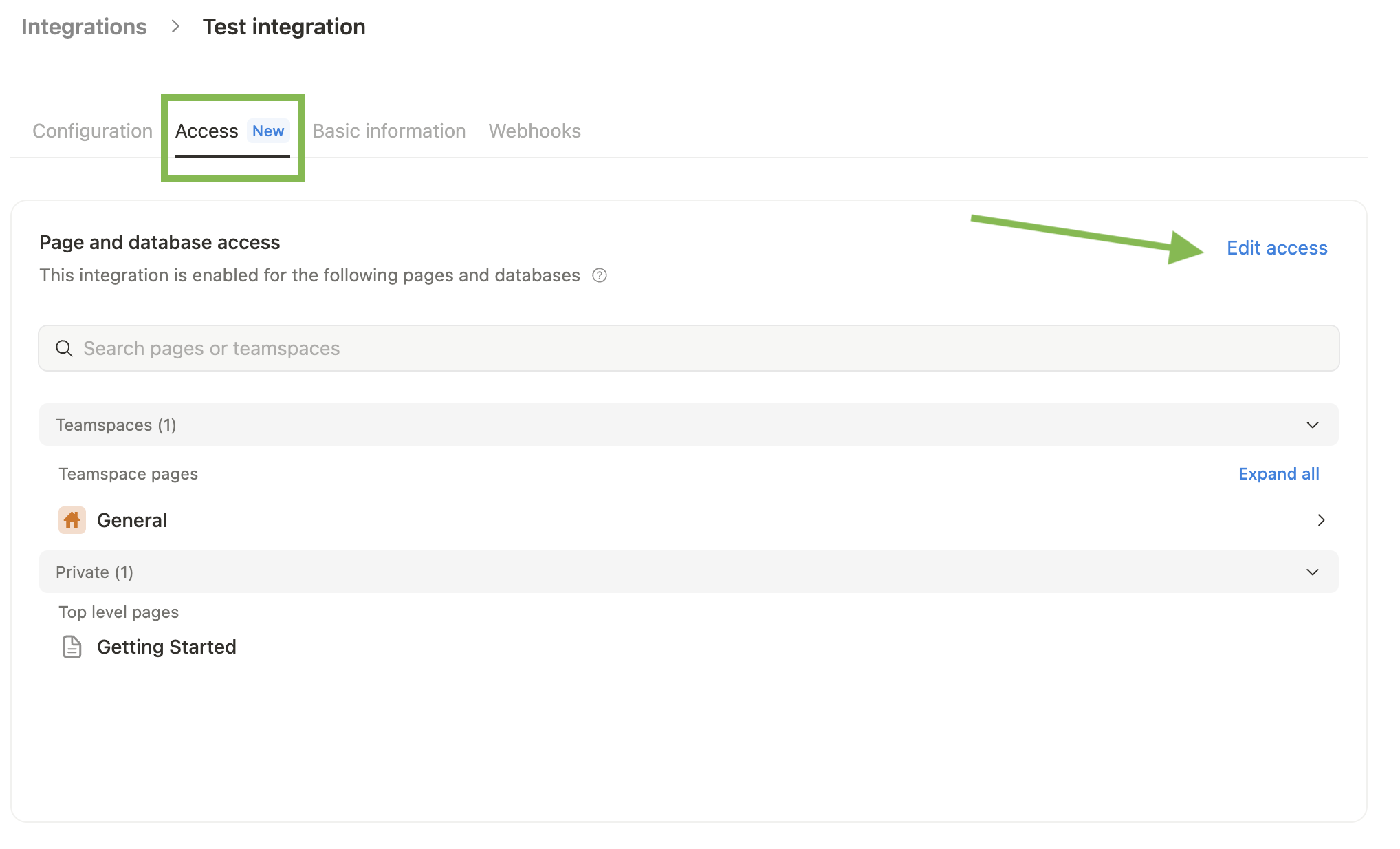
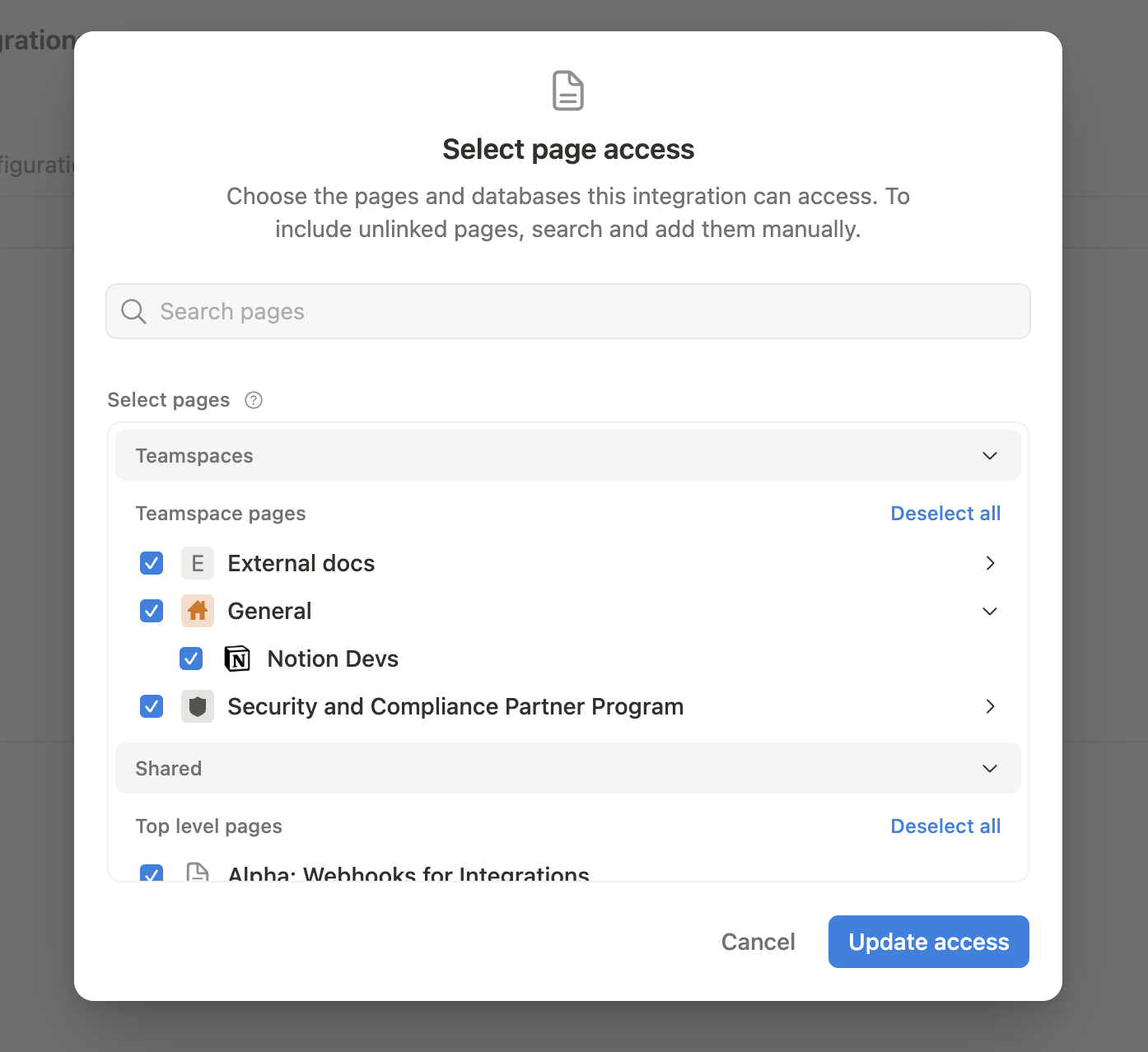
Alternatively, you can grant page access individually. You’ll need to visit the target page, and click on the 3 dots, and select “Connect to integration”.
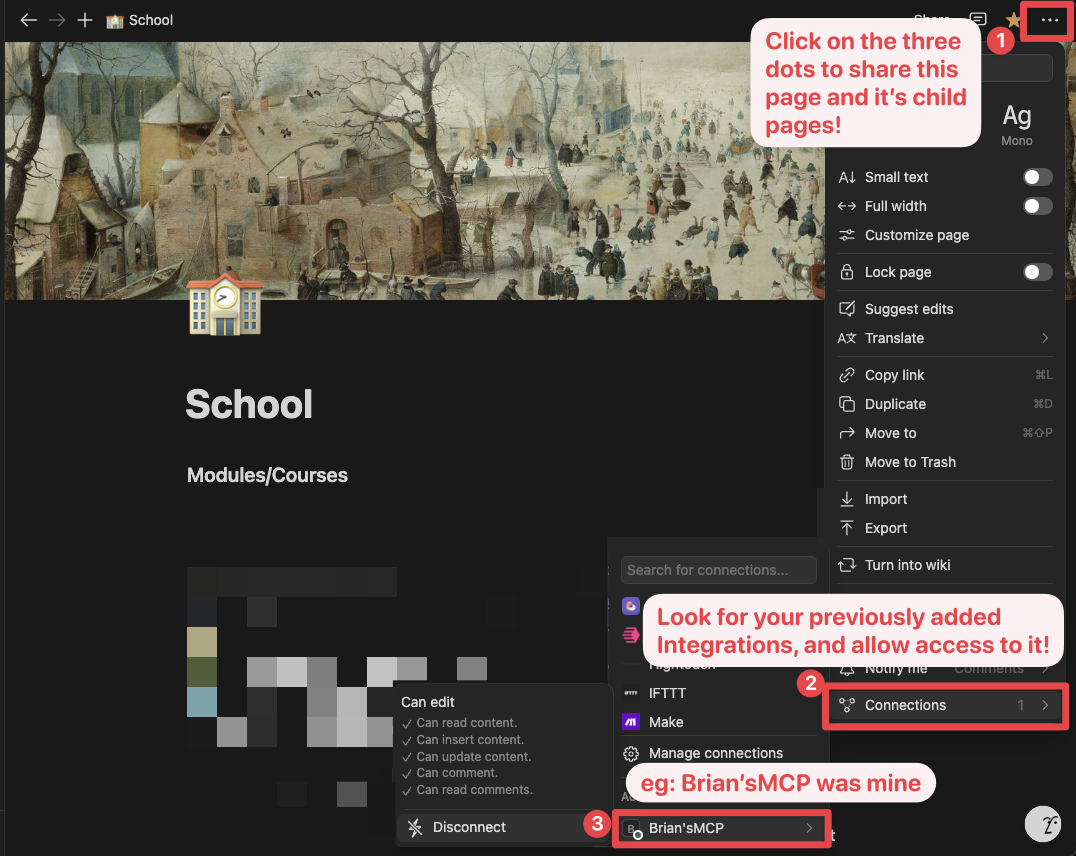
3. Adding MCP config to your client:
Using npm:
Add the following to your .cursor/mcp.json or claude_desktop_config.json (MacOS: ~/Library/Application\ Support/Claude/claude_desktop_config.json)
{
"mcpServers": {
"notionApi": {
"command": "npx",
"args": ["-y", "@notionhq/notion-mcp-server"],
"env": {
"OPENAPI_MCP_HEADERS": "{\"Authorization\": \"Bearer ntn_****\", \"Notion-Version\": \"2022-06-28\" }"
}
}
}
}
Using Docker:
There are two options for running the MCP server with Docker:
Option 1: Using the official Docker Hub image:
Add the following to your .cursor/mcp.json or claude_desktop_config.json:
{
"mcpServers": {
"notionApi": {
"command": "docker",
"args": [
"run",
"--rm",
"-i",
"-e", "OPENAPI_MCP_HEADERS",
"mcp/notion"
],
"env": {
"OPENAPI_MCP_HEADERS": "{\"Authorization\":\"Bearer ntn_****\",\"Notion-Version\":\"2022-06-28\"}"
}
}
}
}
This approach:
- Uses the official Docker Hub image
- Properly handles JSON escaping via environment variables
- Provides a more reliable configuration method
Option 2: Building the Docker image locally:
You can also build and run the Docker image locally. First, build the Docker image:
docker-compose build
Then, add the following to your .cursor/mcp.json or claude_desktop_config.json:
{
"mcpServers": {
"notionApi": {
"command": "docker",
"args": [
"run",
"--rm",
"-i",
"-e",
"OPENAPI_MCP_HEADERS={\"Authorization\": \"Bearer ntn_****\", \"Notion-Version\": \"2022-06-28\"}",
"notion-mcp-server"
]
}
}
}
Don’t forget to replace ntn_**** with your integration secret. Find it from your integration configuration tab:
Installing via Smithery
To install Notion API Server for Claude Desktop automatically via Smithery:
npx -y @smithery/cli install @makenotion/notion-mcp-server --client claude
Examples
- Using the following instruction
Comment "Hello MCP" on page "Getting started"
AI will correctly plan two API calls, v1/search and v1/comments, to achieve the task
- Similarly, the following instruction will result in a new page named “Notion MCP” added to parent page “Development”
Add a page titled "Notion MCP" to page "Development"
- You may also reference content ID directly
Get the content of page 1a6b35e6e67f802fa7e1d27686f017f2
Development
Build
npm run build
Execute
npx -y --prefix /path/to/local/notion-mcp-server @notionhq/notion-mcp-server
Publish
npm publish --access public
