- Explore MCP Servers
- nx-mcp
Nx MCP Server
What is Nx MCP Server
Nx Console is a user interface tool designed for managing monorepos with Nx and Lerna. It enhances developer productivity by providing visual workflows and integration with AI chat capabilities to support command-line operations within an editor environment. It enables users to remain focused on their tasks without frequently switching between terminal and code editor.
Use cases
Nx Console is suitable for developers working in monorepos who utilize both command-line and graphical user interface tools. It assists in project management, resolving code conflicts, running tasks, generating components, and integrating with CI pipelines. The tool is beneficial for those looking for a streamlined workflow while working on large-scale projects with complex dependencies.
How to use
To use Nx Console, you need an Nx or Lerna workspace with Node.js installed. You can set up a new Nx workspace by running ‘npx create-nx-workspace@latest my-workspace’ or initialize Nx in an existing repository with ‘npx nx init’. After installation, you can access its features through your code editor, including running tasks and managing project details via the user interface.
Key features
Key features of Nx Console include AI enhancements for providing relevant context to editors’ AI tools, integration with a Project Details View for easy access to project configurations, interactive UI for generator commands, integration with Nx Cloud for CI monitoring, an overview of projects and tasks, and visualization of project dependencies and task graphs.
Where to use
Nx Console can be used in popular code editors such as Visual Studio Code and JetBrains IDEs. It’s beneficial in environments where developers work on complex applications involving monorepos and require efficient tools for managing tasks, generating code, and integrating continuous integration pipelines.
Clients Supporting MCP
The following are the main client software that supports the Model Context Protocol. Click the link to visit the official website for more information.
Overview
What is Nx MCP Server
Nx Console is a user interface tool designed for managing monorepos with Nx and Lerna. It enhances developer productivity by providing visual workflows and integration with AI chat capabilities to support command-line operations within an editor environment. It enables users to remain focused on their tasks without frequently switching between terminal and code editor.
Use cases
Nx Console is suitable for developers working in monorepos who utilize both command-line and graphical user interface tools. It assists in project management, resolving code conflicts, running tasks, generating components, and integrating with CI pipelines. The tool is beneficial for those looking for a streamlined workflow while working on large-scale projects with complex dependencies.
How to use
To use Nx Console, you need an Nx or Lerna workspace with Node.js installed. You can set up a new Nx workspace by running ‘npx create-nx-workspace@latest my-workspace’ or initialize Nx in an existing repository with ‘npx nx init’. After installation, you can access its features through your code editor, including running tasks and managing project details via the user interface.
Key features
Key features of Nx Console include AI enhancements for providing relevant context to editors’ AI tools, integration with a Project Details View for easy access to project configurations, interactive UI for generator commands, integration with Nx Cloud for CI monitoring, an overview of projects and tasks, and visualization of project dependencies and task graphs.
Where to use
Nx Console can be used in popular code editors such as Visual Studio Code and JetBrains IDEs. It’s beneficial in environments where developers work on complex applications involving monorepos and require efficient tools for managing tasks, generating code, and integrating continuous integration pipelines.
Clients Supporting MCP
The following are the main client software that supports the Model Context Protocol. Click the link to visit the official website for more information.
Content

The UI for Monorepos, providing visual workflows and enriching your AI Chat with deep insights
Stay focused and productive right in your editor.
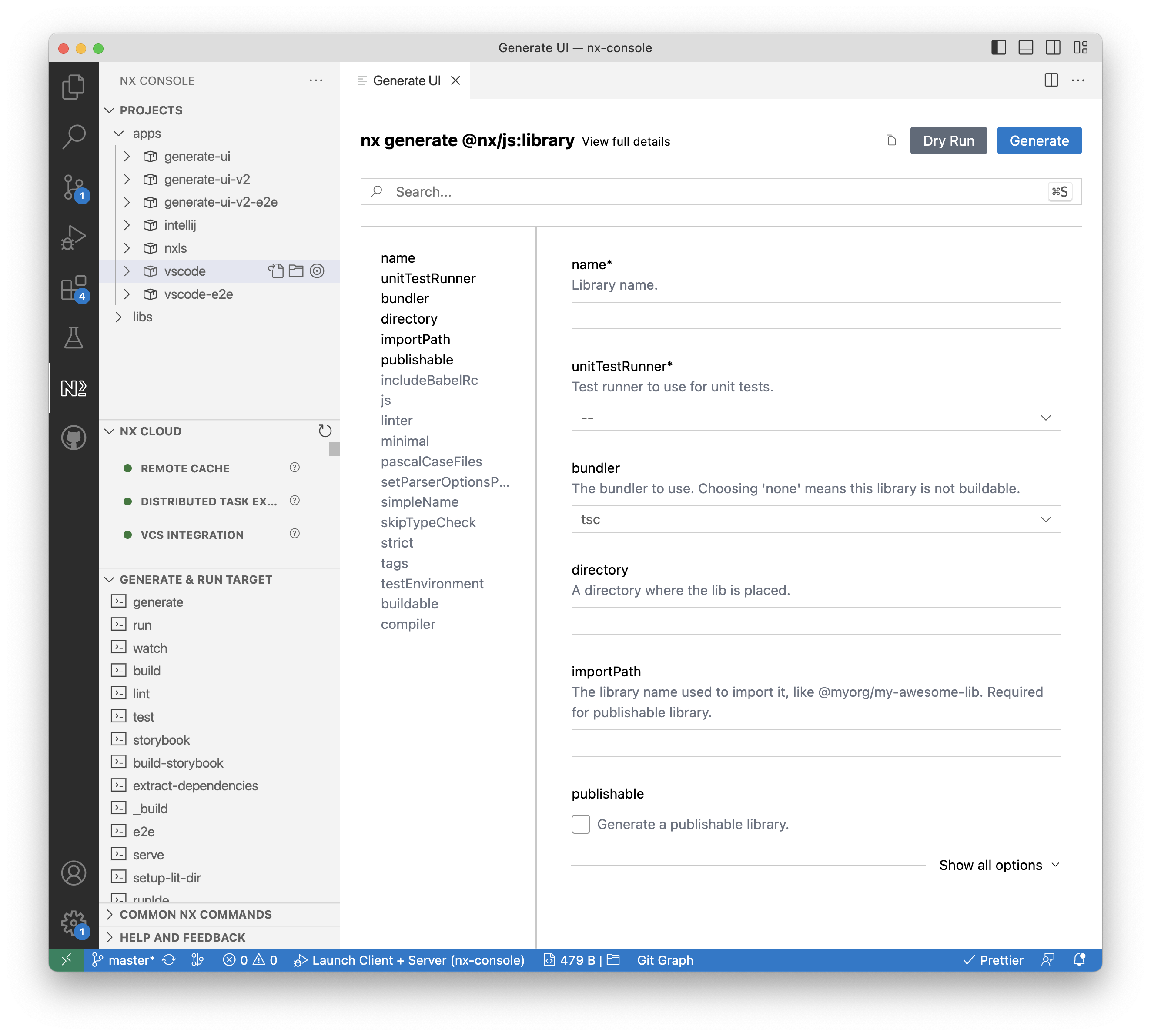
Why Nx Console?
Developers use both command-line tools and user interfaces. They commit in the terminal, but resolve conflicts in Visual Studio Code or WebStorm. They use the right tool for the job.
Nx Console is that tool. It helps developers stay in the flow, provides visual workflows, enhances your AI chats and more.
Installation
You can download Nx Console from the following places:
- Nx Console for Visual Studio Code from the Visual Studio Marketplace.
- Nx Console for Visual Studio Code from the OpenVSX Registry
- Nx Console for JetBrains from the JetBrains Marketplace
Key Features
AI Enhancements
Nx Console enhances your editors AI features by providing relevant context to the large language models powering VSCode and Cursor. Automatically teach AI about your workspace architecture, generators and feed it up-to-date nx docs!
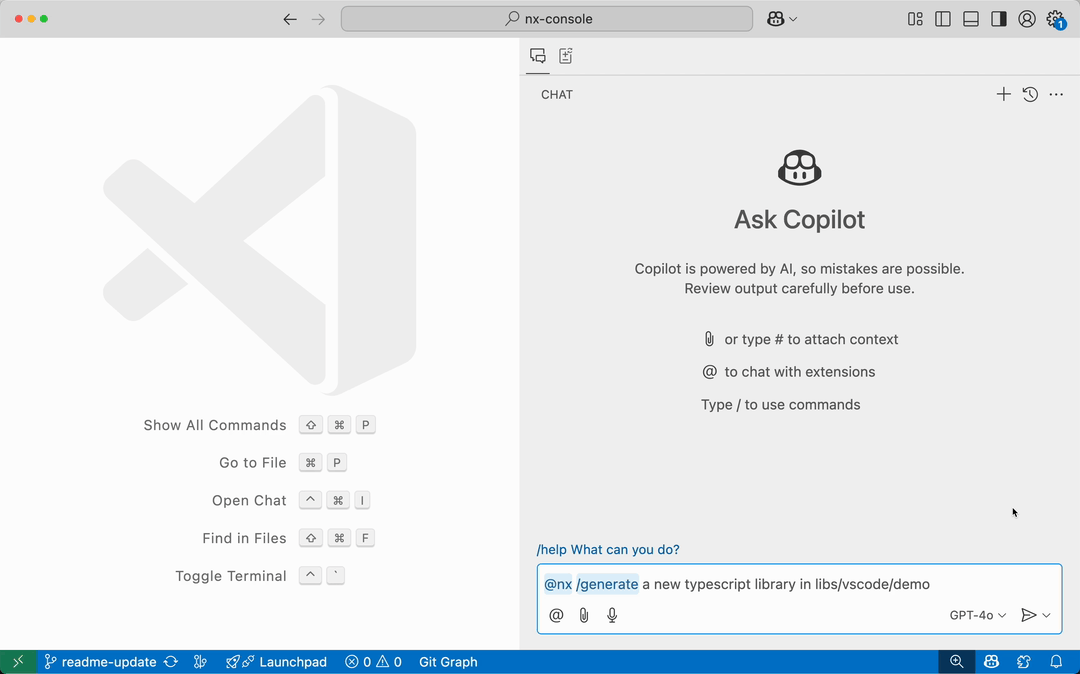
Nx Console comes with an MCP server for both, VSCode and Cursor.
You can also install the MCP server separately from the Nx Console extension via the nx-mcp NPM package. More about that here. Learn more in the Nx docs.
Project Details View
Nx Console provides seamless integration with the Project Details View (PDV). You can learn more about your project, the available tasks and detailed configuration information. With the PDV in Nx Console, you can run tasks or navigate the task graph with just a few clicks!
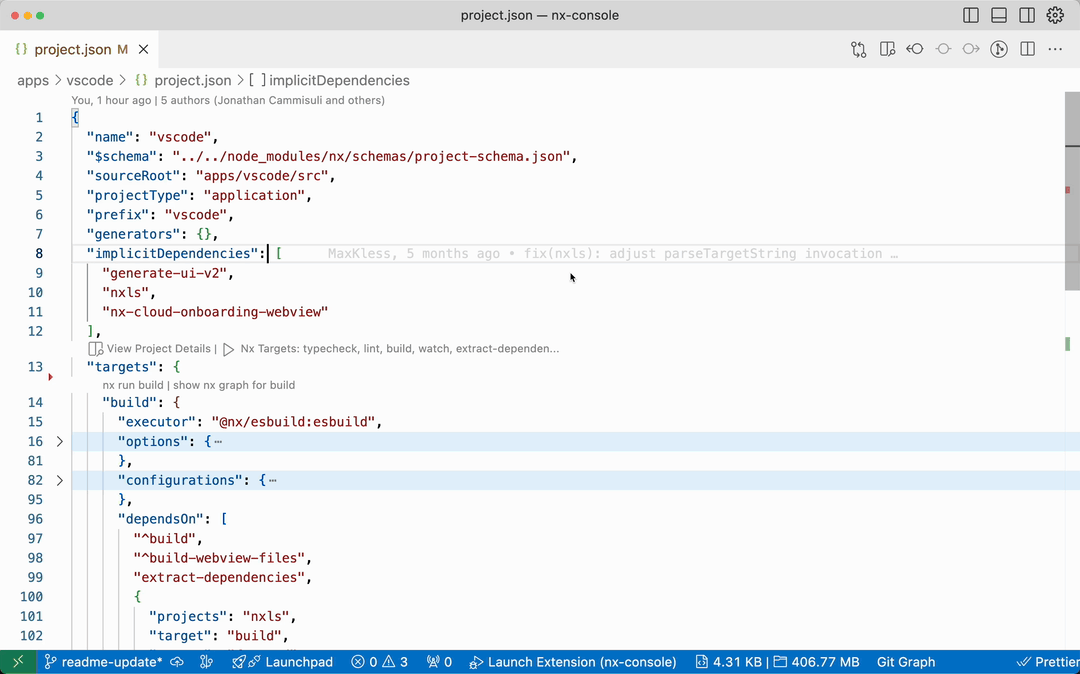
Learn more about the Project Details view on nx.dev
Generate UI
Nx Console makes it easier to run generators through our interactive Generate UI. It automatically parses the schema for any generator and provides autocomplete, validation and dry-run previews as you type.
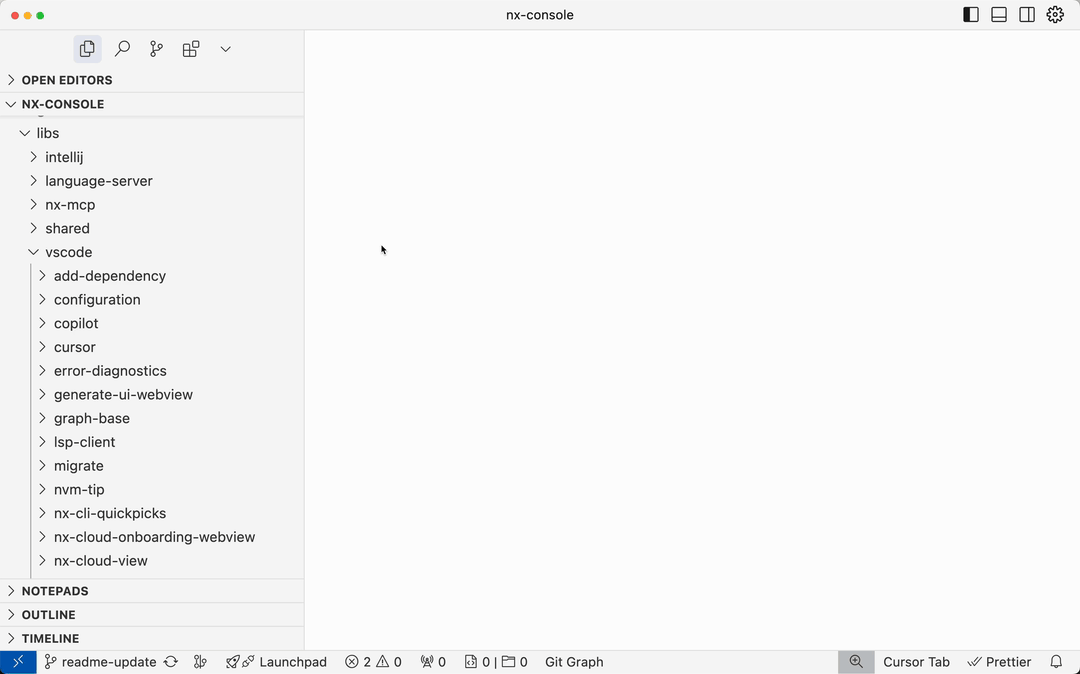
You can launch the Generate UI via the Nx: Generate (UI) command or through the context menu in the file explorer. Paths will be automatically prefilled! Learn more about the Generate UI on nx.dev
Nx Cloud Integration
Nx Console improves the experience of using Nx Cloud by giving you an overview of current CI Pipeline Executions and showing notifications when CI is done or an error occurs. No more refreshing GitHub forever, just keep working and Nx Console will let you know once your PR is ready!
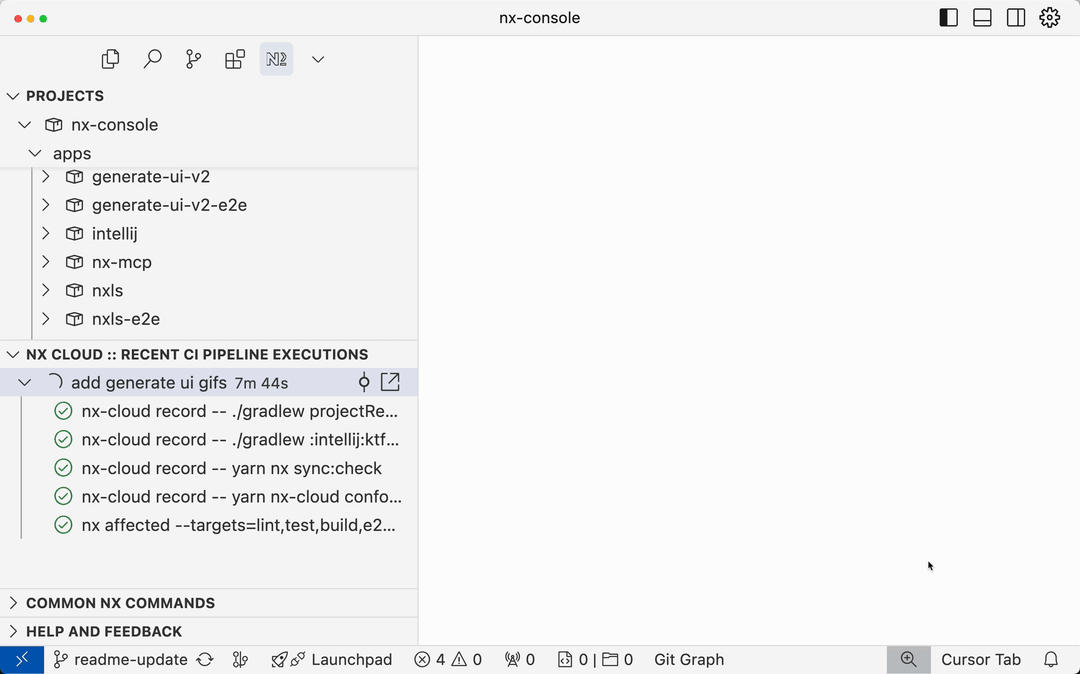
Additionally, Nx Console helps by guiding you through the Nx Cloud onboarding process, right in your editor.
Learn more about the Nx Cloud Integration on nx.dev
Projects & Tasks Overview
Nx Console presents an overview of your workspace from an Nx perspective. You can browse projects, their targets & configurations in the Projects view. Run available targets or create shortcuts for frequent commands in the Common Nx Commands view.
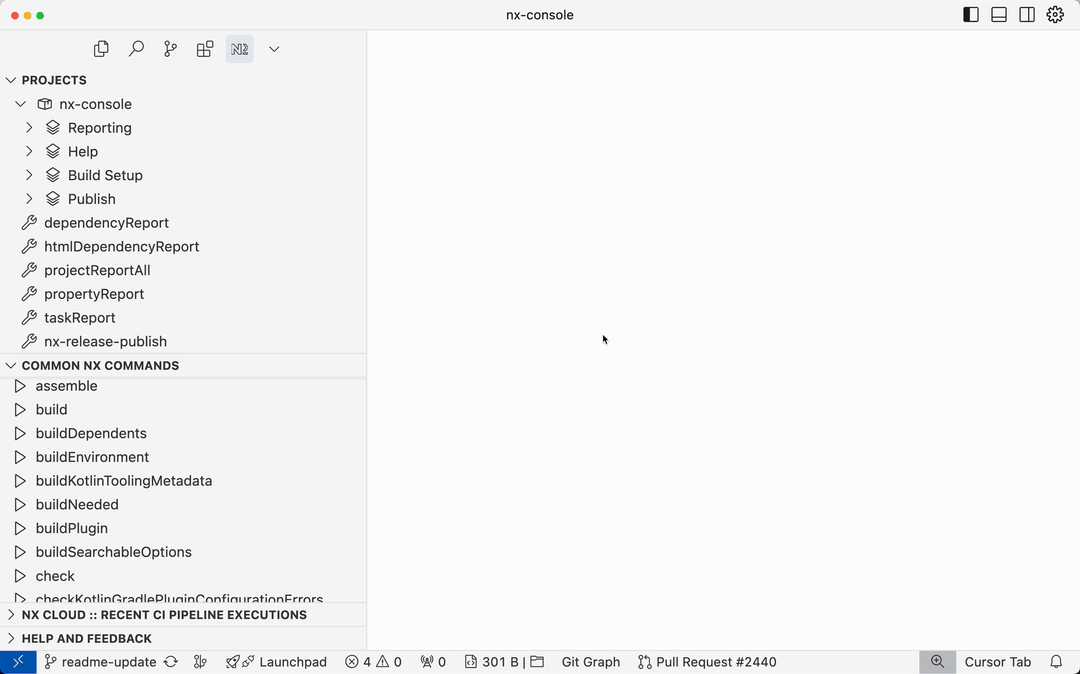
Workspace Visualization
Nx Console visualizes the Nx project & task graphs right in your editor. It knows which file you’re working on, so you can easily open the graph focused on that specific project. Also, with the tight integration into your editor, you can run tasks or explore the files that cause project dependencies with a single click.
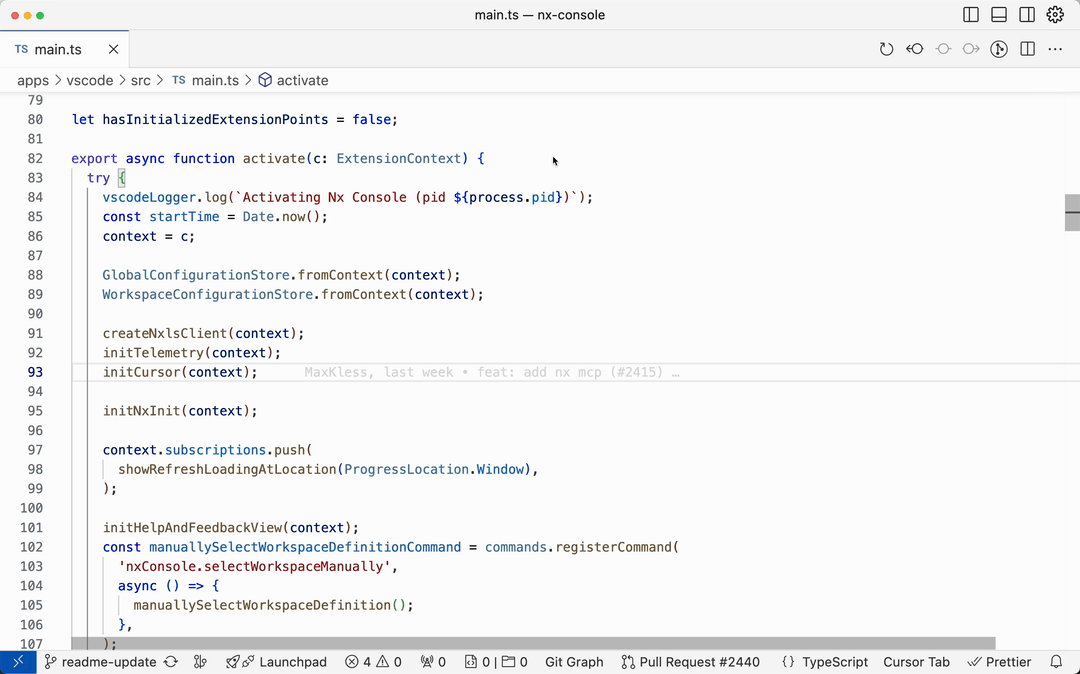
Requirements
To use Nx Console, make sure you’re in an Nx or Lerna workspace and have Node.js installed. If you’re not using Nx yet, learn more here: Intro to Nx
You can create an Nx workspace by running the following command:
npx create-nx-workspace@latest my-workspace
To install Nx into an existing repository, simply run
npx nx init
Compatibility
The latest version of Nx Console supports all Nx versions starting at Nx 15. For older versions, we cannot guarantee compatibility or full functionality. However, we welcome contributions! If you encounter specific issues with older versions, please consider submitting a PR. Of course, if you discover any problems with newer versions of Nx, please report these issues to help us improve Nx Console.
If you’re looking to upgrade your version of Nx easily, refer to the Nx
migrate documentation.
Contributing
Please read the contributing guidelines. Pick one of
the issues from
the good first issue
list to get started.
Learn More
- Documentation - Official documentation with video tutorials
- nx.dev - Documentation, Guides and Interactive Tutorials on Nx
- Join the community - Chat about Nx & Nx Console on the official discord server
- Learn more about the team at Nx - The team at Nx led the development of Nx Console,
after working with many Enterprise clients.
Jetbrains WSL support
The Node interpreter under Languages & Frameworks > Node.js needs to be configured to use the Node executable
within the WSL distribution.
You can read more on
the official Jetbrains docs page.
Dev Tools Supporting MCP
The following are the main code editors that support the Model Context Protocol. Click the link to visit the official website for more information.
















