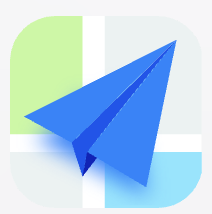- Explore MCP Servers
- opensearch-mcp-integration
Opensearch Mcp Integration
What is Opensearch Mcp Integration
opensearch-mcp-integration is a guide designed to help users integrate Amazon Q with OpenSearch MCP servers for natural language interactions.
Use cases
Use cases include enhancing customer service chatbots with natural language queries, improving data retrieval systems, and integrating search functionalities into applications.
How to use
To use opensearch-mcp-integration, follow the step-by-step instructions provided in the guide, which includes setting up a local OpenSearch instance using Docker, installing the OpenSearch MCP server, and configuring Amazon Q.
Key features
Key features include a detailed setup process for OpenSearch with Docker, integration with Amazon Q, and support for natural language processing capabilities.
Where to use
opensearch-mcp-integration can be used in fields such as natural language processing, data search and retrieval, and any application requiring advanced search functionalities.
Clients Supporting MCP
The following are the main client software that supports the Model Context Protocol. Click the link to visit the official website for more information.
Overview
What is Opensearch Mcp Integration
opensearch-mcp-integration is a guide designed to help users integrate Amazon Q with OpenSearch MCP servers for natural language interactions.
Use cases
Use cases include enhancing customer service chatbots with natural language queries, improving data retrieval systems, and integrating search functionalities into applications.
How to use
To use opensearch-mcp-integration, follow the step-by-step instructions provided in the guide, which includes setting up a local OpenSearch instance using Docker, installing the OpenSearch MCP server, and configuring Amazon Q.
Key features
Key features include a detailed setup process for OpenSearch with Docker, integration with Amazon Q, and support for natural language processing capabilities.
Where to use
opensearch-mcp-integration can be used in fields such as natural language processing, data search and retrieval, and any application requiring advanced search functionalities.
Clients Supporting MCP
The following are the main client software that supports the Model Context Protocol. Click the link to visit the official website for more information.
Content
OpenSearch MCP <> LLM Integration Guide
This guide provides step-by-step instructions for integrating Amazon Q & Anthropic Claude desktop with OpenSearch using MCP servers for natural language interactions.
Anthropic Claude

Amazon Q

Prerequisites
- Docker and Docker Compose installed
- Python 3.x installed
- pipx installed (
pip install pipx) - Amazon Q CLI
- Anthropic Claude Desktop
1. Setting up Local OpenSearch Instance
-
Create a new directory for your project:
mkdir opensearch-mcp && cd opensearch-mcp -
Create a
docker-compose.ymlfile with the following content:version: '3' services: opensearch: image: opensearchproject/opensearch:latest environment: - discovery.type=single-node - bootstrap.memory_lock=true - "OPENSEARCH_JAVA_OPTS=-Xms512m -Xmx512m" - "OPENSEARCH_INITIAL_ADMIN_PASSWORD=myStrongPassword123!" - "plugins.security.ssl.http.enabled=true" - "plugins.security.ssl.transport.enabled=true" - "plugins.security.ssl.http.pemcert_filepath=certs/node.pem" - "plugins.security.ssl.http.pemkey_filepath=certs/node-key.pem" - "plugins.security.ssl.http.pemtrustedcas_filepath=certs/root-ca.pem" - "plugins.security.ssl.transport.pemcert_filepath=certs/node.pem" - "plugins.security.ssl.transport.pemkey_filepath=certs/node-key.pem" - "plugins.security.ssl.transport.pemtrustedcas_filepath=certs/root-ca.pem" ulimits: memlock: soft: -1 hard: -1 nofile: soft: 65536 hard: 65536 volumes: - opensearch-data:/usr/share/opensearch/data - ./certs:/usr/share/opensearch/config/certs ports: - 9200:9200 - 9600:9600 networks: - opensearch-net opensearch-dashboards: image: opensearchproject/opensearch-dashboards:latest environment: - 'OPENSEARCH_HOSTS=["https://opensearch:9200"]' - "OPENSEARCH_SSL_VERIFICATIONMODE=none" - "OPENSEARCH_SECURITY_ADMIN_PASSWORD=myStrongPassword123!" - "SERVER_SSL_ENABLED=true" - "SERVER_SSL_CERTIFICATE=/usr/share/opensearch-dashboards/config/certs/node.pem" - "SERVER_SSL_KEY=/usr/share/opensearch-dashboards/config/certs/node-key.pem" ports: - 5601:5601 volumes: - ./certs:/usr/share/opensearch-dashboards/config/certs depends_on: - opensearch networks: - opensearch-net volumes: opensearch-data: networks: opensearch-net: -
Start the containers:
docker compose up -d
2. Installing OpenSearch MCP Server
- Install the OpenSearch MCP server using pipx:
pipx install opensearch-mcp-server
3. Configuring LLMs with MCP server configurations
-
Amazon Q: Create amcp.jsonfile in your Amazon Q configuration directory (~/.aws/amazonq/mcp.json) -
Anthropic Claude: Create aclaude_desktop_config.jsonfile in your Claude Desktop configuration directory (~/Library/Application Support/Claude/claude_desktop_config.json){ "mcpServers": { "opensearch-mcp-server": { "command": "/Users/YOUR_USERNAME/.local/bin/opensearch-mcp-server", "args": [], "env": { "OPENSEARCH_URL": "https://localhost:9200", "OPENSEARCH_SSL_VERIFY": "none", "OPENSEARCH_USERNAME": "admin", "OPENSEARCH_PASSWORD": "myStrongPassword123!" } } } }Replace
YOUR_USERNAMEwith your system username or specify the location where the opensearch-mcp-server is installed.
4. Verifying the Setup
-
Check OpenSearch is running:
curl -XGET -u admin:myStrongPassword123! https://localhost:9200 -
Verify OpenSearch Dashboards:
- Open https://localhost:5601 in your browser
-
Check indices:
curl -XGET -u admin:myStrongPassword123! https://localhost:9200/_cat/indices
5. Using Natural Language with OpenSearch
Here are some example commands you can try in LLMs:
-
Create an index:
Create a new index called "books" with title and author fields -
Add documents:
Add a document to the books index with title "The Great Gatsby" and author "F. Scott Fitzgerald" -
Search documents:
Search for books by F. Scott Fitzgerald -
Get index information:
Show me the mapping of the books index
Troubleshooting
-
If MCP server fails to initialize:
- Check if OpenSearch is running (
docker ps) - Verify credentials in
mcp_config.json - Check OpenSearch logs (
docker compose logs opensearch)
- Check if OpenSearch is running (
-
If tools are not available:
- Restart the LLMs
- Check MCP server logs
- Verify the
mcp_config.jsonsyntax
Available MCP Tools
The OpenSearch MCP server provides several tools for interacting with OpenSearch:
list_indices: List all indices.get_index: Returns information (mappings, settings, aliases) about one or more indices. Args: index: Name of the indexcreate_index: Create a new index. Args: index: Name of the index body: Optional index configuration including mappings and settingsdelete_index: Delete an index. Args: index: Name of the indexsearch_documents: Search for documents. Args: index: Name of the index body: Search queryindex_document: Creates or updates a document in the index. Args: index: Name of the index document: Document data id: Optional document IDget_document: Get a document by ID. Args: index: Name of the index id: Document IDdelete_document: Delete a document by ID. Args: index: Name of the index id: Document IDdelete_by_query: Deletes documents matching the provided query. Args: index: Name of the index body: Query to match documents for deletionget_cluster_health: Returns basic information about the health of the cluster.get_cluster_stats: Returns high-level overview of cluster statistics.list_aliases: List all aliases.get_alias: Get alias information for a specific index. Args: index: Name of the indexput_alias: Create or update an alias for a specific index. Args: index: Name of the index name: Name of the alias body: Alias configurationdelete_alias: Delete an alias for a specific index. Args: index: Name of the index name: Name of the aliasgeneral_api_request: Perform a general HTTP API request. Use this tool for any Elasticsearch/OpenSearch API that does not have a dedicated tool. Args: method: HTTP method (GET, POST, PUT, DELETE, etc.) path: API endpoint path params: Query parameters body: Request body
Security Notes
- Always use strong passwords in production
- Enable SSL in production environments
- Regularly rotate credentials
Additional Resources
Dev Tools Supporting MCP
The following are the main code editors that support the Model Context Protocol. Click the link to visit the official website for more information.