- Explore MCP Servers
- p5js-ai-editor
P5js Ai Editor
What is P5js Ai Editor
p5.js AI Editor is a modern web-based IDE that allows users to create and edit p5.js sketches with enhanced functionalities, including AI assistance and integration with Claude Desktop via Model Context Protocol (MCP). It aims to streamline the creative coding process by providing an interactive environment for coding and immediate visual feedback.
Use cases
The p5.js AI Editor is ideal for artists, educators, and developers interested in creative coding or generative art projects. Users can leverage natural language commands to manipulate their code, manage files, and execute sketches, streamlining their workflow. It also facilitates educational purposes, where instructors can guide students through interactive coding sessions.
How to use
Users can get started by cloning the repository, installing dependencies, and launching the development server. After setting up Claude Desktop and the MCP server, they can open the web application, create or open a project, and use natural language commands in Claude Desktop to manage their p5.js sketches efficiently.
Key features
The p5.js AI Editor boasts features like a full-featured p5.js code editor with live preview, file management capabilities, tabbed interface, real-time console, and multi-project support. The integration with Claude Desktop allows for natural language commands to update code, control execution, and manage files, enhancing usability and productivity.
Where to use
The p5.js AI Editor can be used in various settings including personal projects, coding workshops, classrooms, and collaborative environments where creative coding is explored. It is suitable for anyone who wants to develop interactive visuals programmatically and benefit from AI-assisted development.
Overview
What is P5js Ai Editor
p5.js AI Editor is a modern web-based IDE that allows users to create and edit p5.js sketches with enhanced functionalities, including AI assistance and integration with Claude Desktop via Model Context Protocol (MCP). It aims to streamline the creative coding process by providing an interactive environment for coding and immediate visual feedback.
Use cases
The p5.js AI Editor is ideal for artists, educators, and developers interested in creative coding or generative art projects. Users can leverage natural language commands to manipulate their code, manage files, and execute sketches, streamlining their workflow. It also facilitates educational purposes, where instructors can guide students through interactive coding sessions.
How to use
Users can get started by cloning the repository, installing dependencies, and launching the development server. After setting up Claude Desktop and the MCP server, they can open the web application, create or open a project, and use natural language commands in Claude Desktop to manage their p5.js sketches efficiently.
Key features
The p5.js AI Editor boasts features like a full-featured p5.js code editor with live preview, file management capabilities, tabbed interface, real-time console, and multi-project support. The integration with Claude Desktop allows for natural language commands to update code, control execution, and manage files, enhancing usability and productivity.
Where to use
The p5.js AI Editor can be used in various settings including personal projects, coding workshops, classrooms, and collaborative environments where creative coding is explored. It is suitable for anyone who wants to develop interactive visuals programmatically and benefit from AI-assisted development.
Content
p5.js AI Editor
A modern, web-based IDE for creating and editing p5.js sketches with AI assistance and Model Context Protocol (MCP) integration for Claude Desktop.
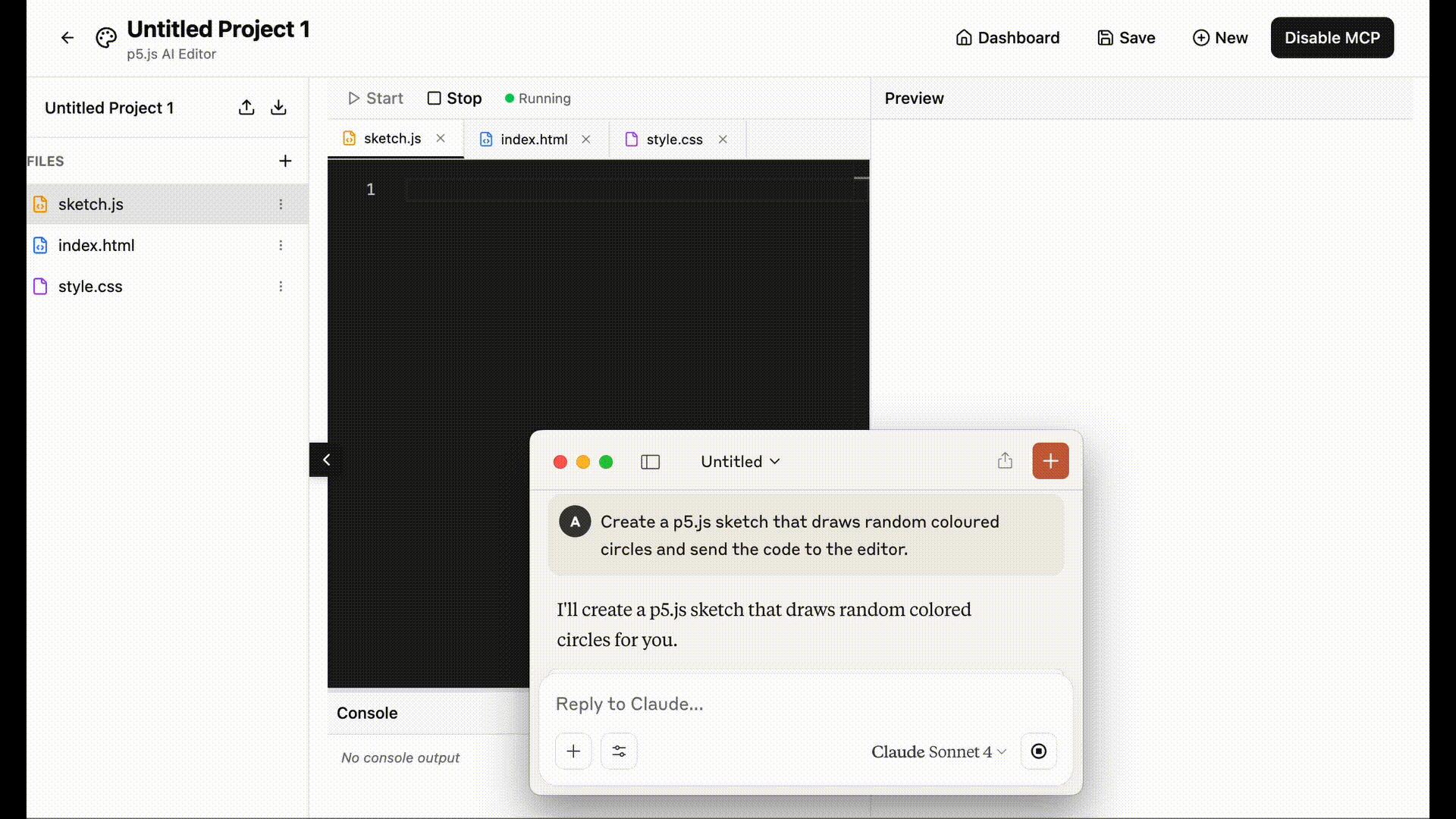
Demo: Claude Desktop controlling the p5.js editor through natural language prompts via MCP server
Features
🎨 Full-Featured p5.js Editor
- Live preview with instant code execution
- File management (create, delete, rename files and folders)
- Tabbed interface for multiple files
- Start/Stop execution controls with visual indicators
- Auto-save functionality
🔍 Development Tools
- Real-time console with error display and console.log output
- Color-coded log messages (errors, warnings, info)
- Resizable panels with optimal workflow layout
- Auto-scroll console with clear functionality
📁 Project Management
- Multi-project support with dashboard view
- Project cards with preview, metadata, and actions
- Duplicate and delete projects
- Auto-save to localStorage with project isolation
- Dynamic routing (
/for dashboard,/project/[id]for editing)
🤖 Claude Desktop Integration (MCP)
- TypeScript MCP Server: Control your editor directly from Claude Desktop
- 13 AI Tools: Code updates, execution control, file management, UI control
- Natural Language Commands: “Update the code to create a bouncing ball”
- Real-time WebSocket Bridge: Instant communication between Claude and your editor
- Project State Sharing: Claude can see and modify your current project
Getting Started
Prerequisites
- Node.js 18+
- npm, yarn, pnpm, or bun
- Claude Desktop app
Installation
-
Clone the repository
git clone <repository-url> cd p5js-ai-editor -
Install dependencies
npm install -
Start the development server
npm run dev -
Open the application
- Navigate to http://localhost:3000
- The dashboard will show your projects or allow you to create a new one
Claude Desktop Integration Setup
1. Build the MCP Server
cd p5js-mcp-server-ts
npm install
npm run build
2. Configure Claude Desktop
-
Generate configuration:
cd p5js-mcp-server-ts node setup-claude.cjs -
Copy the configuration output
-
Add to Claude Desktop:
- Open Claude Desktop
- Go to Settings (Claude menu → Settings)
- Click Developer tab
- Click “Edit Config”
- Paste the configuration
- Save and restart Claude Desktop
3. Complete Workflow
Start all components in this order:
-
Start the webapp:
npm run dev # Runs on http://localhost:3000 -
Start the WebSocket bridge:
node websocket-bridge-server.js # Runs on port 3001 -
Open your project:
- Go to http://localhost:3000
- Open or create a project
- Click “Enable MCP” button
-
Use Claude Desktop:
- Open Claude Desktop
- Look for the hammer icon (🔨) in the chat input
- Try commands like:
- “Update the code to create a bouncing ball animation”
- “Clear the console and start execution”
- “Create a new file called ‘utils.js’”
MCP Tools Available in Claude Desktop
🛠️ Code Management
update_code: Update p5.js code in the editorselect_file: Switch to a specific filecreate_file: Create new filesdelete_file: Delete files
▶️ Execution Control
start_execution: Start code executionstop_execution: Stop code executiontoggle_execution: Toggle execution state
📱 Console Management
clear_console: Clear console messagesadd_console_message: Add custom messages to console
🎛️ Layout Control
toggle_sidebar: Show/hide file explorerupdate_project_name: Change project name
🧭 Navigation & System
go_to_dashboard: Navigate back to dashboardcheck_connection: Check WebSocket connection status
💬 Example Commands for Claude
"Update the code to create a colorful particle system" "Clear the console and start execution" "Create a new file called 'particles.js' with a basic particle class" "Toggle the sidebar and check the connection status" "Stop execution and update the project name to 'My Art Project'"
Architecture
Claude Desktop ↔ MCP Server (TypeScript) ↔ WebSocket Bridge ↔ p5.js Editor
- Claude Desktop: Connects to MCP Server via stdio transport
- MCP Server: Translates natural language into WebSocket commands
- WebSocket Bridge: Forwards commands between MCP server and webapp
- p5.js Editor: Receives commands and updates UI/code in real-time
WebSocket Testing (Development)
For testing without Claude Desktop, use the interactive test server:
node test-websocket-server.js
Test Commands
| Command | Description |
|---|---|
1-6 |
Send predefined p5.js code samples |
start/stop/toggle |
Control execution |
clearconsole |
Clear console messages |
sidebar |
Toggle file explorer |
status |
Show connection status |
Project Structure
p5js-ai-editor/ ├── app/ # Next.js app directory │ ├── project/[id]/ # Dynamic project routes │ └── page.tsx # Dashboard page ├── components/ │ ├── dashboard-ui/ # Dashboard components │ ├── editor-ui/ # Editor components │ │ └── WebSocketListener.tsx # MCP WebSocket client │ └── ui/ # Shared UI components ├── p5js-mcp-server-ts/ # TypeScript MCP Server │ ├── src/index.ts # Main MCP server │ ├── dist/ # Compiled output │ └── setup-claude.cjs # Claude Desktop setup script ├── websocket-bridge-server.js # WebSocket bridge server ├── test-websocket-server.js # Development test server └── README.md
Development
Architecture
- Frontend: Next.js 14 with App Router
- UI Framework: Shadcn UI + TailwindCSS
- State Management: React useState with localStorage persistence
- WebSocket: Socket.IO client/server
- MCP Integration: TypeScript SDK with stdio transport
- Code Editor: HTML textarea (ready for Monaco/CodeMirror integration)
- Preview: Iframe with p5.js CDN injection
Key Components
- ProjectDashboard: Main landing page with project overview
- ProjectManager: Core editor with file management and layout
- WebSocketListener: Handles MCP server connections and code updates
- Console: Real-time log display with message categorization
- Preview: Sandboxed p5.js execution environment
API Reference
WebSocket Events
MCP Server → WebSocket Bridge → Webapp
-
Code Updates:
codeUpdate: Update editor code{ code: string }
-
Execution Control:
startExecution,stopExecution,toggleExecution
-
Console Control:
clearConsoleaddConsoleMessage: Add console message{ type: 'info'|'warn'|'error', message: string, timestamp: number }
-
File Control:
selectFile: Switch to file ("sketch.js")createFile: Create new file ({ name: string, content: string })deleteFile: Delete file ("filename.js")
-
Layout Control:
toggleSidebar,updateProjectName,backToDashboard
localStorage Schema
interface Project {
id: string;
name: string;
files: { [filename: string]: string };
openTabs: string[];
activeTab: string;
createdAt: string;
lastModified: string;
}
Troubleshooting
MCP Server Not Showing in Claude
- Check Claude Desktop logs:
~/Library/Logs/Claude/mcp*.log - Verify configuration file syntax
- Ensure absolute paths are correct
- Try running server manually:
npm startinp5js-mcp-server-ts/
WebSocket Connection Issues
- Start components in correct order (webapp → bridge → enable MCP)
- Check that bridge server is running on port 3001
- Verify “Enable MCP” button is clicked in webapp
- Use
check_connectiontool in Claude Desktop
Commands Not Working
- Ensure all three components are running (webapp, bridge, MCP enabled)
- Check bridge server logs for
[MCP→WebApp]forwarding messages - Verify Claude Desktop shows hammer icon (🔨)
Contributing
- Fork the repository
- Create a feature branch:
git checkout -b feature-name - Test with Claude Desktop integration
- Submit a pull request
License
This project is open source and available under the MIT License.
Acknowledgments
- Next.js - React framework
- p5.js - Creative coding library
- Shadcn UI - UI component library
- Socket.IO - WebSocket implementation
- Model Context Protocol - AI integration standard
- Claude Desktop - AI assistant platform
