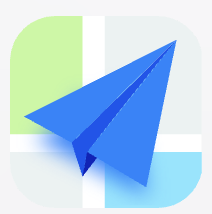- Explore MCP Servers
- playwright-plus-python-mcp
Playwright Plus Python Mcp
What is Playwright Plus Python Mcp
playwright-plus-python-mcp is an MCP server that integrates Playwright tools for web automation and note management, allowing users to interact with web pages programmatically.
Use cases
Use cases include creating automated tests for web applications, capturing screenshots of web pages, filling out online forms, and summarizing notes for better organization.
How to use
To use playwright-plus-python-mcp, you can send requests to its API endpoints to perform actions like navigating to URLs, taking screenshots, filling out forms, and executing JavaScript code in the browser.
Key features
Key features include a custom note storage system, a prompt for summarizing notes, and various tools for web interactions such as navigation, screenshot capture, element clicking, and JavaScript execution.
Where to use
playwright-plus-python-mcp can be used in web development, automated testing, data scraping, and any scenario where automated interaction with web pages is required.
Clients Supporting MCP
The following are the main client software that supports the Model Context Protocol. Click the link to visit the official website for more information.
Overview
What is Playwright Plus Python Mcp
playwright-plus-python-mcp is an MCP server that integrates Playwright tools for web automation and note management, allowing users to interact with web pages programmatically.
Use cases
Use cases include creating automated tests for web applications, capturing screenshots of web pages, filling out online forms, and summarizing notes for better organization.
How to use
To use playwright-plus-python-mcp, you can send requests to its API endpoints to perform actions like navigating to URLs, taking screenshots, filling out forms, and executing JavaScript code in the browser.
Key features
Key features include a custom note storage system, a prompt for summarizing notes, and various tools for web interactions such as navigation, screenshot capture, element clicking, and JavaScript execution.
Where to use
playwright-plus-python-mcp can be used in web development, automated testing, data scraping, and any scenario where automated interaction with web pages is required.
Clients Supporting MCP
The following are the main client software that supports the Model Context Protocol. Click the link to visit the official website for more information.
Content
playwright-server MCP server
\A MCP server with playwright tools\
Components
Resources
The server implements a simple note storage system with:
- Custom note:// URI scheme for accessing individual notes
- Each note resource has a name, description and text/plain mimetype
Prompts
The server provides a single prompt:
- summarize-notes: Creates summaries of all stored notes
- Optional “style” argument to control detail level (brief/detailed)
- Generates prompt combining all current notes with style preference
Tools
The server implements the following tools:
playwright_navigate: Navigates to a specified URL. This operation will automatically create a new session if there is no active session.- Requires a
urlargument (string).
- Requires a
playwright_screenshot: Takes a screenshot of the current page or a specific element.- Requires a
nameargument (string) for the screenshot file name. - Optional
selectorargument (string) to specify a CSS selector for the element to screenshot. If no selector is provided, a full-page screenshot is taken.
- Requires a
playwright_click: Clicks an element on the page using a CSS selector.- Requires a
selectorargument (string) to specify the CSS selector for the element to click.
- Requires a
playwright_fill: Fills out an input field.- Requires a
selectorargument (string) to specify the CSS selector for the input field. - Requires a
valueargument (string) to specify the value to fill.
- Requires a
playwright_evaluate: Executes JavaScript code in the browser console.- Requires a
scriptargument (string) to specify the JavaScript code to execute.
- Requires a
playwright_click_text: Clicks an element on the page by its text content.- Requires a
textargument (string) to specify the text content of the element to click.
- Requires a
playwright_get_text_content: Get the text content of all visiable elements.playwright_get_html_content: Get the HTML content of the page.- Requires a
selectorargument (string) to specify the CSS selector for the element.
- Requires a
Configuration
[TODO: Add configuration details specific to your implementation]
Quickstart
Install
Claude Desktop
On MacOS: ~/Library/Application\ Support/Claude/claude_desktop_config.json
On Windows: %APPDATA%/Claude/claude_desktop_config.json
Development/Unpublished Servers Configuration
``` "mcpServers": { "playwright-server": { "command": "uv", "args": [ "--directory", "C:\Users\xxxxx\Documents\project\python\mcp\playwright-server", "run", "playwright-server" ] } } ```Published Servers Configuration
``` "mcpServers": { "playwright-server": { "command": "uvx", "args": [ "playwright-server" ] } } ```Development
Building and Publishing
To prepare the package for distribution:
- Sync dependencies and update lockfile:
uv sync
- Build package distributions:
uv build
This will create source and wheel distributions in the dist/ directory.
- Publish to PyPI:
uv publish
Note: You’ll need to set PyPI credentials via environment variables or command flags:
- Token:
--tokenorUV_PUBLISH_TOKEN - Or username/password:
--username/UV_PUBLISH_USERNAMEand--password/UV_PUBLISH_PASSWORD
Debugging
Since MCP servers run over stdio, debugging can be challenging. For the best debugging
experience, we strongly recommend using the MCP Inspector.
You can launch the MCP Inspector via npm with this command:
npx @modelcontextprotocol/inspector uv --directory C:\Users\YUNYING\Documents\project\python\mcp\playwright-server run playwright-server
Upon launching, the Inspector will display a URL that you can access in your browser to begin debugging.
Dev Tools Supporting MCP
The following are the main code editors that support the Model Context Protocol. Click the link to visit the official website for more information.