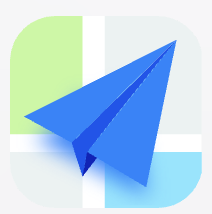- Explore MCP Servers
- revit-mcp-plugin
Revit Mcp Plugin
What is Revit Mcp Plugin
The revit-mcp-plugin is a Revit client that allows interaction with Revit through the MCP protocol using the Claude client. It operates in conjunction with the revit-mcp project, which provides tools for AI integration.
Use cases
Use cases for the revit-mcp-plugin include automating Revit tasks, integrating AI functionalities, and enhancing collaboration between different software tools in the design and construction process.
How to use
To use the revit-mcp-plugin, you need to register the plugin in Revit by adding the provided XML configuration. After registration, restart Revit, enable the MCP service, and add commands by creating new classes in the Commands directory and registering them in the SocketService.
Key features
Key features include the ability to parse commands, trigger event handlers, handle timeouts and errors, and ensure atomic operations through transactions.
Where to use
The revit-mcp-plugin is primarily used in the architecture, engineering, and construction (AEC) industries, where Revit is commonly employed for building information modeling (BIM).
Clients Supporting MCP
The following are the main client software that supports the Model Context Protocol. Click the link to visit the official website for more information.
Overview
What is Revit Mcp Plugin
The revit-mcp-plugin is a Revit client that allows interaction with Revit through the MCP protocol using the Claude client. It operates in conjunction with the revit-mcp project, which provides tools for AI integration.
Use cases
Use cases for the revit-mcp-plugin include automating Revit tasks, integrating AI functionalities, and enhancing collaboration between different software tools in the design and construction process.
How to use
To use the revit-mcp-plugin, you need to register the plugin in Revit by adding the provided XML configuration. After registration, restart Revit, enable the MCP service, and add commands by creating new classes in the Commands directory and registering them in the SocketService.
Key features
Key features include the ability to parse commands, trigger event handlers, handle timeouts and errors, and ensure atomic operations through transactions.
Where to use
The revit-mcp-plugin is primarily used in the architecture, engineering, and construction (AEC) industries, where Revit is commonly employed for building information modeling (BIM).
Clients Supporting MCP
The following are the main client software that supports the Model Context Protocol. Click the link to visit the official website for more information.
Content
revit-mcp-plugin
English | 简体中文
Introduction
revit-mcp-plugin is a Revit plugin based on the MCP protocol, enabling AI to interact with Revit.
This project is part of the revit-mcp project (receives messages, loads command sets, operates Revit), and needs to be used in conjunction with revit-mcp (provides tools to AI) and revit-mcp-commandset (specific feature implementations).
Environment Requirements
- Revit 2019~2024
Usage Instructions
Register Plugin
Register the plugin and restart Revit:
<?xml version="1.0" encoding="utf-8"?>
<RevitAddIns>
<AddIn Type="Application">
<Name>revit-mcp</Name>
<Assembly>%your_path%\revit-mcp-plugin.dll</Assembly>
<FullClassName>revit_mcp_plugin.Core.Application</FullClassName>
<ClientId>090A4C8C-61DC-426D-87DF-E4BAE0F80EC1</ClientId>
<VendorId>revit-mcp</VendorId>
<VendorDescription>https://github.com/revit-mcp/revit-mcp-plugin</VendorDescription>
</AddIn>
</RevitAddIns>
%your_path% needs to be replaced with the actual path after compilation.
Configure Commands
Add-in Modules -> Revit MCP Plugin -> Settings
This interface is used to configure the commands to be loaded into Revit. Click OpenCommandSetFolder to open the folder storing command sets. A typical command set folder structure looks like this:
CommandSetName/ ├── 2019/ # Compatible executable files for different versions ├── 2020/ ├── 2021/ ├── 2022/ ├── 2023/ ├── 2024/ └── command.json # Configuration file
Successfully identified commands need to be checked to be loaded and used.
Enable Service
Add-in -> Revit MCP Plugin -> Revit MCP Switch
Open the service to allow AI to discover your Revit program. Now AI can control your Revit!
Note: If you modify the configured commands after enabling the service, you may need to restart REVIT for the configuration to take effect. This is related to whether the command has already been registered.
Custom Commands
You can refer to the revit-mcp-commandset project to develop custom commands.
Project File Organization
revit-mcp-plugin/ ├── Configuration/ # Configuration management related classes │ ├── CommandConfig.cs # Command configuration │ ├── ConfigurationManager.cs # Configuration manager │ ├── DeveloperInfo.cs # Developer information │ ├── FrameworkConfig.cs # Framework configuration │ └── ServiceSettings.cs # Service settings │ ├── Core/ # Program entry and core functionality │ ├── Application.cs # Application entry point │ ├── CommandExecutor.cs # Command executor │ ├── CommandManager.cs # Command manager │ ├── ExternalEventManager.cs # External event manager │ ├── MCPServiceConnection.cs # MCP service connection │ ├── RevitCommandRegistry.cs # Revit command registration │ ├── Settings.cs # Application settings │ └── SocketService.cs # Socket service implementation │ ├── Models/ # Data models │ └── ... # Various data model classes │ ├── UI/ # WPF form interfaces │ └── ... # Interface related classes │ └── Utils/ # Utility classes ├── Logger.cs # Logging utility └── PathManager.cs # Path management utility
Configuration Directory
Responsible for managing various configuration information for the plugin:
- CommandConfig.cs: Defines command-related configuration
- ConfigurationManager.cs: Manages loading, saving, and accessing configurations
- DeveloperInfo.cs: Stores developer-related information
- FrameworkConfig.cs: Framework-level configuration settings
- ServiceSettings.cs: Service-related settings
Core Directory
Contains the core functionality and entry point of the plugin:
- Application.cs: Application entry point, responsible for initializing the plugin
- CommandExecutor.cs: Core component responsible for executing Revit commands
- CommandManager.cs: Manages and dispatches various commands in the plugin
- ExternalEventManager.cs: Manages Revit external events
- MCPServiceConnection.cs: MCP service connection
- RevitCommandRegistry.cs: Registers and manages available Revit commands
- Settings.cs: Triggers the display of the settings interface
- SocketService.cs: Implements Socket communication with external clients
Models Directory
Contains data model classes used to pass data between different parts of the system.
UI Directory
Contains user interface related components of the plugin, implemented using the WPF framework.
Utils Directory
Provides various auxiliary tools:
- Logger.cs: Logging tool for debugging and error tracking
- PathManager.cs: Project-related file path management
Dev Tools Supporting MCP
The following are the main code editors that support the Model Context Protocol. Click the link to visit the official website for more information.