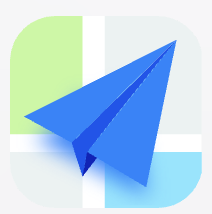- Explore MCP Servers
- robotframework-mcp
Robotframework Mcp
What is Robotframework Mcp
robotframework-mcp is a Model Context Protocol (MCP) server implementation designed for Robot Framework’s SeleniumLibrary, enabling browser automation through standardized MCP clients such as Claude Desktop and Goose.
Use cases
Use cases include automated testing of web applications, integration with CI/CD tools for automated deployment testing, and enabling browser-based interactions in desktop applications.
How to use
To use robotframework-mcp, install it via npm or manually clone the repository and install dependencies. Start the MCP server from the command line using ‘robotframework-mcp’, specifying options like port and auto-port features as needed.
Key features
Key features include starting browser sessions with Chrome and Firefox, navigating to URLs, finding elements with various locator strategies, element interactions (click, type, hover, drag and drop), keyboard input handling, screenshot capabilities, file uploads, and support for headless mode.
Where to use
robotframework-mcp can be used in web automation testing, continuous integration pipelines, and any application requiring browser automation through a standardized protocol.
Clients Supporting MCP
The following are the main client software that supports the Model Context Protocol. Click the link to visit the official website for more information.
Overview
What is Robotframework Mcp
robotframework-mcp is a Model Context Protocol (MCP) server implementation designed for Robot Framework’s SeleniumLibrary, enabling browser automation through standardized MCP clients such as Claude Desktop and Goose.
Use cases
Use cases include automated testing of web applications, integration with CI/CD tools for automated deployment testing, and enabling browser-based interactions in desktop applications.
How to use
To use robotframework-mcp, install it via npm or manually clone the repository and install dependencies. Start the MCP server from the command line using ‘robotframework-mcp’, specifying options like port and auto-port features as needed.
Key features
Key features include starting browser sessions with Chrome and Firefox, navigating to URLs, finding elements with various locator strategies, element interactions (click, type, hover, drag and drop), keyboard input handling, screenshot capabilities, file uploads, and support for headless mode.
Where to use
robotframework-mcp can be used in web automation testing, continuous integration pipelines, and any application requiring browser automation through a standardized protocol.
Clients Supporting MCP
The following are the main client software that supports the Model Context Protocol. Click the link to visit the official website for more information.
Content
Robot Framework MCP
A Model Context Protocol (MCP) server implementation for Robot Framework’s SeleniumLibrary, enabling browser automation through standardized MCP clients like Claude Desktop, Goose, and others.
Features
- Start browser sessions with Chrome and Firefox (with customizable options)
- Navigate to URLs
- Find elements using various locator strategies
- Element interactions (click, type, hover, drag and drop)
- Keyboard input handling
- Screenshot capabilities
- File uploads
- Support for headless mode
Prerequisites
- Node.js (v14 or later)
- Robot Framework
- Robot Framework SeleniumLibrary
- Selenium WebDriver
Installation
Install from npm
npm install -g robotframework-mcp
Or, install manually
- Clone this repository
- Navigate to the project directory
- Install dependencies:
npm install
Usage
Command Line
Start the MCP server from the command line:
robotframework-mcp
Options:
--port, -p <number>: Port to listen on (default: 3000)--auto-port, -a: Automatically find an available port if the specified one is busy--help, -h: Display help message--version, -v: Display version information
Troubleshooting Port Conflicts
If you see an error like EADDRINUSE: address already in use, it means the default port (3000) is already being used by another application. You can:
-
Specify a different port:
robotframework-mcp --port 3001 -
Use the auto-port feature to automatically find an available port:
robotframework-mcp --auto-port
Programmatic Usage
You can also use the package programmatically in your own Node.js projects:
const { startServer } = require('robotframework-mcp');
// Start the MCP server on port 3000
startServer(3000);
// Now you can use MCP clients to interact with Robot Framework
For handling port conflicts programmatically, you can implement your own port detection logic or catch the error and retry with a different port:
const { startServer } = require('robotframework-mcp');
function startServerWithRetry(port, maxRetries = 5) {
try {
startServer(port);
console.log(`Server started on port ${port}`);
} catch (error) {
if (error.code === 'EADDRINUSE' && maxRetries > 0) {
console.log(`Port ${port} in use, trying ${port + 1}...`);
startServerWithRetry(port + 1, maxRetries - 1);
} else {
throw error;
}
}
}
startServerWithRetry(3000);
Use with MCP clients
Configure your MCP client to use this server:
{
"mcpServers": {
"robotframework": {
"command": "npx",
"args": [
"-y",
"robotframework-mcp"
]
}
}
}Tools
The following MCP tools are supported:
Browser Tools
start_browser: Launches a browser sessionnavigate: Navigates to a URLclose_session: Closes the browser sessiontake_screenshot: Captures a screenshot
Element Tools
find_element: Locates an element on the pageclick_element: Clicks an elementsend_keys: Types text into an input elementget_element_text: Gets the text content of an elementhover: Moves the mouse over an elementdrag_and_drop: Drags an element to another elementdouble_click: Performs a double-click on an elementright_click: Performs a right-click on an elementupload_file: Uploads a file using a file input element
Keyboard Tools
press_key: Simulates pressing a keyboard key
Architecture
This MCP server acts as a bridge between MCP clients and Robot Framework:
- The MCP client sends a tool request to the server
- The server translates the MCP tool request into Robot Framework commands
- The server generates a temporary Robot Framework script
- Robot Framework executes the script
- The server processes the result and returns it to the MCP client
Extending
To add new tools:
- Create a new function in the appropriate tool file
- Add the function to the exports in the tool file
- Add the tool to the tools map in
src/lib/tools/index.js
License
MIT
Dev Tools Supporting MCP
The following are the main code editors that support the Model Context Protocol. Click the link to visit the official website for more information.