- Explore MCP Servers
- whatsapp-api-mcp-server
Whatsapp Api Mcp Server
What is Whatsapp Api Mcp Server
The whatsapp-api-mcp-server is a Model Context Protocol (MCP) server designed for WhatsApp, utilizing the Wati API. It allows users to interact with their WhatsApp messages, contacts, and media files seamlessly.
Use cases
Use cases for the whatsapp-api-mcp-server include automating customer responses on WhatsApp, sending bulk messages for marketing campaigns, and managing personal communications through a centralized interface.
How to use
To use the whatsapp-api-mcp-server, install it via Smithery using the command ‘npx -y @smithery/cli install @wati-io/whatsapp-api-mcp-server --client claude’. After installation, configure your Wati API credentials in the .env file and clone the repository to start using the server.
Key features
Key features of the whatsapp-api-mcp-server include the ability to search and read WhatsApp messages, send messages to individuals, and transmit media files such as images, videos, documents, and audio messages.
Where to use
The whatsapp-api-mcp-server can be used in various fields including customer support, marketing automation, and personal communication, where integration with WhatsApp is beneficial.
Clients Supporting MCP
The following are the main client software that supports the Model Context Protocol. Click the link to visit the official website for more information.
Overview
What is Whatsapp Api Mcp Server
The whatsapp-api-mcp-server is a Model Context Protocol (MCP) server designed for WhatsApp, utilizing the Wati API. It allows users to interact with their WhatsApp messages, contacts, and media files seamlessly.
Use cases
Use cases for the whatsapp-api-mcp-server include automating customer responses on WhatsApp, sending bulk messages for marketing campaigns, and managing personal communications through a centralized interface.
How to use
To use the whatsapp-api-mcp-server, install it via Smithery using the command ‘npx -y @smithery/cli install @wati-io/whatsapp-api-mcp-server --client claude’. After installation, configure your Wati API credentials in the .env file and clone the repository to start using the server.
Key features
Key features of the whatsapp-api-mcp-server include the ability to search and read WhatsApp messages, send messages to individuals, and transmit media files such as images, videos, documents, and audio messages.
Where to use
The whatsapp-api-mcp-server can be used in various fields including customer support, marketing automation, and personal communication, where integration with WhatsApp is beneficial.
Clients Supporting MCP
The following are the main client software that supports the Model Context Protocol. Click the link to visit the official website for more information.
Content
WhatsApp MCP Server with Wati API
This is a Model Context Protocol (MCP) server for WhatsApp using the Wati API.
With this you can search and read your WhatsApp messages, search your contacts, and send messages to individuals. You can also send media files including images, videos, documents, and audio messages.
It connects to your WhatsApp account through the official Wati API. Messages are fetched from the API when accessed through the MCP tools and only sent to an LLM (such as Claude) when the agent accesses them through tools (which you control).
Here’s an example of what you can do when it’s connected to Claude.
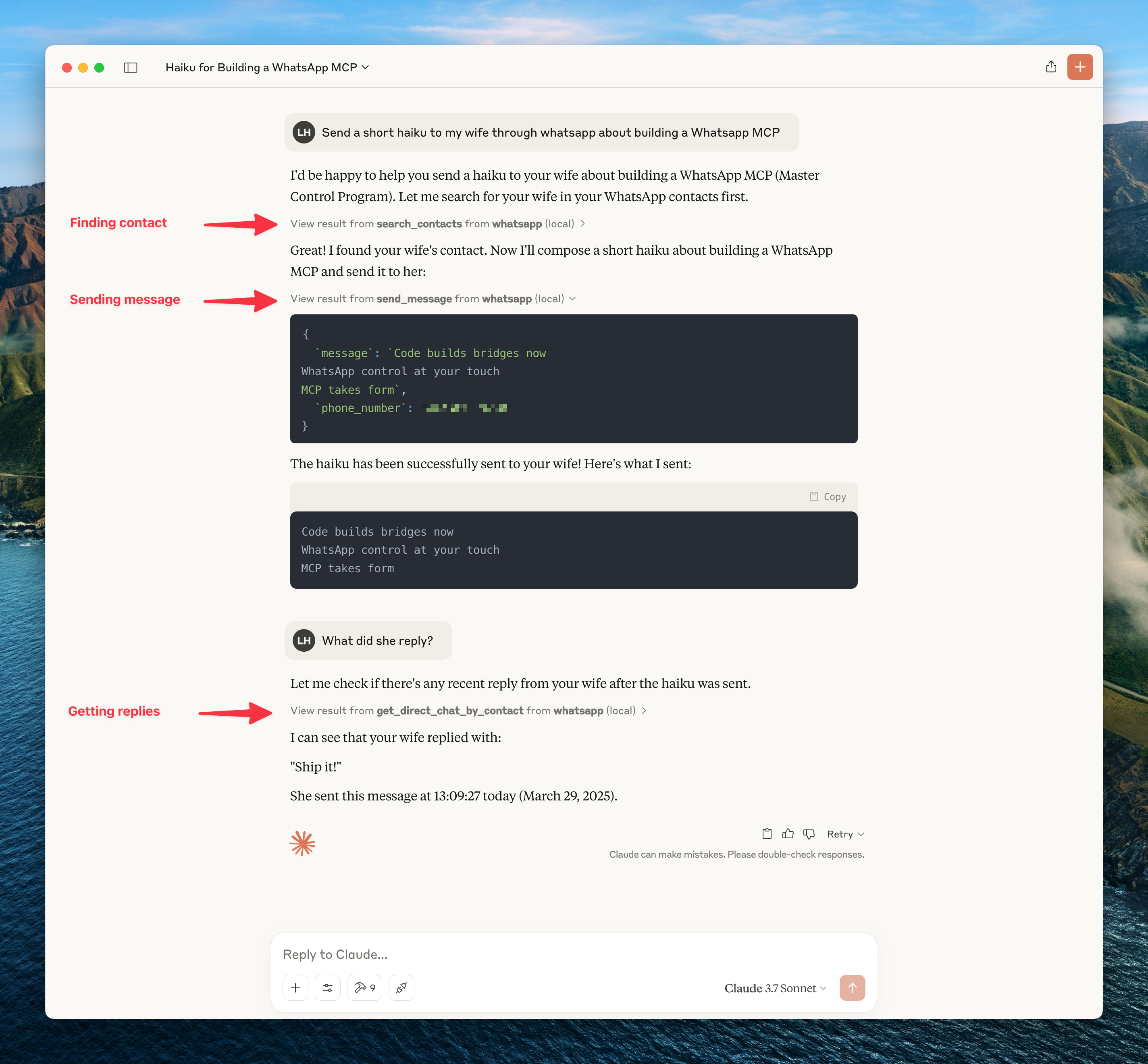
To get updates on this and other projects I work on enter your email here
Installation
Installing via Smithery
To install WhatsApp Integration Server for Claude Desktop automatically via Smithery:
npx -y @smithery/cli install @wati-io/whatsapp-api-mcp-server --client claude
Prerequisites
- Python 3.6+
- Anthropic Claude Desktop app (or Cursor)
- UV (Python package manager), install with
curl -LsSf https://astral.sh/uv/install.sh | sh - Wati API access (you’ll need your tenant ID and authentication token)
Steps
-
Clone this repository
git clone https://github.com/lharries/whatsapp-mcp.git cd whatsapp-mcp -
Configure the Wati API
Copy the example environment file and edit it with your Wati API credentials:
cd whatsapp-mcp-server cp .env.example .env # Edit .env with your Wati API credentialsYou need to set the following values in the
.envfile:WATI_API_BASE_URL: The base URL for the Wati API (usually https://api.wati.io)WATI_TENANT_ID: Your Wati tenant IDWATI_AUTH_TOKEN: Your Wati authentication token
-
Connect to the MCP server
Copy the below json with the appropriate {{PATH}} values:
For Claude, save this as
claude_desktop_config.jsonin your Claude Desktop configuration directory at:~/Library/Application Support/Claude/claude_desktop_config.jsonFor Cursor, save this as
mcp.jsonin your Cursor configuration directory at:~/.cursor/mcp.json -
Restart Claude Desktop / Cursor
Open Claude Desktop and you should now see WhatsApp as an available integration.
Or restart Cursor.
Architecture Overview
This application consists of one main component:
- Python MCP Server (
whatsapp-mcp-server/): A Python server implementing the Model Context Protocol (MCP), which provides standardized tools for Claude to interact with WhatsApp data through the Wati API.
Communication with Wati API
- The MCP server communicates with WhatsApp through the Wati API
- All requests are authenticated using your Wati API credentials
- The API handles the connection to your WhatsApp account
Usage
Once connected, you can interact with your WhatsApp contacts through Claude, leveraging Claude’s AI capabilities in your WhatsApp conversations.
MCP Tools
Claude can access the following tools to interact with WhatsApp:
- search_contacts: Search for contacts by name or phone number. Returns all available contact information including name, phone number, WhatsApp ID, status, creation date, and custom parameters.
- list_messages: Retrieve messages with optional filters and context
- list_chats: List available chats with metadata
- get_chat: Get information about a specific chat
- get_direct_chat_by_contact: Find a direct chat with a specific contact
- get_contact_chats: List all chats involving a specific contact
- send_message: Send a WhatsApp message to a specified phone number
- send_file: Send a file (image, video, raw audio, document) to a specified recipient
- send_audio_message: Send an audio file via WhatsApp
- download_media: Download media from a WhatsApp message and get the local file path
- send_interactive_buttons: Send a message with interactive buttons for user responses
Media Handling Features
The MCP server supports both sending and receiving various media types:
Media Sending
You can send various media types to your WhatsApp contacts:
- Images, Videos, Documents: Use the
send_filetool to share any supported media type. - Audio: Use the
send_audio_messagetool to send audio files, which will be sent as regular files via the Wati API.
Media Downloading
To download media from a message, use the download_media tool with the filename (provided in the media message metadata). The tool will download the media file and return the local file path, which can then be opened or passed to another tool.
Interactive Buttons Feature
The MCP server supports sending interactive messages with buttons, allowing your WhatsApp contacts to respond with predefined options:
Interactive Buttons
You can send customized interactive messages with up to 3 buttons:
send_interactive_buttons( recipient="85264318721", body_text="Would you like to proceed with your order?", buttons=[ {"text": "Yes, proceed", "id": "proceed"}, {"text": "No, cancel", "id": "cancel"}, {"text": "Contact support", "id": "support"} ], header_text="Order Confirmation", footer_text="Thank you for shopping with us!", header_image="https://example.com/product.jpg" )
These interactive messages enhance the user experience by providing structured response options rather than requiring free-text replies.
Technical Details
- Claude sends requests to the Python MCP server
- The MCP server makes authenticated API calls to the Wati API
- The Wati API communicates with WhatsApp’s backend
- Data flows back through the chain to Claude
- When sending messages, the request flows from Claude through the MCP server to the Wati API and then to WhatsApp
Troubleshooting
- If you encounter permission issues when running uv, you may need to add it to your PATH or use the full path to the executable.
- Make sure your Wati API credentials are correctly configured in the
.envfile. - If you cannot connect to the Wati API, check that your credentials are valid and that your Wati account is active.
API Issues
- Invalid Credentials: If you’re seeing authentication errors, double-check your tenant ID and API token.
- Rate Limiting: The Wati API may have rate limits. If you’re hitting these limits, you may need to wait or contact Wati support.
- Media Upload Failures: If you’re having trouble uploading media, check that the file type is supported by WhatsApp and that the file isn’t too large.
For additional Claude Desktop integration troubleshooting, see the MCP documentation. The documentation includes helpful tips for checking logs and resolving common issues.
Dev Tools Supporting MCP
The following are the main code editors that support the Model Context Protocol. Click the link to visit the official website for more information.










